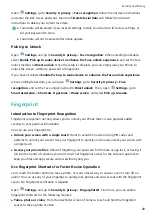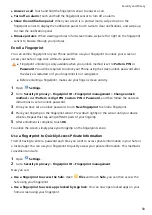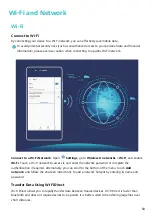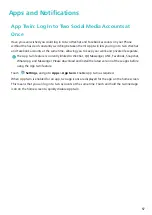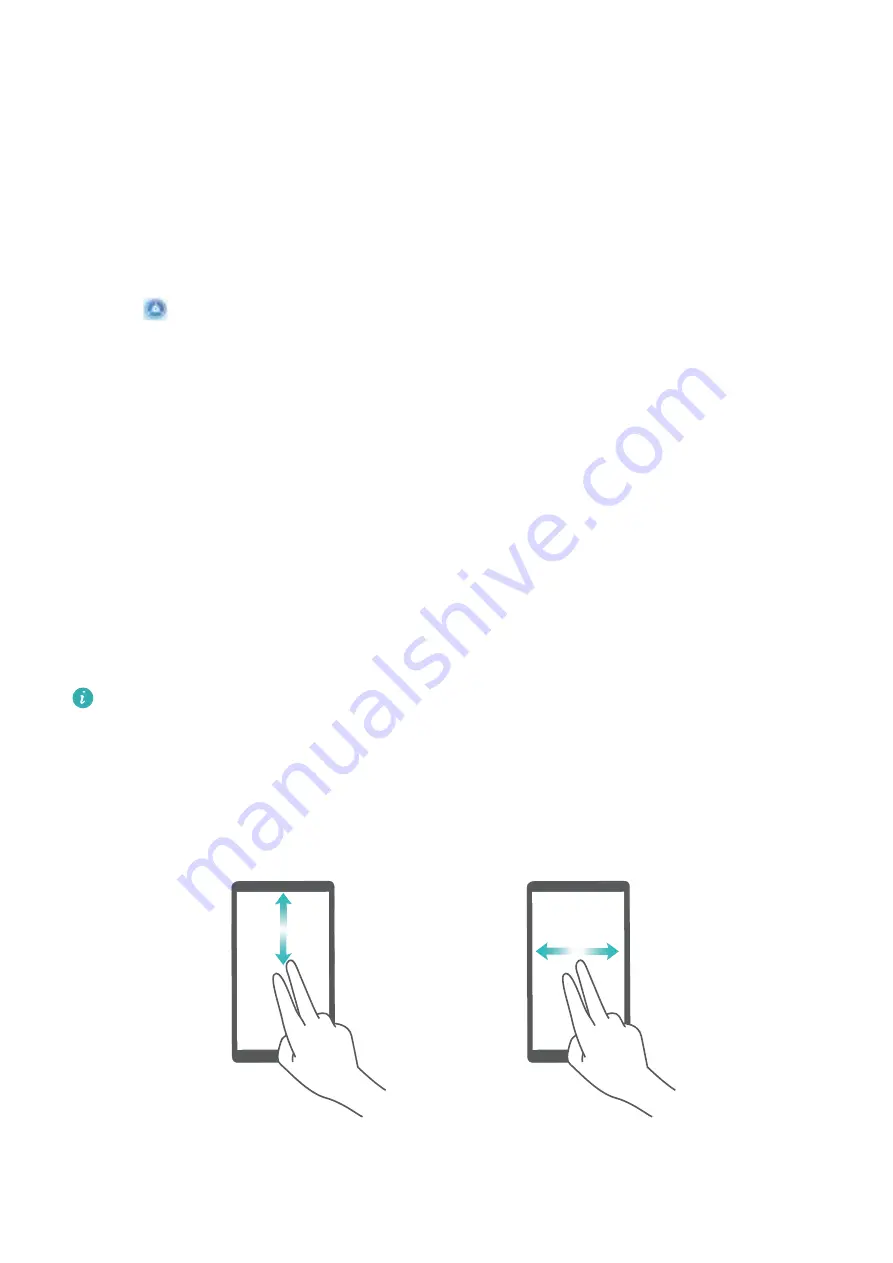
System
Accessibility
Enable TalkBack to Have Onscreen Content Read Aloud
Your Phone reads aloud content on the screen that you touch, select, or activate, helping you interact
with your Phone when you can't read content on your screen clearly.
1
Open
Settings and go to Smart assistance > Accessibility > TalkBack > More settings to
enter the TalkBack settings screen.
2
Enable TalkBack and touch OK. Your device will launch a tutorial when you enable TalkBack for
the first time. If you need to listen to the tutorial again, touch More settings to enter the
TalkBack settings screen, and launch the tutorial.
3
Touch More settings and enable Explore by touch. Your device will read aloud content that you
touch.
You may have enabled TalkBack by accident. To disable TalkBack, press and hold the Volume up and
down buttons for at least three seconds, or press and hold the Power button until your device
vibrates, then touch the screen with two fingers for at least three seconds.
Learn TalkBack Gestures
TalkBack uses a special set of gestures. When TalkBack is enabled, these gestures are required to
interact with your device.
To disable TalkBack, press and hold the Volume up and down buttons for at least three seconds,
or press and hold the Power button until your device vibrates, then touch the screen with two
fingers for at least three seconds.
Navigate the screen: Swipe up or down with two fingers to scroll through screen. Swipe left or right
to move between pages and screens.
Single-tap on focused item: Touch an item with one finger to select it (not open it). Your device will
read out the content of the selected item.
61