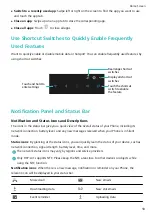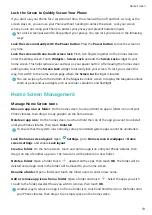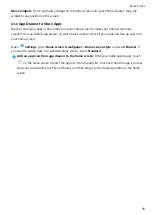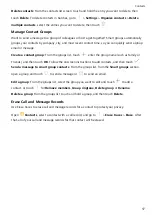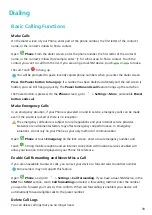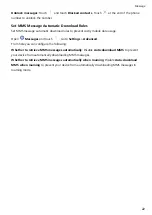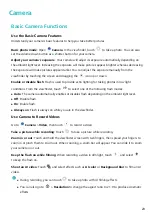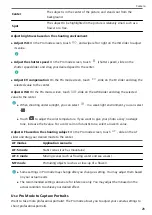Camera
Basic Camera Functions
Use the Basic Camera Features
Understand your camera's basic features to help you take better pictures.
Basic photo mode: Open
Camera. In the viewfinder, touch
to take a photo. You can also
set the volume down button as a shutter button for your camera.
Adjust your camera's exposure: Your camera will adjust its exposure automatically depending on
the ambient light level. Increasing the exposure will make pictures appear brighter whereas decreasing
the exposure will make pictures appear darker. You can adjust the exposure manually from the
viewfinder by touching the screen and dragging the
icon up or down.
Enable or disable flash: Flash is used to provide extra lighting for taking photos in low light
conditions. From the viewfinder, touch
to select one of the following flash modes:
l
Auto: The camera automatically enables or disables flash depending on the ambient light level.
l
Off: Disable flash.
l
On: Enable flash.
l
Always on: Flash is always on while you are in the viewfinder.
Use Camera to Record Videos
Go to
Camera > Video, then touch
to record a video.
Take a picture while recording: Touch
to take a picture while recording.
Zoom in or out: Touch and hold the viewfinder screen with two fingers, then spread your fingers to
zoom in or pinch them to zoom out. When zooming, a zoom bar will appear. You can slide it to zoom
your camera in or out.
Keep the flash on while filming: When recording a video in dim light, touch
, and select
to keep the flash on.
Shoot an AI video: Touch
, and select effects such as AI color or Background blur to film an AI
video.
l
During recording, you can touch
to take a photo with AI filming effects.
l
You can also go to
> Resolution to change the aspect ratio to 21:9 to produce cinematic
effects.
23