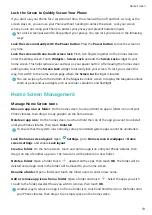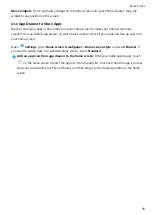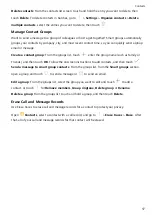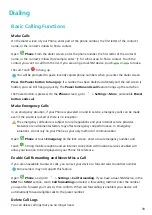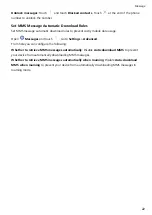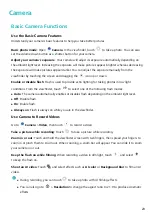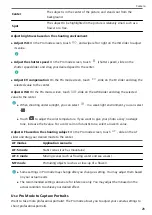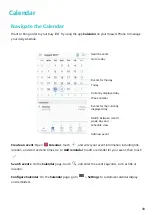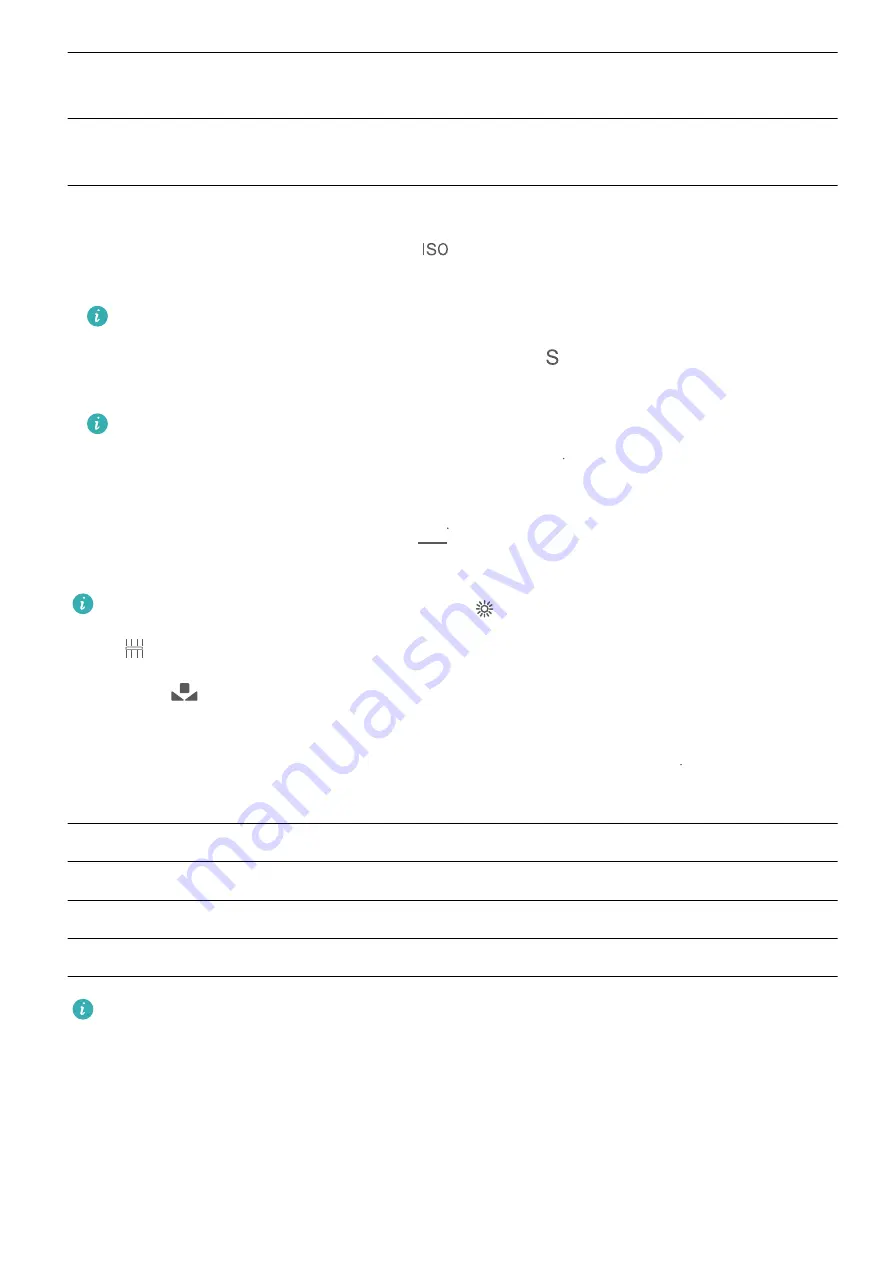
Center
The subject is in the center of the picture, and stands out from the
background.
Spot
The subject to be highlighted in the picture is relatively small, such as a
flower or a tree.
Adjust brightness based on the shooting environment:
l
Adjust ISO: On the Pro mode screen, touch
, and swipe left or right on the ISO slider to adjust
its value.
l
Adjust the shutter speed: On the Pro mode screen, touch
(shutter speed), slide on the
shutter speed slider, and drag your desired speed to the center.
l
Adjust EV compensation: On the Pro mode screen, touch
&7
, slide on the EV slider and drag the
selected value to the center.
Adjust AWB: On the Pro mode screen, touch
"8#
, slide on the AWB slider and drag the selected
value to the center.
l
When shooting under sunlight, you can select
. In a weak light environment, you can select
.
l
Touch
to adjust the color temperature. If you want to give your photo a cozy, nostalgic
tone, increase the K value. For a cold, calm or futuristic tone, select a lower K value.
Adjust AF based on the shooting subject: On the Pro mode screen, touch
"'
, slide on the AF
slider and drag your desired mode to the center.
AF modes
Application scenario
AF-S mode
Static scenes (such as mountains).
AF-C mode
Moving scenes (such as flowing water and sea waves).
MF mode
Protruding objects (such as a close-up of a flower).
l
Some settings in Pro mode may change after you change a setting. You may adjust them based
on your actual needs.
l
The recommended settings above are for reference only. You may adjust them based on the
actual condition to achieve your desired effect.
Use Pro Mode to Capture Portraits
Want to take more professional portraits? The Pro mode allows you to adjust your camera settings to
shoot professional portraits.
Camera
26