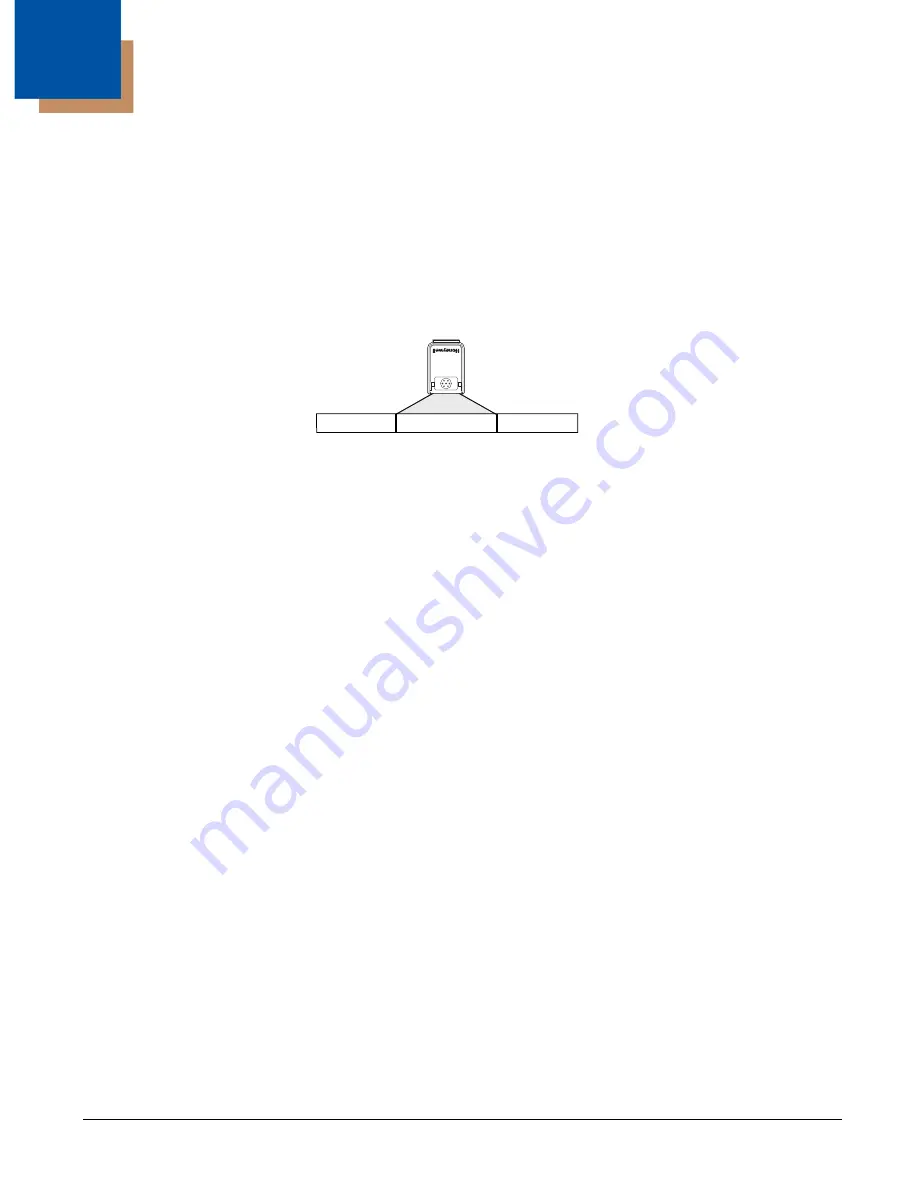
4 - 1
4
Data Editing
Prefix/Suffix Overview
When a bar code is scanned, additional information is sent to the host computer along with the bar code data. This group of bar
code data and additional, user-defined data is called a “message string.” The selections in this section are used to build the
user-defined data into the message string.
Prefix and Suffix characters are data characters that can be sent before and after scanned data. You can specify if they should
be sent with all symbologies, or only with specific symbologies. The following illustration shows the breakdown of a message
string:
Points to Keep In Mind
•
It is not necessary to build a message string. The selections in this chapter are only used if you wish to alter the default
settings.
Default prefix = None. Default suffix = None
.
•
A prefix or suffix may be added or cleared from one symbology or all symbologies.
•
You can add any prefix or suffix from the
ASCII Conversion Chart (Code Page 1252),
beginning on page A-3, plus Code
I.D. and AIM I.D.
•
You can string together several entries for several symbologies at one time.
•
Enter prefixes and suffixes in the order in which you want them to appear on the output.
•
When setting up for specific symbologies (as opposed to all symbologies), the specific symbology ID value counts as an
added prefix or suffix character.
•
The maximum size of a prefix or suffix configuration is 200 characters, which includes header information.
To Add a Prefix or Suffix:
Step 1.
Scan the
Add Prefix
or
Add Suffix
symbol (
Step 2.
Determine the 2 digit Hex value from the Symbology Chart (included in the
A-1) for the symbology to which you want to apply the prefix or suffix. For example, for Code 128, Code ID is “j” and
Hex ID is “6A”.
Step 3.
Scan the 2 hex digits from the
inside the back cover of this manual or scan
9
,
9
for all
symbologies.
Step 4.
Determine the hex value from the
ASCII Conversion Chart (Code Page 1252),
beginning on page A-3, for the prefix
or suffix you wish to enter.
Note: To add the Code I.D., scan
5
,
C
,
8
,
0
.
To add AIM I.D., scan
5
,
C
,
8
,
1
.
To add a backslash (\), scan
5
,
C
,
5
,
C
.
To add a backslash (\), you must scan 5C twice – once to create the leading backslash and then to create the
backslash itself.
Step 5.
Scan the 2 digit hex value from the
inside the back cover of this manual.
Step 6.
Repeat Steps 4 and 5 for every prefix or suffix character..
Step 7.
Scan
Save
to exit and save, or scan
Discard
to exit without saving.
Repeat Steps 1-6 to add a prefix or suffix for another symbology.
Prefix
S
c
a
nned D
a
t
a
Su
ffix
1-11
alpha numeric &
control characters
variable length
1-11
alpha numeric &
control characters
Summary of Contents for Vuquest 3330g
Page 1: ...Vuquest 3330g Area Imaging Scanner User s Guide ...
Page 10: ...viii ...
Page 12: ...x ...
Page 40: ...2 24 ...
Page 62: ...3 22 ...
Page 80: ...5 14 ...
Page 134: ...7 50 ...
Page 150: ...9 2 Denmark 8 9 6 Norway 8 9 6 Spain 6 Country Codes ...
Page 152: ...9 4 ...















































