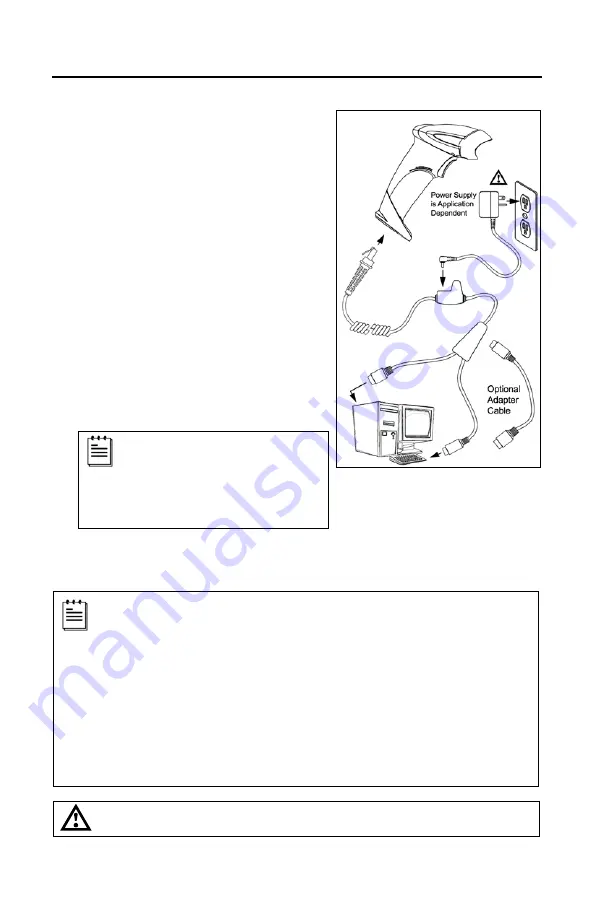
9
S
CANNER
I
NSTALLATION
Keyboard Wedge (-47)
1. Turn off the host device.
2. Plug the 10-pin RJ45 end of the cable
into the 10-pin socket on the scanner.
There will be an audible
click
when the
connector lock engages.
3. Disconnect the host device's keyboard.
4. Connect the "Y" ends of the cable to
the keyboard and keyboard port on the
host device. If necessary, use the
male/female adapter cable supplied
with the scanner cable to make the
proper connections.
If the scanner is receiving power from the
host system, skip to step #7.
5. Plug the power supply into the power
jack on the PowerLink cable.
Check the AC in input
requirements of the power supply
to verify the voltage matches the
AC outlet. The outlet must be
located near the equipment and
be easily accessible.
6. Connect AC power to the transformer.
7. Turn on the host device.
The scanner is shipped from the factory configured to set of default
conditions. Plugging the scanner into a port on the host system does not
guarantee that the scanned information will be communicated properly to the
host device. The scanner and host device
must
use the same communication
protocol. Please refer to the MetroSelect Single-Line Configuration Guide or the
help files provided with MetroSet
2
for instructions on changing the scanner’s
factory default configuration.
Powering the MS9590
-47
or the MS9591-
47
directly from the host device may
cause interference with the operation of the scanner or the host device. Not all
host devices supply the same current through the keyboard port. Contact a
customer service representative for information on available external power
supplies.
See caution on page 6.
Figure 7.
Summary of Contents for Voyager GS 9590 Series
Page 1: ...VoyagerGS 9590 Series Single Line Hand Held Laser Scanner User s Guide ...
Page 18: ...14 STANDS Flex Stand Assembly PN 46 00709 Figure 13 Stand Assembly ...
Page 48: ......
Page 49: ......
Page 50: ......
Page 51: ......




























