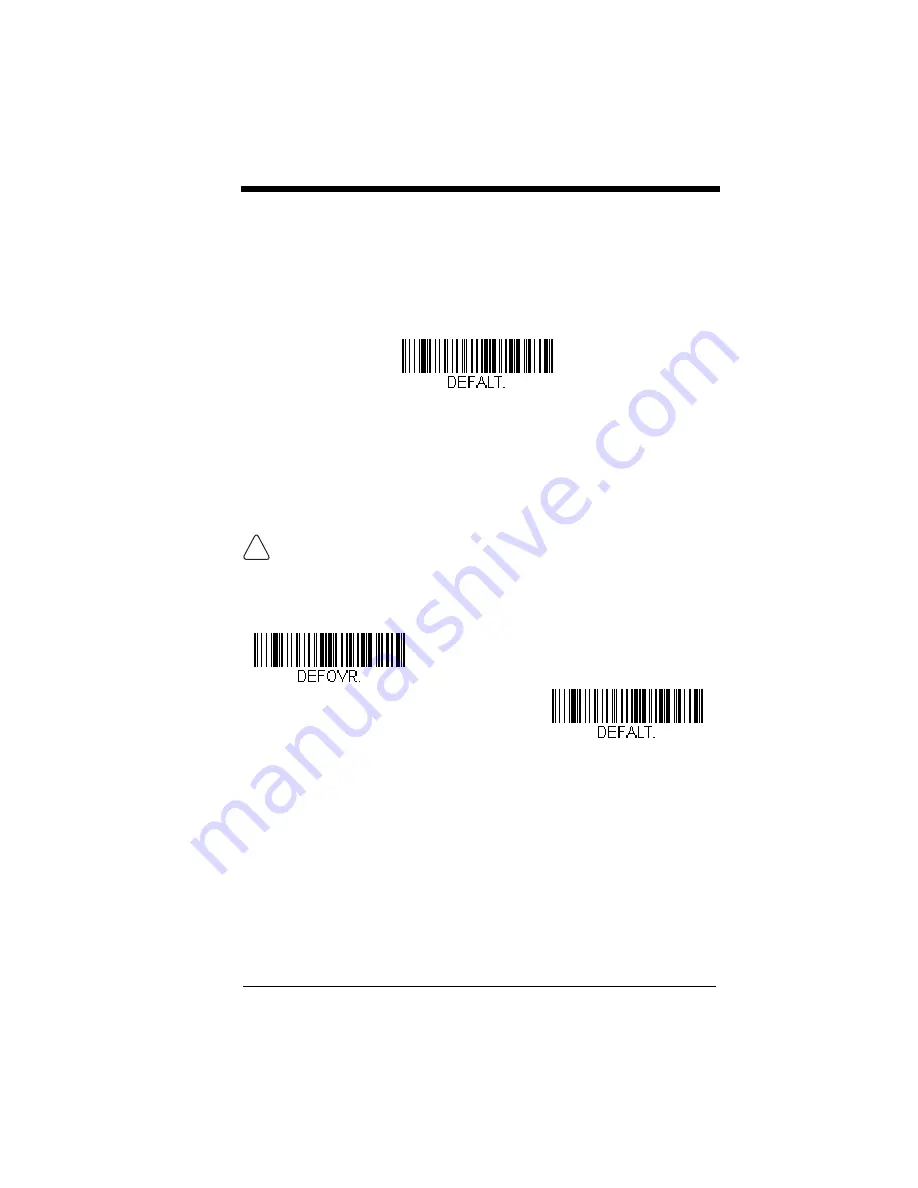
1 - 9
Resetting the Custom Defaults
If you want the custom default settings restored to your scanner, scan the
Acti-
vate Custom Defaults
bar code below. This resets the scanner to the custom
default settings. If there are no custom defaults, it will reset the scanner to the
factory default settings. Any settings that have not been specified through the
custom defaults will be defaulted to the factory default settings.
Note: If using a cordless system, scanning this bar code also causes both the
scanner and the base to perform a reset and become unlinked. The
scanner must be placed in its base to re-establish the link before any
setup codes are entered. See
page 3-1 for additional information.
Resetting the Factory Defaults
If you aren’t sure what programming options are in your scanner, or you’ve
changed some options and want to restore the scanner to factory default set-
tings, first scan the
Remove Custom Defaults
bar code, then scan
Activate
Defaults
. This resets the scanner to the factory default settings.
Note: If using a cordless system, scanning the
Activate Defaults
bar code also
causes both the scanner and the base to perform a reset and become
unlinked. The scanner must be placed in its base to re-establish the link
before any setup codes are entered. See
beginning on page 3-1 for additional information.
The
beginning on page 10-1 list the factory
default settings for each of the commands (indicated by an asterisk (*) on the
programming pages).
This selection erases all your settings and resets the scanner to the
original factory defaults.
Activate Custom Defaults
!
Remove Custom Defaults
Activate Defaults
Summary of Contents for VOYAGER 1200G
Page 1: ... Voyager 1200g 1202g Single Line Laser Bar Code Scanner User s Guide ...
Page 16: ......
Page 26: ...x ASCII Conversion Chart Code Page 1252 A 4 Code Page Mapping of Printed Barcodes A 6 ...
Page 36: ...1 10 ...
Page 80: ...3 16 Quantity Codes 1 0 3 2 4 6 5 7 8 9 ...
Page 90: ...3 26 ...
Page 122: ...5 10 ...
Page 134: ...6 12 ...
Page 202: ...7 68 ...
Page 206: ...8 4 ...
Page 210: ...9 4 ...
Page 260: ...11 6 CCB00 010BT Mounting 3 07 in 78mm Use 2 M3x15mm PHP self tapping wood screws ...
Page 274: ...13 4 ...
Page 282: ...A 8 ...
Page 283: ......
Page 285: ...Sample Symbols 6543210 GS1 DataBar 01 00123456789012 Matrix 2 of 5 ...
Page 286: ...Programming Chart 1 0 2 3 6 7 5 4 8 9 ...
Page 288: ...Honeywell Scanning Mobility 9680 Old Bailes Road Fort Mill SC 29707 VG1200 UG Rev B 11 11 ...
















































