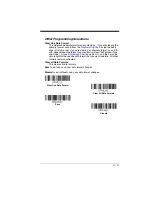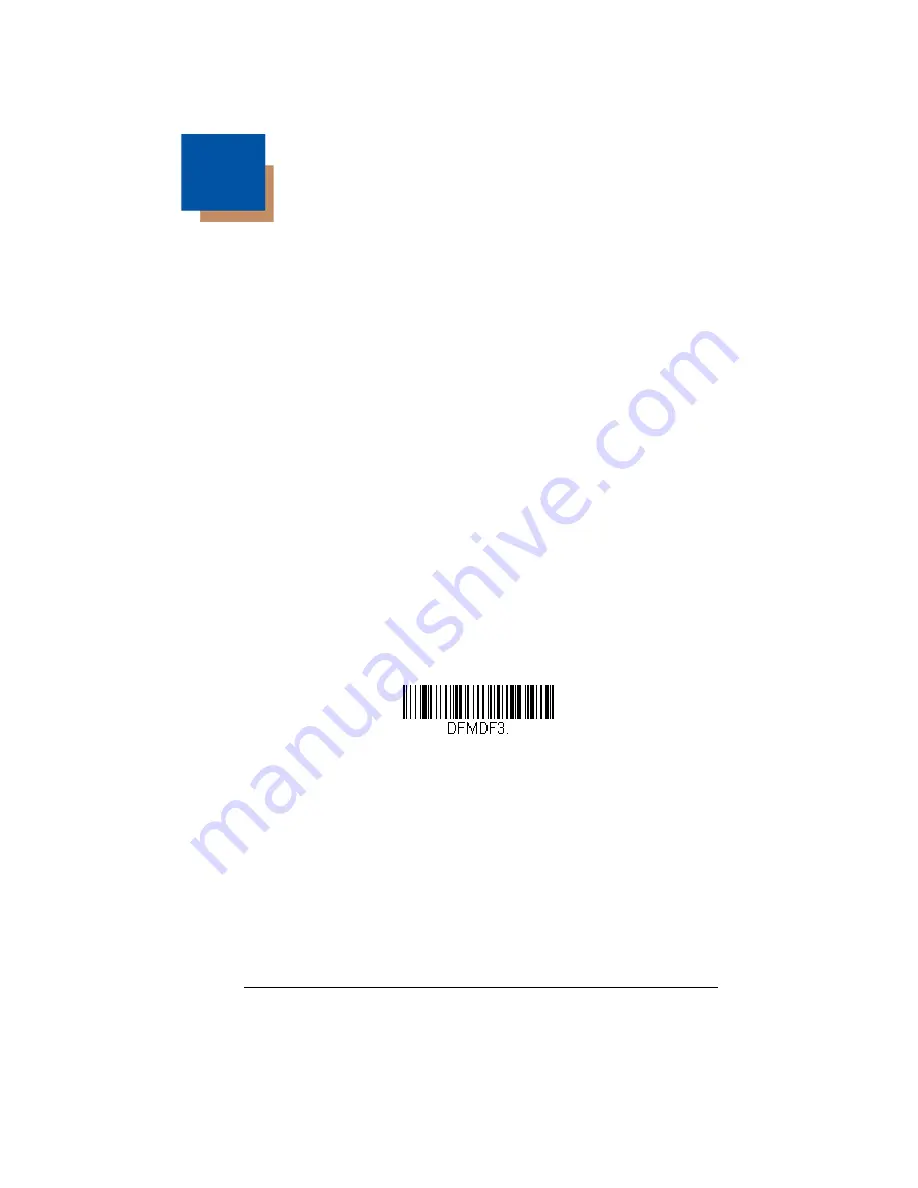
6 - 1
6
Data Formatting
Data Format Editor Introduction
You may use the Data Format Editor to change the scanner’s output. For exam-
ple, you can use the Data Format Editor to insert characters at certain points in
bar code data as it is scanned. The selections in the following pages are used
only if you wish to alter the output.
Default Data Format setting = None.
Normally, when you scan a bar code, it gets outputted automatically; however
when you create a format, you must use a “send” command (see
on page 6-4) within the format program to output data.
Multiple formats may be programmed into the scanner. They are stacked in the
order in which they are entered. However, the following list presents the order
in which formats are applied:
1. Specific Terminal ID, Actual Code ID, Actual Length
2. Specific Terminal ID, Actual Code ID, Universal Length
3. Specific Terminal ID, Universal Code ID, Actual Length
4. Specific Terminal ID, Universal Code ID, Universal Length
5. Universal Terminal ID, Actual Code ID, Actual Length
6. Universal Terminal ID, Actual Code ID, Universal Length
7. Universal Terminal ID, Universal Code ID, Actual Length
8. Universal Terminal ID, Universal Code ID, Universal Length
The maximum size of a data format configuration is 256 bytes, which includes
header information. No format can contain more than 50 bytes.
If you have changed data format settings, and wish to clear all formats and
return to the factory defaults, scan the following
Default Data Format
code.
To Add a Data Format
Step 1.
Scan the
Enter Data Format
Step 2.
Select
Primary/Alternate Format
Determine if this will be your primary data format, or one of 3 alternate
formats. This allows you to save a total of 4 different data formats. To
program your primary format, scan
0
using the
inside the back cover of this manual. If you are programming an
alternate format, scan
1
,
2
, or
3
, depending on which alternate format
* Default Data Format
Summary of Contents for VOYAGER 1200G
Page 1: ... Voyager 1200g 1202g Single Line Laser Bar Code Scanner User s Guide ...
Page 16: ......
Page 26: ...x ASCII Conversion Chart Code Page 1252 A 4 Code Page Mapping of Printed Barcodes A 6 ...
Page 36: ...1 10 ...
Page 80: ...3 16 Quantity Codes 1 0 3 2 4 6 5 7 8 9 ...
Page 90: ...3 26 ...
Page 122: ...5 10 ...
Page 134: ...6 12 ...
Page 202: ...7 68 ...
Page 206: ...8 4 ...
Page 210: ...9 4 ...
Page 260: ...11 6 CCB00 010BT Mounting 3 07 in 78mm Use 2 M3x15mm PHP self tapping wood screws ...
Page 274: ...13 4 ...
Page 282: ...A 8 ...
Page 283: ......
Page 285: ...Sample Symbols 6543210 GS1 DataBar 01 00123456789012 Matrix 2 of 5 ...
Page 286: ...Programming Chart 1 0 2 3 6 7 5 4 8 9 ...
Page 288: ...Honeywell Scanning Mobility 9680 Old Bailes Road Fort Mill SC 29707 VG1200 UG Rev B 11 11 ...