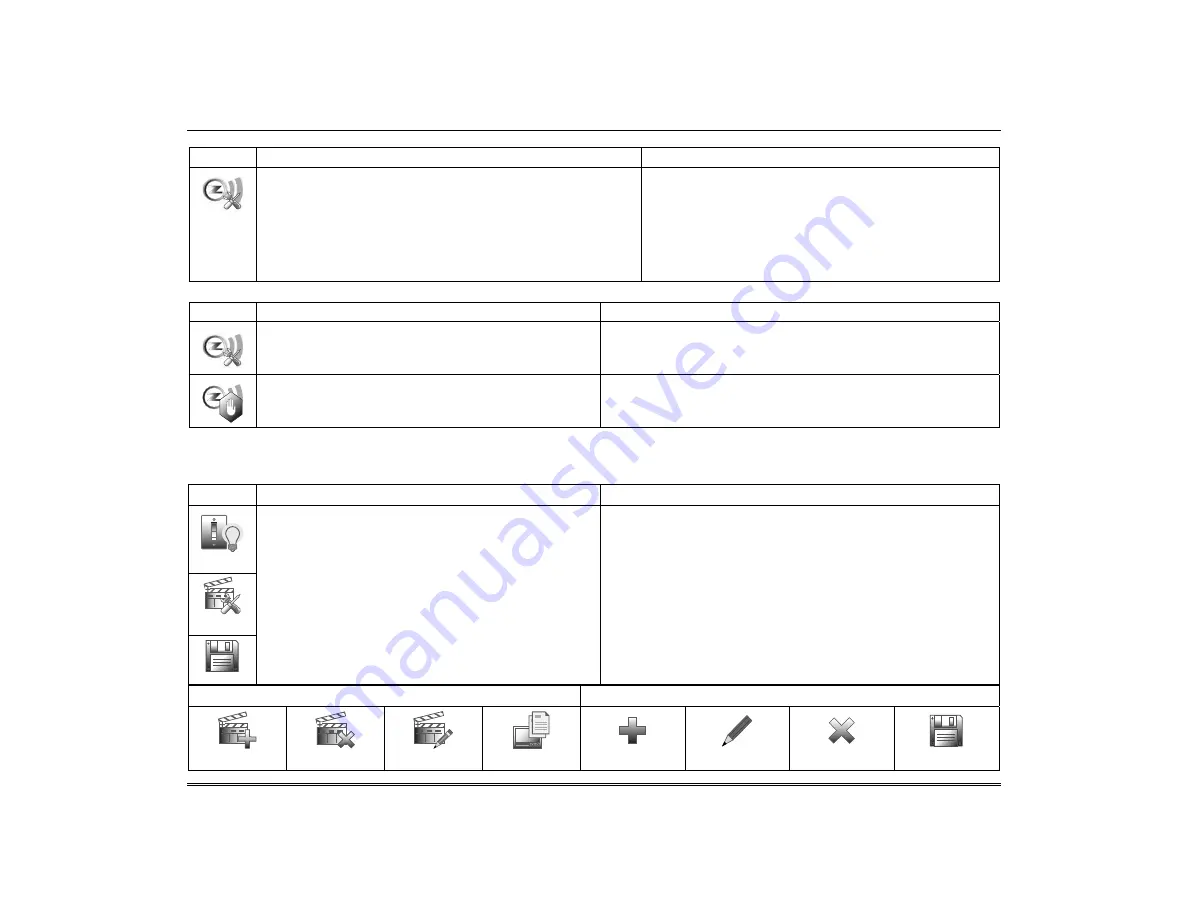
Automation (cont'd)
37
Exclude All Z-Wave Devices
ICON ACTION
NOTES
1. At the Tuxedo Touch Keypad:
a) Press the
Automation
icon from the “Home” screen
and then press the
Z-Wave Setup
icon to display the
“Z-Wave Device Management” screen.
b) Press the
Z-Wave Reset
icon to delete all devices
from the controller.
c) Press the
Continue
or
Cancel
button.
The message is displayed:
WARNING!! This Z-WAVE controller is about to be factory
defaulted and will loose all devices in the enrolled list. All
Z-WAVE devices must be re-enrolled.
Abort a Z-Wave Action
ICON ACTION
NOTES
1. From the “Home” screen, press the
Automation
icon and the
Z-Wave Setup
icon. The “Z-Wave
Device Management” screen is displayed.
2. If inadvertently a wrong selection was made,
(add, delete, or remove failed device) user can
press the
Abort
icon to abort the process.
Create a Scene
The “Scene” feature is used to control the function of a single device, or multiple devices based on pre-set Conditions, Triggers,
and Actions. When the trigger/condition occurs, the action is executed. To define a Scene, do the following:
Scene Icons
Condition/Trigger/Action Icons
ADD
DELETE
EDIT
LOG
Add
Edit
Delete
Save
ICON ACTION
NOTES
1. At the Tuxedo Touch Keypad:
a) Press the
Automation
icon and then press the
Scene Setup
icon to display the “Scene
Setup” screen.
b) Press the
Add
icon to set up a Scene.
c) Press the
Name
box, enter a
Scene Name
and
press
OK
.
d) Select a “Condition,” “Trigger,” and “Action”
that you want to occur for this Scene. See
example below.
After each selection press
Save!!
!
INFORMATION: Scenes must have at least a trigger and 1 action to
work. Enter the event to trigger the scene in the Trigger section. The
Condition section is optional.
Use the Data Entry Keyboard to enter all required information.
•
Press the Up Arrow key to switch to capital letters
•
Press the X key to delete
•
Press
the
ABC/.?123 key to switch between numerals and
symbols/characters.
Press GO to return to the “Scene Setup” screen.
After each selection is complete, press Save to keep the settings.
Press Delete to cancel, or Edit to change your selections.
Press the Log icon to view a list of Scenes.
Summary of Contents for Tuxedo
Page 2: ......


























