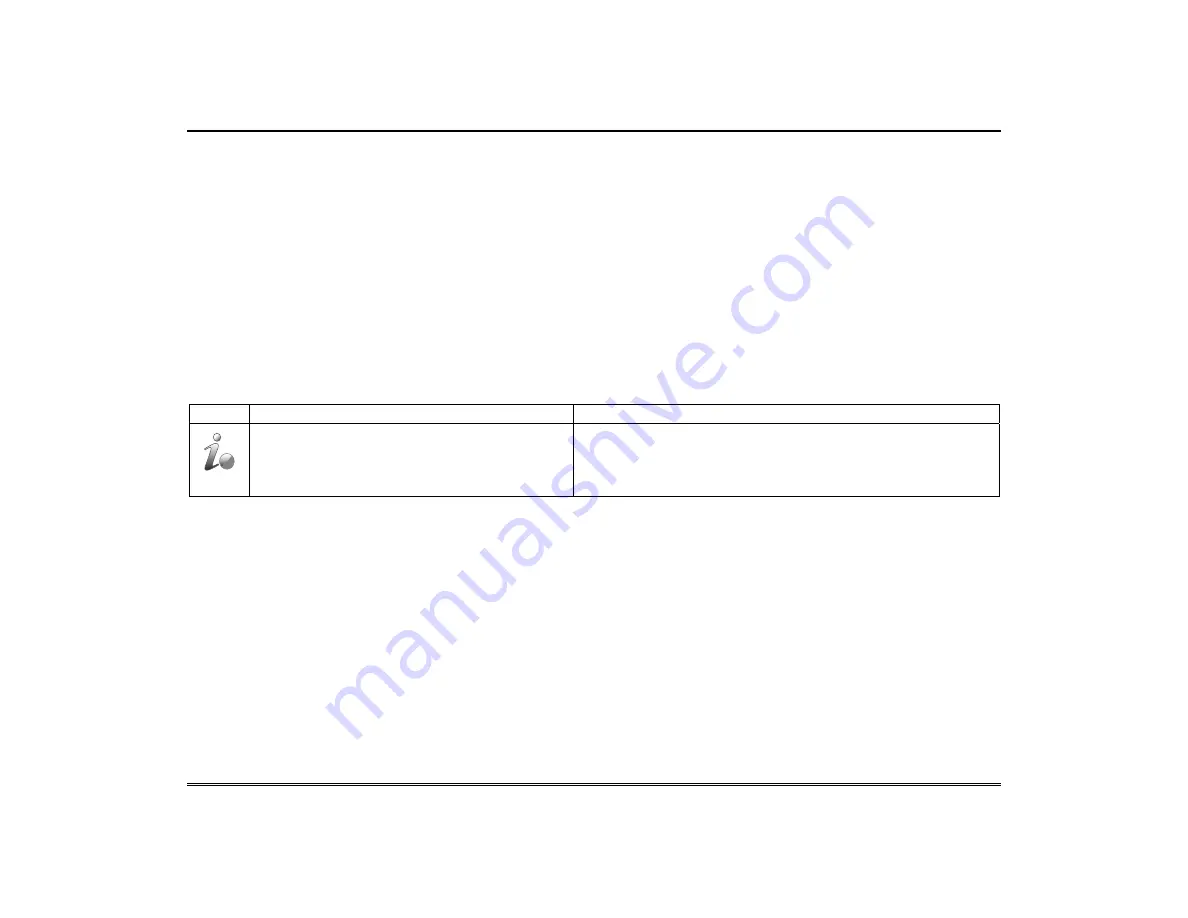
Security (cont'd)
17
c. Press
the
DISPLAY FAULTS
icon on the Arming screen. The faulted fire/carbon monoxide zone is displayed.
d. Press
the
CLEAR
icon and then enter your code. This clears the Fire Alarm/CO Alarm from the system.
2.
If the keypad does not indicate a
READY
condition after the second sequence, press the
DISPLAY FAULTS
key on the
Arming screen to display the zone(s) that are faulted. Be sure to check that smoke detectors/carbon monoxide detectors are
not responding to smoke, heat, or gas producing objects in their vicinity. In this case, eliminate the source of heat, smoke or
leak.
3.
If this does not remedy the problem, there may still be smoke/gas in the detector. Clear it by fanning the detector for about
30 seconds.
4.
When the problem has been corrected, clear the display by entering the
DISPLAY FAULTS
icon on the Arming screen,
selecting the fire or carbon monoxide zone, pressing the
CLEAR
icon and then entering your user code.
Note:
Contact your Central Station/Security Company for servicing if you have further problems with your system.
More Choices
How to Clear/Hide a Control Panel Message
The Control Panel Message icon alerts the user to a control panel message. When a Control Panel Message is displayed, the user
has two options. User can clear the Control Panel Message immediately, or minimize the window and clear it at a later time.
To Clear/Hide the Control Panel Message, do the following:
ICON ACTION
NOTES
1. To clear; press
CLEAR
.
2. Enter your Authorized Code or,
3. To hide; press
HIDE
to clear the Control Panel
Message later.
Once your Authorized Code is accepted, the Control Panel Message is
cleared.
If the alarm is still present, press CLEAR again and then enter your
Authorized Code again.
Press the HIDE icon to address the condition later.
Advanced System Features
While most of the commonly used security functions are available from the keypad’s advanced user interface, there are some less
used, advanced features that can either be accessed through Console Emulation mode on the keypad or a standard alpha keypad.
To use features not supported by the keypad, refer to your Control Panel User Guide.
Console Emulation Mode
Console Emulation Mode allows you to use a keypad interface just as you would a regular system keypad. All commands shown
in Console Emulation mode can also be executed from a standard alpha keypad.
Notes:
•
It is recommended that you
do not
use the Console Emulation Mode to enter GOTO commands. Unsatisfactory operation may
result from issuing GOTO commands in Console Emulation.
•
Two icon panics (1 & *, 3 & #, and * & #)
do not
function in the Console Emulation Mode. The A, B, C, and D icons do function
if programmed as panic keys. Check with your system installer for details.
•
Commercial systems with Alpha keypads have a feature where if you press a key for 5 seconds, you receive self help messages
about the pressed key or holding the * key for 5 seconds to provide zone descriptors. These features do not function in the
keypad as all key presses are instantaneous.
Summary of Contents for Tuxedo
Page 2: ......






























