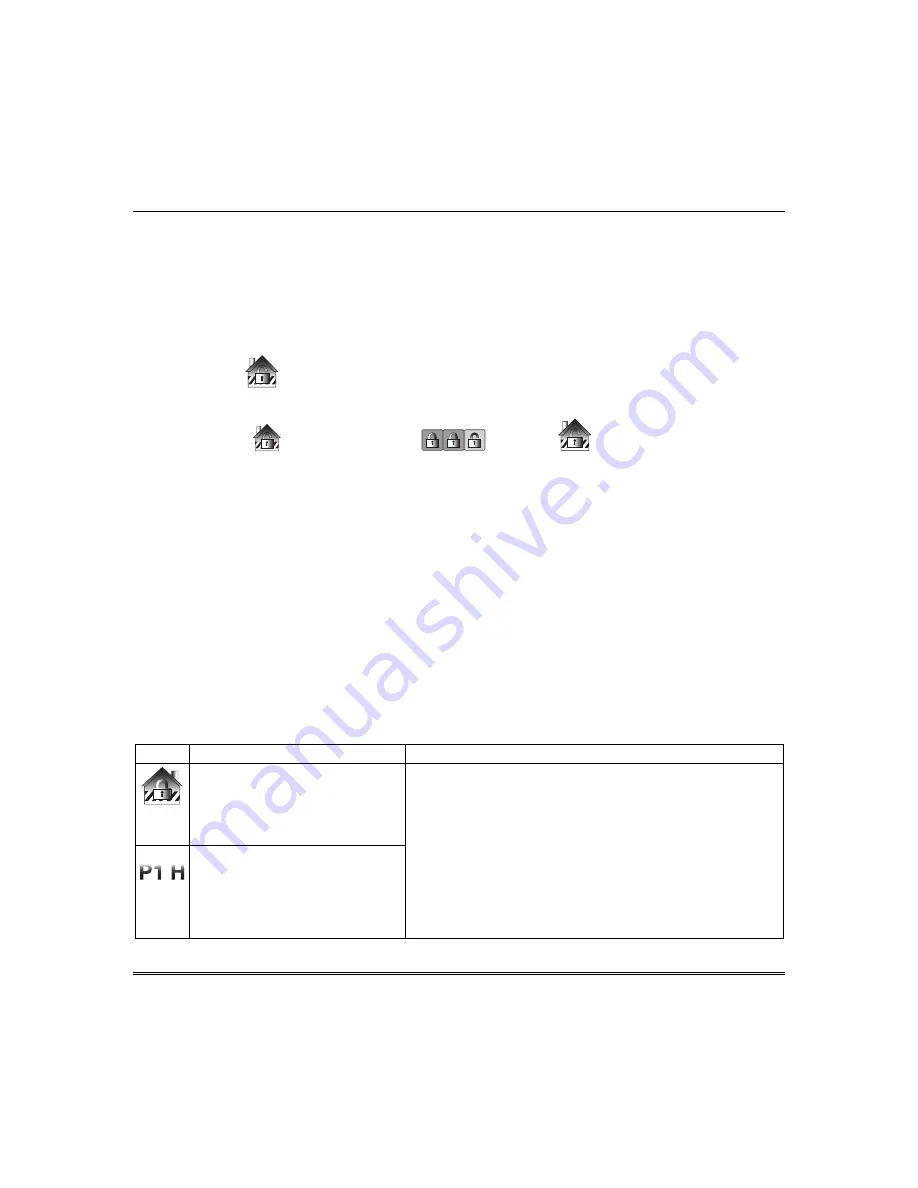
Using the Security System (cont'd)
28
To disarm the system when entering the premises:
Tuxedo automatically displays the Entry Delay Active screen when you enter the premises; enter your
4-digit user code. The partition is disarmed and the "Arming" screen is displayed showing the system
as
Ready to Arm
.
Note:
If you have a commercial system and a time window has been defined for when you may disarm
the system, the system does not disarm if you are outside that time window.
To disarm the system when already in the premises:
Press the
Disarm
icon and enter your 4-digit user code.
To disarm Multi-Partitions do the following:
Press the
Security
,
Arm Multi-Partition
and
Disarm
icons;
enter your 4-digit user
code.
Highlight the partition(s) to disarm and press
OK
, or press
ALL
to disarm all
partitions.
How to Check the Status of Other Partitions
This system supports between one and eight Partitions (depending on the system.) Partitioning enables
a single physical alarm system to control up to eight areas of protection (partitions) depending on the
system you have purchased. Each Tuxedo is assigned a default partition for display purposes, and
shows only that partition's information.
Note:
A letter “H” following the partition name or number indicates that this is the default partition
for this Tuxedo keypad.
For example, if your physical site is a four-apartment housing unit, your alarm system may be
configured with four partitions. Each apartment’s zones (door, windows, smoke detectors, etc.) are
assigned to separate partitions, giving each apartment independent arming/disarming control of its
own partition (area). A landlord or manager may be granted access to all partitions, so he/she can
control the entire system.
If a user is so authorized, a keypad or other keypad in one partition can be used to perform system
functions in another partition. (Note that only those partitions authorized and programmed by the
installer can be accessed in this manner.)
To check the status of other partitions perform the following:
ICON
ACTION
NOTES
1.
Press the
SECURITY
icon.
2.
Press the "Current Partition"
icon (lower edge of the screen;
in this case it displays
P1 H
unless changed by installer).
This screen displays the available partitions
and their
current status.
The current partition is shown at the top of the display
(
P1
). To change this assignment, select the appropriate
icon (e.g., press
P2
to switch control to Partition 2).
Note:
After leaving this screen when using a residential
panel, the selected partition in the keypad automatically
reverts back to the keypad’s home partition after two
minutes. When using commercial panels, you must select
the keypad’s home partition to return to it.
3. Enter the code authorized to
access other partition(s).
If the code is accepted, the
system displays the partitions
that user has access to.
Summary of Contents for Tuxedo Touch Wi-Fi
Page 2: ......
Page 22: ...Using Pictures Cameras and Videos Multimedia cont d 16 ...
Page 40: ...Using the Security System cont d 34 ...
Page 48: ...Remote Access cont d 42 ...
Page 58: ...Notes and Compatible Devices cont d 52 ...
Page 59: ...Notes and Compatible Devices cont d 53 ...
Page 60: ...54 ...
Page 61: ...55 ...
Page 62: ...56 ...






























