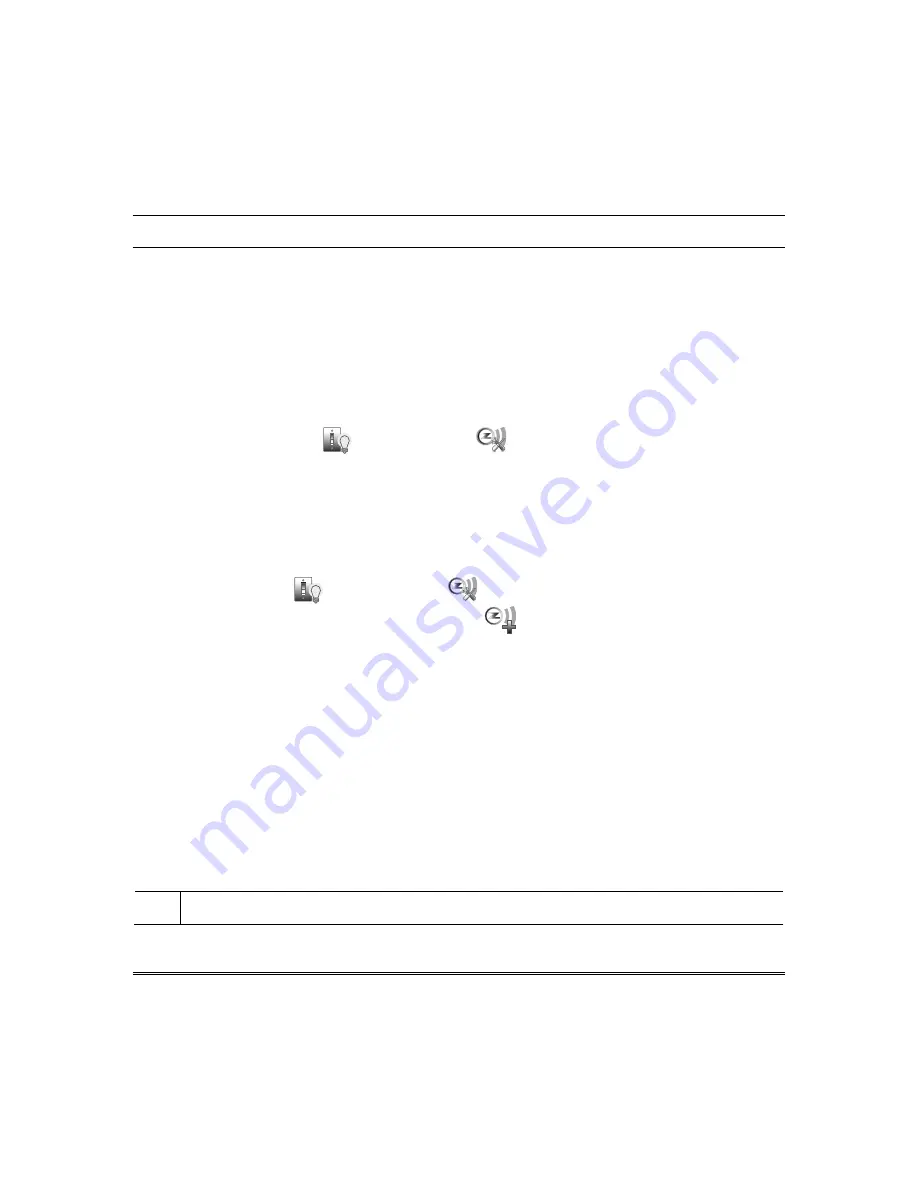
17
Using Z-Wave Devices and Scenes (Automation)
Using Z-Wave
®
Devices
Before a Z-Wave device will work in the home control network, it must be added (also called “included”)
into the network. View the “Programming of Z-Wave Devices” training video and follow the instructions
below to Include Z-Wave enabled devices into a home control network.
Your installer may have added Z-Wave devices into your home control network at the time of
installation. To add more devices see Adding Z-Wave devices below.
Manually Operating Devices
Devices can be programmed to operate automatically based on scenes you define (refer to Creating
Scenes section). Alternatively, you can manually control a device using the Z-Wave Management
screen. Press the
Automation
and
Z-Wave Setup
icons.
Adding (Include/Add) Z-Wave Devices
Each device must be installed according to the manufacturer’s instructions. Before starting, make sure
light modules are on, door locks are assembled and have their batteries installed, and thermostats are
installed and operating.
WARNING:
Automation is intended for lifestyle convenience. Do not use automation for life safety and
property protection.
1. Press the
Automation
and
Z-Wave Setup
icons to display the
“Z-Wave Device
Management” screen and then press the
Z-Wave Add
icon.
2. At the Z-Wave device, press the appropriate
Function
button depending on the type of device being
added. Refer to Device sections that follow.
Light, Switch or Outlet Module
Be sure the power switch on the device module is
ON
. Press the
Function Key
on the device.
Note:
Z-Wave light modules may vary; follow the instructions in the User Guide for your specific
device to include properly into the Z-Wave network.
•
If a dimmer module (multi-level switch) was added, an On/Off button and a slide bar (to control
the dimmer) are displayed.
•
If an on/off light/ appliance module (binary switch) switch, an On/Off button (to control the
device) is displayed.
The screen displays a series of messages:
“Start add device”
“Please press function key on device”
“Adding Controller Unit” “Adding Slave Unit”
“Device added successfully”
UL
•
Automation functionality is supplementary only and has not been evaluated by UL.
•
Z-Wave applications have not been evaluated by UL.
Summary of Contents for Tuxedo Touch Wi-Fi
Page 2: ......
Page 22: ...Using Pictures Cameras and Videos Multimedia cont d 16 ...
Page 40: ...Using the Security System cont d 34 ...
Page 48: ...Remote Access cont d 42 ...
Page 58: ...Notes and Compatible Devices cont d 52 ...
Page 59: ...Notes and Compatible Devices cont d 53 ...
Page 60: ...54 ...
Page 61: ...55 ...
Page 62: ...56 ...






























