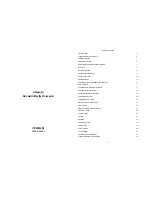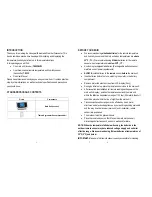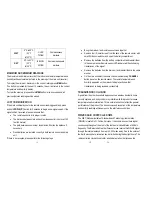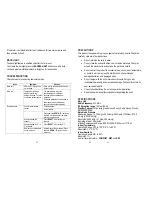5
5
and maintenance.
We recommend cleaning the remote sensor periodically, as the dirt and debris
may affect sensor accuracy.
PRODUCT OVERVIEW
REMOTE TEMPERATURE & HUMIDITY SENSOR
FEATURES
•
Remote data transmission to the main unit via 433 MHz frequency
•
LCD displays temperature, humidity and channel
•
Selection of the temperature display in Celsius or Fahrenheit
•
Three (3) transmission channels selection
•
Case can be wall mounted using built-in hanger
A. LED INDICATOR
•
Flashes once when the remote sensor transmits a reading to the main
unit.
•
Flashes twice when battery power is low.
B. BATTERY COMPARTMENT
•
Holds two AA-size batteries
C. RESET
•
Resets all previous settings
6
D. CHANNEL SWITCH
•
Selects the desired channel -1,2 or 3
E. WALL-MOUNT RECESSED OPENING
•
Keeps the remote sensor on the wall
F. °C/°F SWITCH
•
Selects the temperature display in Fahrenheit or Celsius
NOTE: Install the batteries; select the channel and temperature in °C or °F
before mounting the sensor.
BATTERY INSTALLATION
•
Remove the screws from the battery compartment with a small Phillips
screwdriver.
•
Set the channel 1 through 3. The switch is located in the battery
compartment. Channel 1 is typically selected if only one remote sensor
is being used.
•
Install 2 “AA” size alkaline batteries (not included) matching the
polarities shown in the battery compartment.
•
Select the temperature unit in °F or °C by pressing
°C/°F
switch with a
paper clip or similar tool
•
Replace the battery compartment door and secure the screws.
•
Secure the remote sensor in the desired location.
MOUNTING
•
The remote thermo-hygrometer sensor can be placed on the flat
surface or mounted on the wall in vertical position
•
Use the wall mount hardware and screws when mounting the
thermo-hygrometer sensor on the wall
PLACEMENT
•
The remote thermo-hygrometer sensor should be placed in the area