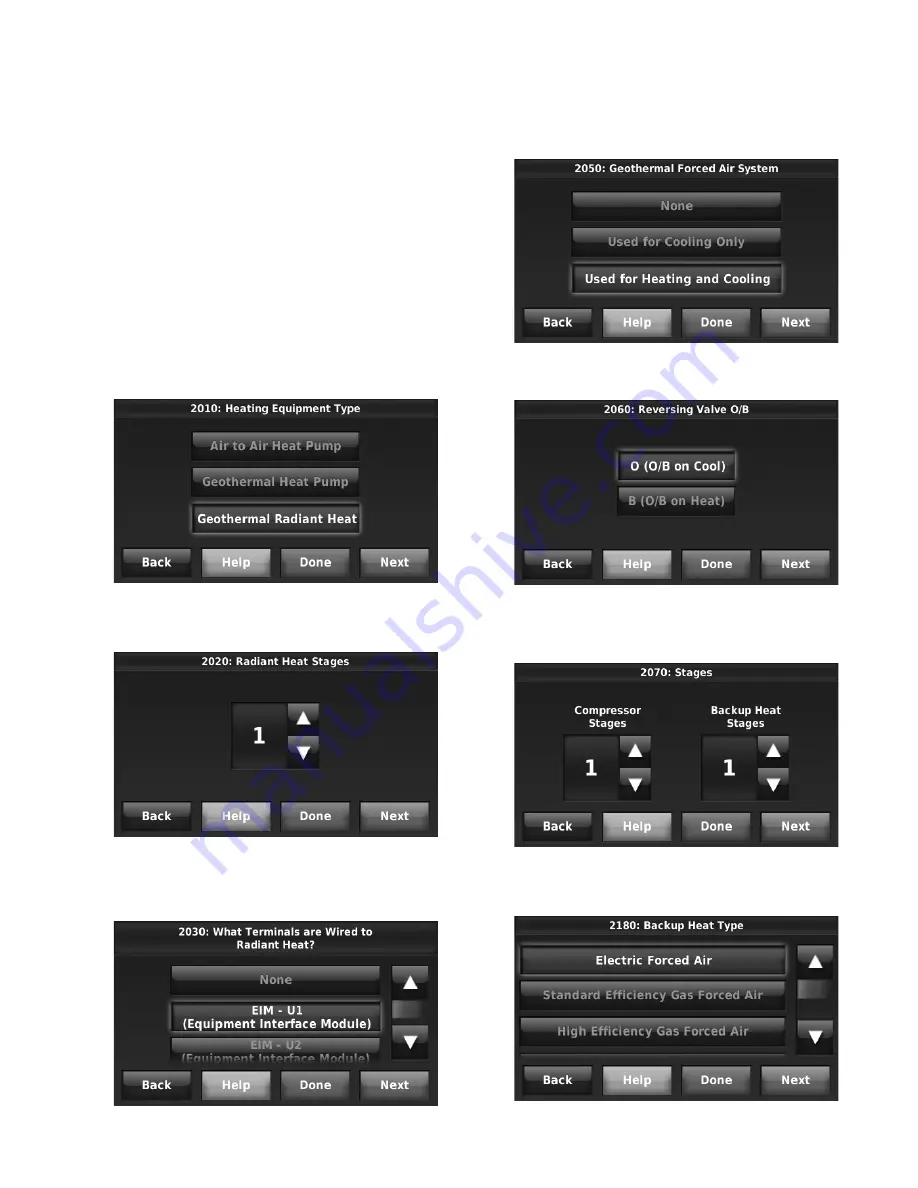
THX9321 PRESTIGE
®
2.0 AND THX9421 PRESTIGE
®
IAQ WITH EIM
101
68-0311—02
Fossil Fuel Backup Heat (Backup Heat NOT
Allowed to Run with Heat Pump)
HEAT MODE
The thermostat turns on Backup Heat only when the indoor
temperature drops to the selected Backup Heat Differential
setting or the Backup Heat Upstage Timer expires (whichever
occurs first). Geothermal Forced Air Heat turns off when the
Backup Heat turns on. Geothermal Radiant Heat stays on
when the Backup Heat turns on.
EM. HEAT MODE
The thermostat turns on the Backup Heat to maintain the
desired temperature setting. Geothermal Radiant Heat and
Geothermal Forced Air Heat are not used.
Set Up Geothermal Radiant Heat
1.
Select Geothermal Radiant Heat as shown in Fig. 199.
Fig. 199.
2.
Select the number of Radiant Heat Stages. See Fig. 200.
Fig. 200.
3.
Select the universal terminals wired to the Geothermal
Radiant Heat. See Fig. 201.
Fig. 201.
4.
Select the Geothermal Radiant Heat Options. For exam-
ple: If this zone is Geothermal Radiant Heat only – select
None. See Fig. 202.
Fig. 202.
5.
Select the Reversing Valve. See Fig. 203.
Fig. 203.
6.
Select the number of Compressor and Backup Heat
Stages. See Fig. 204.
Fig. 204.
7.
Select the Backup Heat Type. See Fig. 205.
Fig. 205.
















































