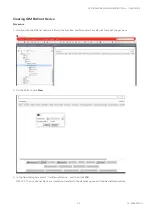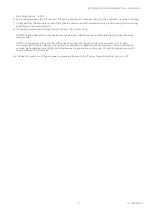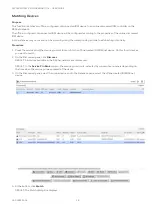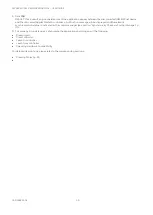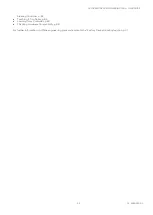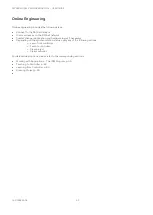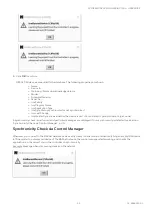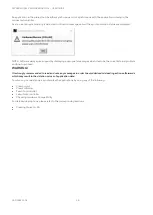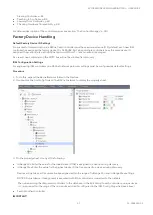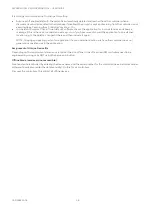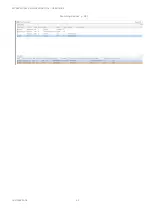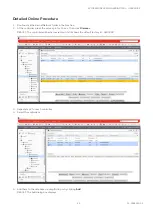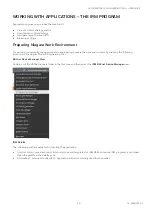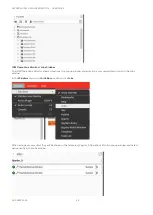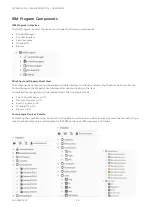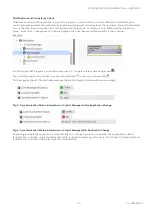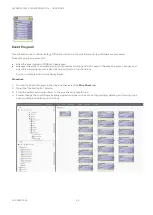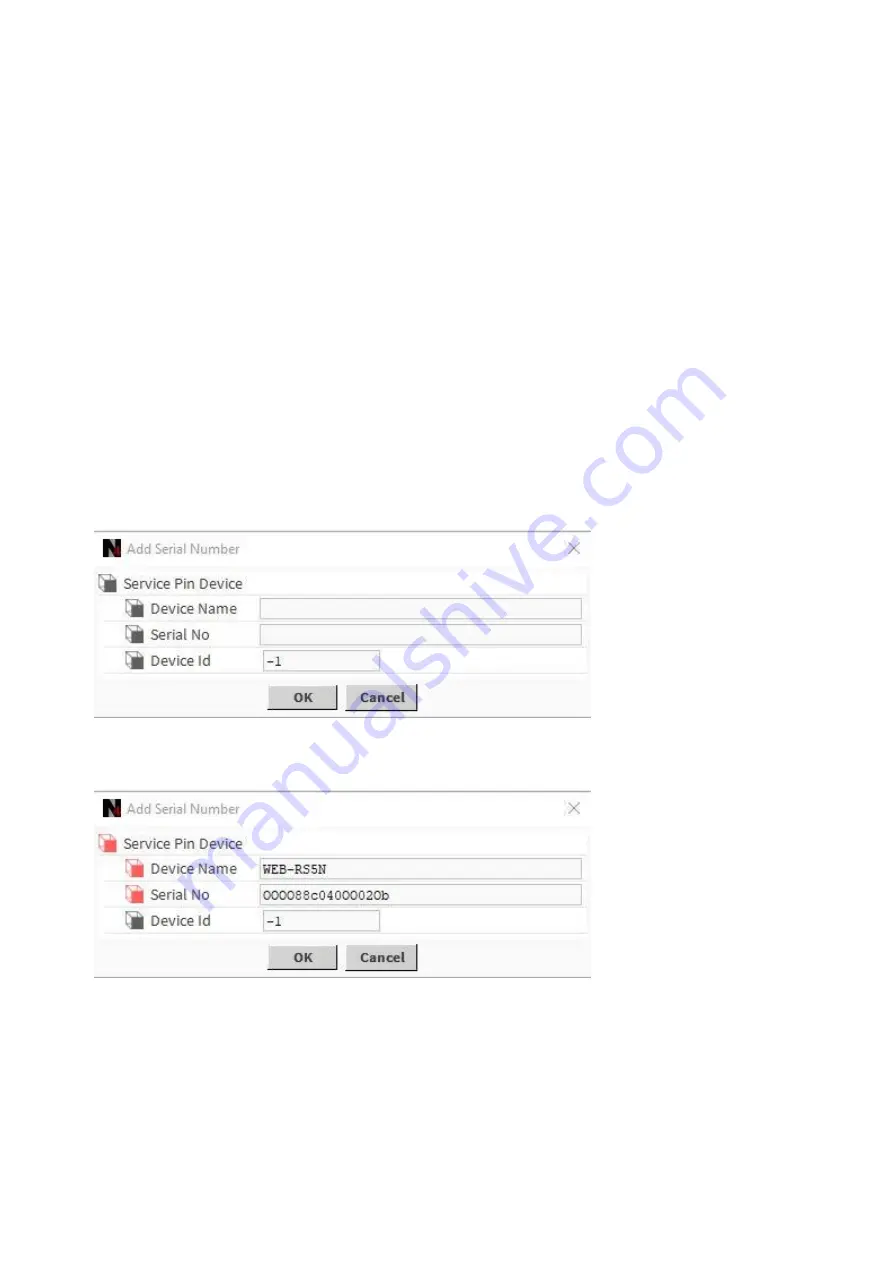
SPYDER MODEL 5 ENGINEERING TOOL
–
USER GUIDE
39
31-00282ES-01
At the site, go online by connecting to the network.
Discover the controllers on the network. Now software matched the serial numbers issued for offline devices.
Once those controllers are added to the network, they will start communicating with the physical online controllers.
Then when adding the discovered controllers to the database, to each controller a unique device Id is issued within the
range of the min and max Id limits configured in the IRM Config Properties (see above).
NOTE: In the
Add
dialog box, you can change the pre-defined device ID before the database addition.
Online Mode (Service pin accessible)
For each controller, press the service pin at the controller before executing the Discover command. The controllers will
be discovered, but they still show the default factory Id.
Then when adding the discovered controllers to the database, to each controller a unique device Id is issued within the
range of the min and max Id limits configured in the IRM Config Properties (see above).
NOTE: In the
Add
dialog, you can change the pre-defined device ID before the database addition.
In both cases, device Ids will be assigned within the range of the min and max Id limits configured in the IRM Config
Properties (see above).
Detailed Offline Procedure
1.
Expand the
BacnetNetwork
folder in the
Nav
tree.
2.
Right-click the
IrmConfig
folder and then click
Add Serial Number
in the context menu.
RESULT: The
Add Serial Number
dialog box displays.
3.
Enter the
Device Name
,
Serial No
and
Device Id
. Use a barcode scanner software if available or enter the data
manually.
4.
Confirm by clicking
OK.
RESULT: The device is added to the
IrmConfig
Property Sheet on the right pane.