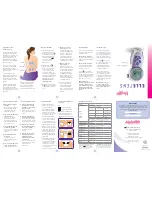21
Installation de votre thermostat
8 Mettez le système de chauffage/
refroidissement en marche.
Important!
8a Vérifiez que le fil C est
branché sur le thermostat et
sur le système de chauffage/
refroidissement.
8b Assurez-vous que la porte
du système de chauffage/
refroidissement est bien fermée.
8c Rétablissez l’alimentation
du système de chauffage/
refroidissement au niveau de
la boîte des disjoncteurs ou de
l’interrupteur d’alimentation.
ou
Boîte des
disjoncteurs
Interrupteur
d’alimentation
du système
de chauffage/
refroidissement
Summary of Contents for RTH9580 Wi-Fi
Page 1: ...User Guide Wi Fi Color Touchscreen Programmable Thermostat RTH9580 Wi Fi ...
Page 78: ......
Page 79: ......
Page 81: ...Guide de l utilisateur Thermostat programmable Wi Fi à écran tactile couleur RTH9580 Wi Fi ...
Page 158: ......
Page 159: ......