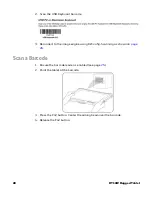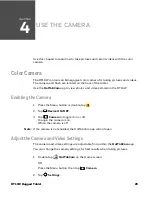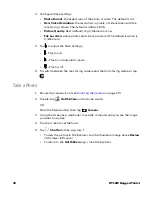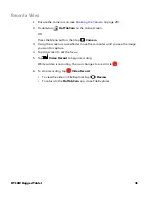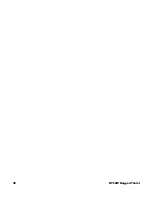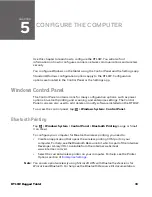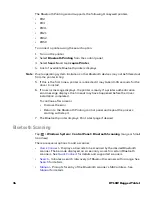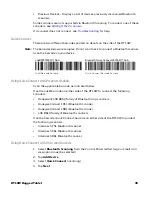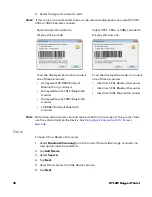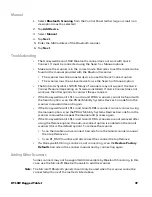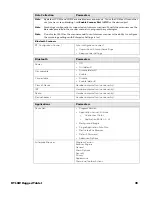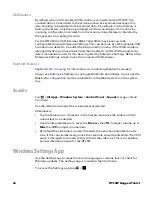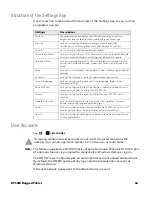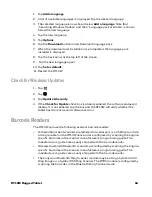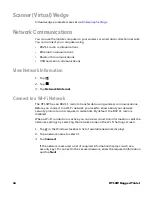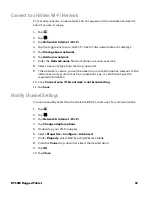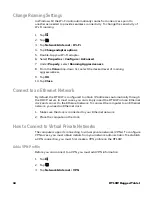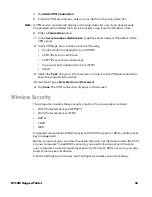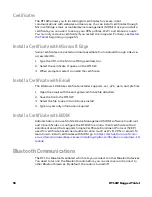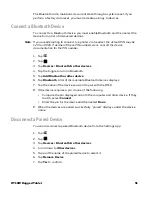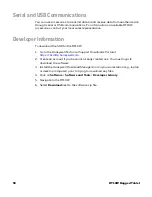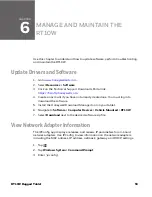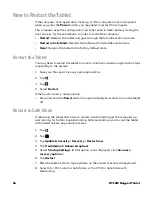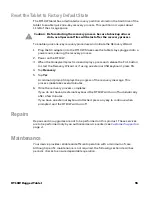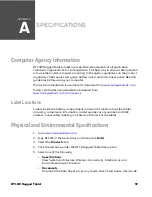42
RT10W Rugged Tablet
USB Scanners
By default, when a HID enabled USB scanner is connected to the RT10W, the
scanned data is transmitted to the active windows as keystroke messages. Any
data handling to be applied to the scanned data, for example to strip leading or
trailing characters, must be programmed into the scan engine. This is done by
scanning configuration barcodes from the scanner manufacturer or handled by
the application accepting the data.
For the RT10W, the USB Intermec SR61T and SR31 may be set up to be
configurable through Enterprise Settings. This can be done by setting Enable USB
Scanner Auto-detect to On under the Data collection menu. If the USB scanner is
already attached, you must detach and then re-attach it after USB Scanner Auto-
detect is enabled in order for it to be recognized by Enterprise Settings. Refresh the
Enterprise Settings screen to see the connected USB scanner.
Bluetooth Scanners
for information on connecting Bluetooth scanners.
Always use Enterprise Settings to configure Bluetooth parameters. Do not use the
Bluetooth configuration options available from the Bluetooth icon in the system
tray.
Sounds
Tap
> All Apps > Windows System > Control Panel > Sounds
(Large or Small
Icon View).
Use the slider bar to adjust the volume level as desired.
Alternatively:
•
Tap the Volume icon, if present, in the taskbar and move the slider until the
volume level is as desired.
•
Use the integrated keypad - press the
Blue
key then
P1
to adjust volume up or
Blue
then
P2
to adjust volume down.
•
By default the side tone is muted. If needed, the user should enable the side
tone. If this causes interfering noise, the side tone should be disabled. The VM3
audio is designed to be used with or without the side tone. This is acceptable
permissible performance for the RT10W.
Windows Settings App
Use the Settings app to adjust time, date, language or volume level, or check for
Windows updates. The Settings app is located in the Start menu.
To access the Settings app, tap
>
.
Summary of Contents for RT10W
Page 1: ...User Guide RT10W Rugged Tablet powered by Windows 10 IoT Mobile Enterprise ...
Page 8: ...vi RT10W Rugged Tablet ...
Page 21: ...RT10W Rugged Tablet 13 7 8 1 2 3 4 5 6 9 10 ...
Page 32: ...24 RT10W Rugged Tablet ...
Page 40: ...32 RT10W Rugged Tablet ...
Page 72: ...64 RT10W Rugged Tablet ...
Page 73: ......