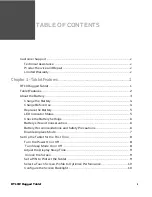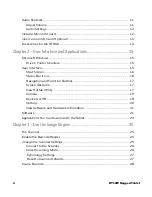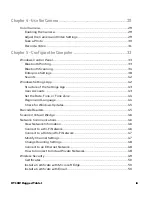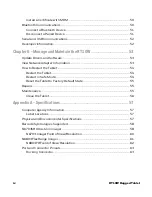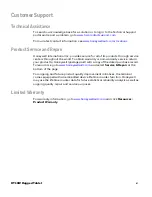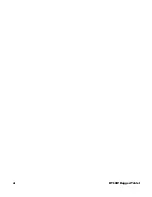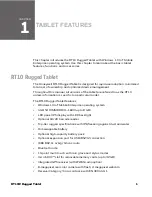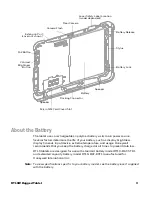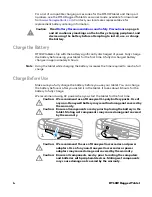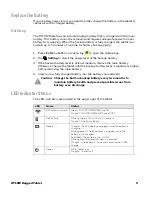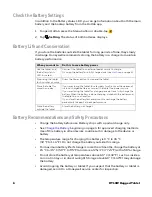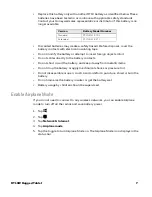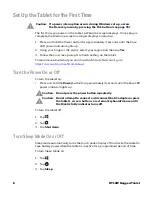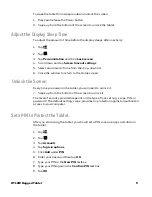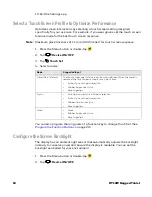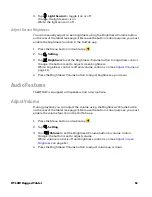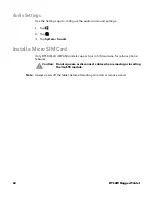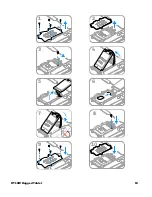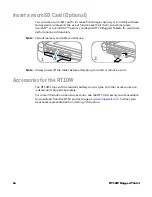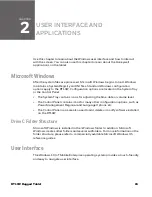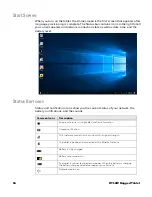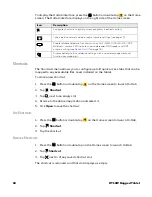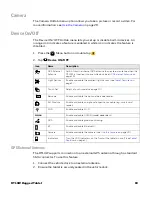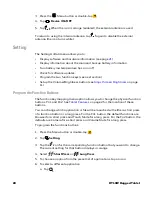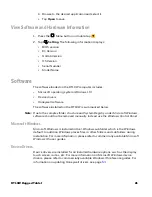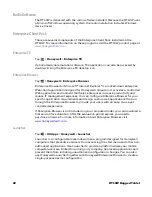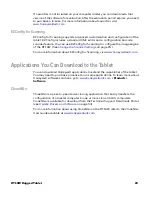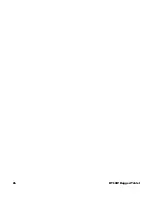RT10W Rugged Tablet
9
To wake the tablet from sleep mode and unlock the screen:
1. Press and release the Power button.
2. Swipe up from the bottom of the screen to unlock the tablet.
Adjust the Display Sleep Time
To adjust the amount of time before the display sleeps after inactivity:
1. Tap .
2. Tap .
3. Tap
Personalization
and then
Lock screen
.
4. Scroll down and tap
Screen timeout settings
.
5. Select an amount of time from the drop-down list.
6. Close the window to return to the Home screen.
Unlock the Screen
Every time you power on the tablet, you will need to unlock it.
•
Swipe up from the bottom of the screen to unlock it.
The level of security provided depends on the type of lock set (e.g., swipe, PIN, or
password). The default setting, swipe, provides no protection against unauthorized
access to your computer.
Set a PIN to Protect the Tablet
After you start using the tablet, you should set a PIN to secure apps and data on
the tablet.
1. Tap .
2. Tap .
3. Tap
Accounts
.
4. Tap
Sign-in options
.
5. Click
Add
under
PIN
.
6. Enter your password then tap
OK
.
7. Type your PIN in the
New PIN
textbox.
8. Type your PIN again in the
Confirm PIN
text box.
9. Tap
OK
.
Summary of Contents for RT10W
Page 1: ...User Guide RT10W Rugged Tablet powered by Windows 10 IoT Mobile Enterprise ...
Page 8: ...vi RT10W Rugged Tablet ...
Page 21: ...RT10W Rugged Tablet 13 7 8 1 2 3 4 5 6 9 10 ...
Page 32: ...24 RT10W Rugged Tablet ...
Page 40: ...32 RT10W Rugged Tablet ...
Page 72: ...64 RT10W Rugged Tablet ...
Page 73: ......