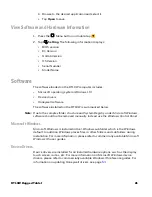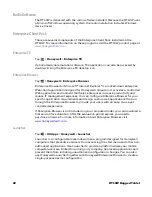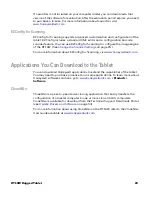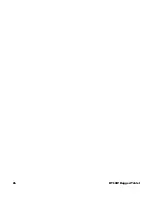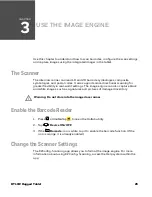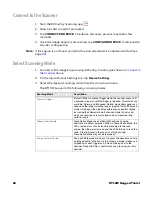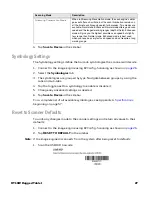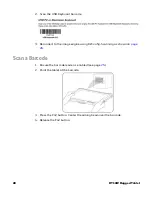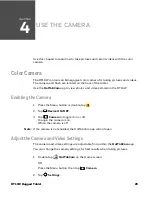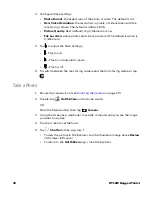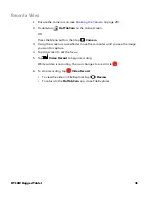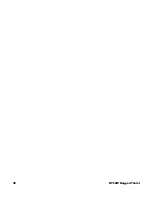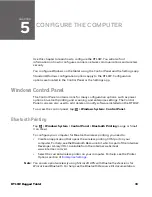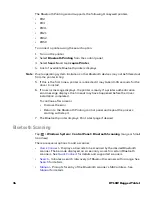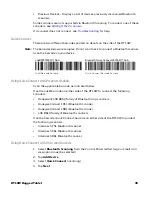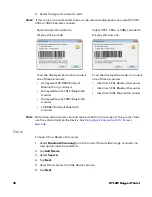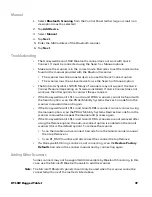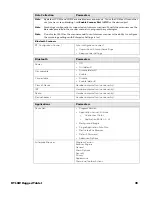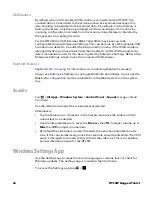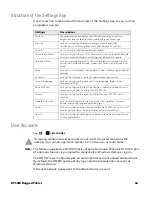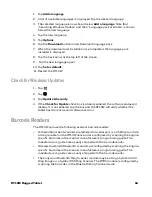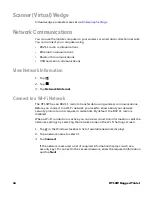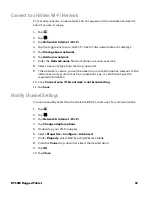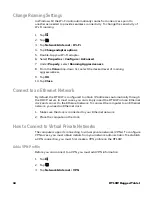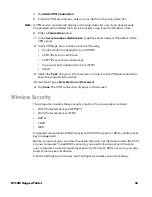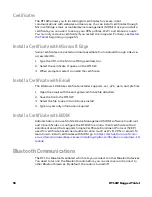RT10W Rugged Tablet
35
•
Previous Devices - Displays a list of devices previously discovered Bluetooth
scanners.
Some scanners are not supported via Bluetooth Scanning. To connect one of these
scanners, see
.
If a scanner does not connect, see
for help.
Quick Connect
There are two different barcodes printed on decals on the side of the RT10W.
Note:
The barcodes below are samples. Do not scan these to connect a Bluetooth scanner.
Scan the barcode on your device.
Using Quick Connect with Preprinted Labels
Scan the applicable barcode as indicated below:
Use the LnkB barcode on either side of the RT10W to connect the following
scanners:
•
Honeywell/LXE 8650 family of Bluetooth ring scanners
•
Honeywell Granit 1911i Bluetooth scanner
•
Honeywell Granit 1981i Bluetooth scanner
•
LXE 88x0 family of Bluetooth scanners
Use the barcode Quick Connect barcode on either side of the RT10W to connect
the following scanners:
•
Intermec SF51 Bluetooth scanner
•
Intermec SF61 Bluetooth scanner
•
Intermec SR61 Bluetooth scanner
Using Quick Connect with On Screen Barcode
1. Select
Bluetooth Scanning
from the Control Panel (either large or small icon
view option must be selected).
2. Tap
Add Device
.
3. Select
Quick Connect
(incoming).
4. Tap
Next
.
LnkB Barcode Sample
Quick Connect Barcode Sample
LnkB00078006111AAA
Bluetooth Quick Connect 007806111AAA
Summary of Contents for RT10W
Page 1: ...User Guide RT10W Rugged Tablet powered by Windows 10 IoT Mobile Enterprise ...
Page 8: ...vi RT10W Rugged Tablet ...
Page 21: ...RT10W Rugged Tablet 13 7 8 1 2 3 4 5 6 9 10 ...
Page 32: ...24 RT10W Rugged Tablet ...
Page 40: ...32 RT10W Rugged Tablet ...
Page 72: ...64 RT10W Rugged Tablet ...
Page 73: ......