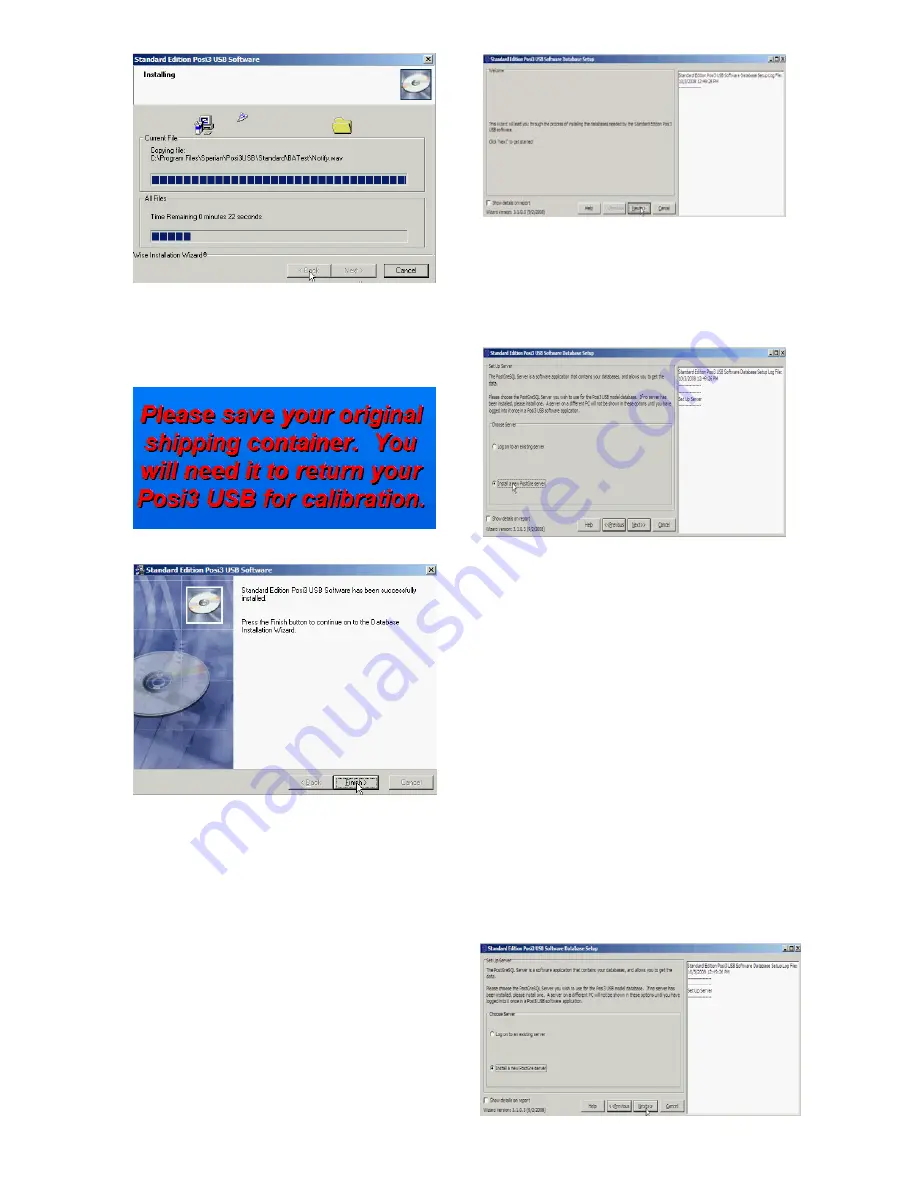
9
A note to save your original shipping container
will be shown. At the time this manual was
written, the minimum cost to replace the
cardboard box for the Posi3 USB is $50 plus
shipping.
8. Click Finish.
Database Setup
The database setup screen has already been
launched. If the database setup screen is
minimized, click the icon on the task bar to
make it visible.
Help is available during the database setup
procedure. Press the F1 key at any time to
view the Help File for this section.
Note: Administrator-level system access is
required to implement some of the
changes necessary to install the
PostgreSQL database server. Do not begin
the installation without administrator-level
system access.
9. Click “Next”.
The software will prompt to either install a
database server or log on to an existing
server. (If the server has already been
installed on this PC, the option to install the
server will be "grayed out" and unavailable.)
10.
To connect to a server that is already
installed on a different PC, select "Connect to
existing server". Otherwise select “Install a
new PostGre Server” at left.
Occasionally a network firewall will prevent
the database service from starting properly.
The wizard will automatically test the firewall
when the Choose Server Installation screen is
launched. If an error message is shown that
indicates there is a problem with the firewall,
contact your network administrator for help in
resolving the problem. Click the "Firewall
Test" button on the Choose Server Installation
screen to test the firewall after making
changes.
When the firewall test is done, Windows Vista
will automatically launch a security alert
screen to allow you to unblock the firewall for
the installation.
In Vista, click "Unblock" in order to install the
database server.
Summary of Contents for Posi3 USB
Page 2: ...2 ...
























