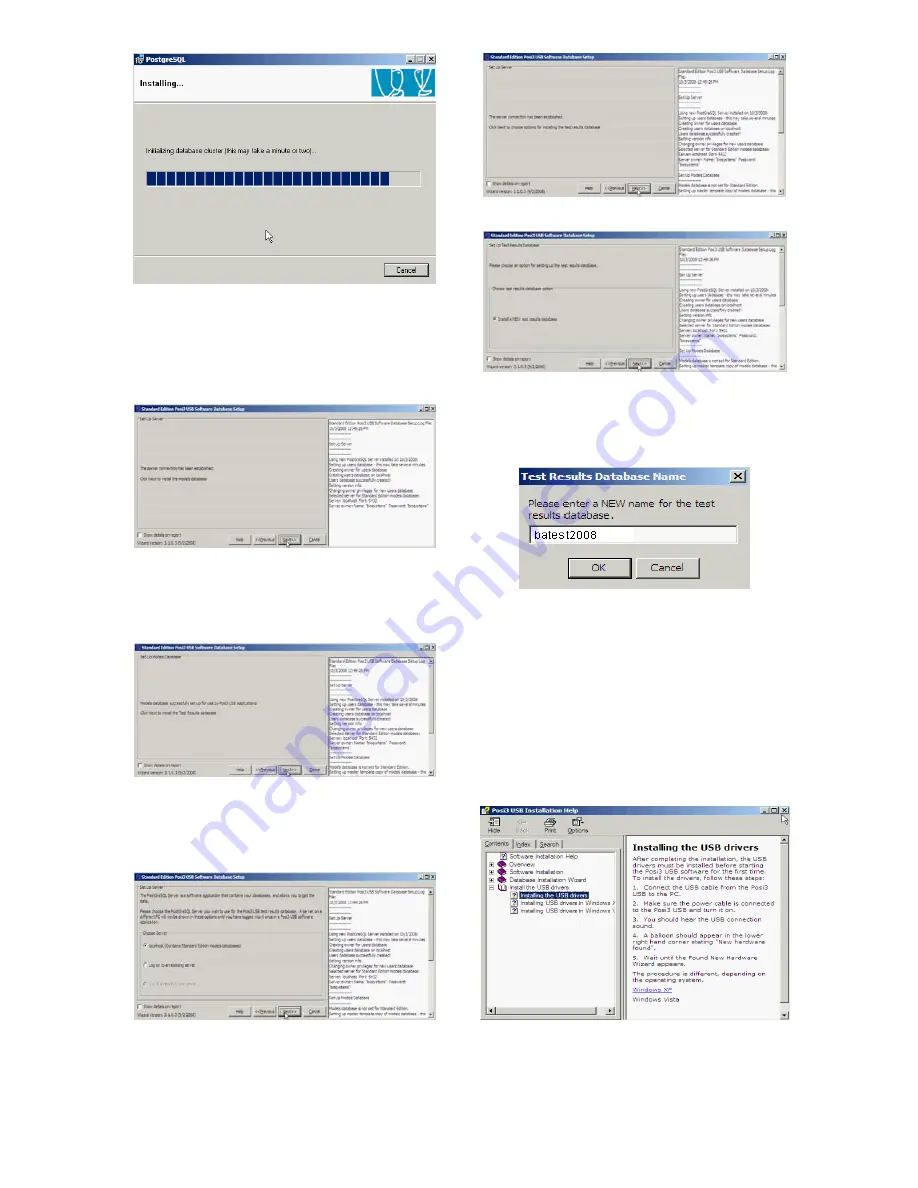
11
Once the server installation is complete and
the connection is established, the software will
prompt for server selection and install the
models database. If using the database
server that was just installed, it will be selected
automatically.
15. Click “Next” to continue.
Once the models database is installed, the
software will prompt to install the test results
database.
16. Click “Next” to continue.
The software will then prompt for the selection
of the PostGreSQL Server for the database
that will be used to store test results.
17. Click “localhost” unless a different server
will be used. Then click “Next”.
Once the connection is established, the
software will prompt you to choose options for
the test results database.
18. Click “Next” to continue.
19. Select “Install a NEW test results
database” and click “Next”.
The software will then prompt for the name of
the test results database.
20. Name the test results database and press
OK.
USB Driver Installation
The section of the Posi3 USB Help File will be
shown detailing the installation of the USB
drivers.
Note: The USB Driver must be installed prior
to running the software. The USB Driver is
required to establish communication between
the PC and the Posi3 USB.
21. Follow the instructions, and then close the
help window.
Summary of Contents for Posi3 USB
Page 2: ...2 ...


























