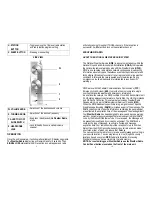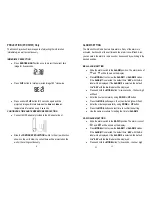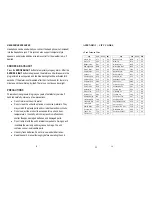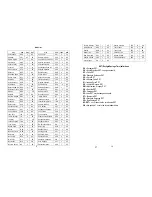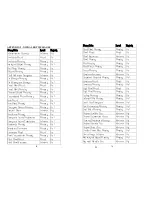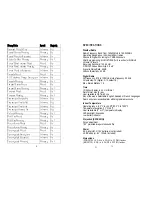13
13
Refer to
Appendix 2
for a list of NWS events (alerts) to determine the
events you would like to receive and those to disable.
Use this procedure for programming
Weather Radio
alerts:
•
Press
MENU/SELECT
button entering into the programming
mode until
SELECT CH
message is displayed
•
Press
▲
or
▼
button until the
SET ALERTS?
message will be
displayed
•
Press
MENU/SELECT
button entering into the alerts
programming mode
•
Press
▲
or
▼
selecting
ADVISORY
,
WATCH
or
WARNING
•
Press
MENU/SELECT
button to select the event type – the first
specific event will be scrolling on the display
•
Press
▲
or
▼
button selecting
ALERT ON
or
ALERT OFF
•
Press
MENU/SELECT
button to select and confirm the setting
•
Press
◄
to exit
PROGRAMMING YOUR LOCATION
Your
Weather Radio
is pre-programmed to receive seven NOAA
broadcast frequencies (channel1-7):
NOAA Radio Channels
1 2 3 4 5 6 7
162.400MHz 162.425MHz 162.450MHz 162.475MHz 162.500MHz 162.525MHz 162.550MHz
After the strongest available channel has been detected by your
Weather
Radio
, all FIPS codes specific for your location (state and county) are
automatically pre-set.
You can customize your radio and program it with FIPS codes to listen for
only those events that you are interested in. You can enable advisories,
watch and warnings, to report only on events that are happening in your
surrounding location for example.
Programming Locations
•
Press
MENU/SELECT
button mode until
SELECT CH
message
is displayed
•
Press
▲
or
▼
button until
LOCATION
message is displayed
•
Press
MENU/SELECT
button to enter location programming
mode
•
Press
▲
or
▼
to select from the following three options:
ALL
, to
receive messages from all counties within a 40 mile radius,
SINGLE
to receive only your county information or
MULTIPLE
14
option permits alert signals for up to 9 pre-programmed locations
only.
To select ALL locations
in your area:
•
Press
▲
or
▼
button to select
ALL
from the internal list
•
When
ALL
is displayed in the window, press
MENU/SELECT
button to confirm
ALL
locations
•
Press
◄
to exit location programming
To select a Single location,
SAME alert signals for only one
programmed location:
•
Press
▲
or
▼
button to select
SINGLE
from the internal list
•
Press
MENU/SELECT
button to confirm single location
•
Press
MENU/SELECT
button – the message
EDIT?
will be
displayed. You can now select to
edit
or
delete
a single location
•
Press
MENU/SELECT
button to select
EDIT
or
DELETE.
If you
want to edit the county location, press
►
after county name is
displayed.
•
Press
▲
or
▼
button to select a new state and county from the
internal list
•
Press
MENU/SELECT
button to select and confirm the setting
•
Press
◄
to exit
To select Multiple locations
, up to 9 stored locations:
•
Press
▲
or
▼
button to select
MULTIPLE
from the internal list
•
Press
MENU/SELECT
button to confirm
•
Press
▲
or
▼
button to view the 9
EMPTY
memory locations
•
Press
MENU/SELECT
button – the message
EDIT?
will be
displayed. You can now select to
edit
(add) or
delete
a single
county location
•
Press
▲
or
▼
button to select:
EDIT?
or
DELETE?
•
Press
MENU/SELECT
button and select
EDIT
If you want to
add
or change
a location.
•
Press
▲
or
▼
button selecting a state
•
Press
MENU/SELECT
button
•
Press
▲
or
▼
button selecting a county
•
Press
MENU/SELECT
button to select and confirm the setting.
Repeat above steps as many times as desired, to fill up to 9 or
fewer locations
•
Press
◄
to exit
NOTE: The Weather Radio may miss alerts while being programmed.
When selecting an empty location after adding a specific county or
area to the memory, press
◄
once to select a county from a