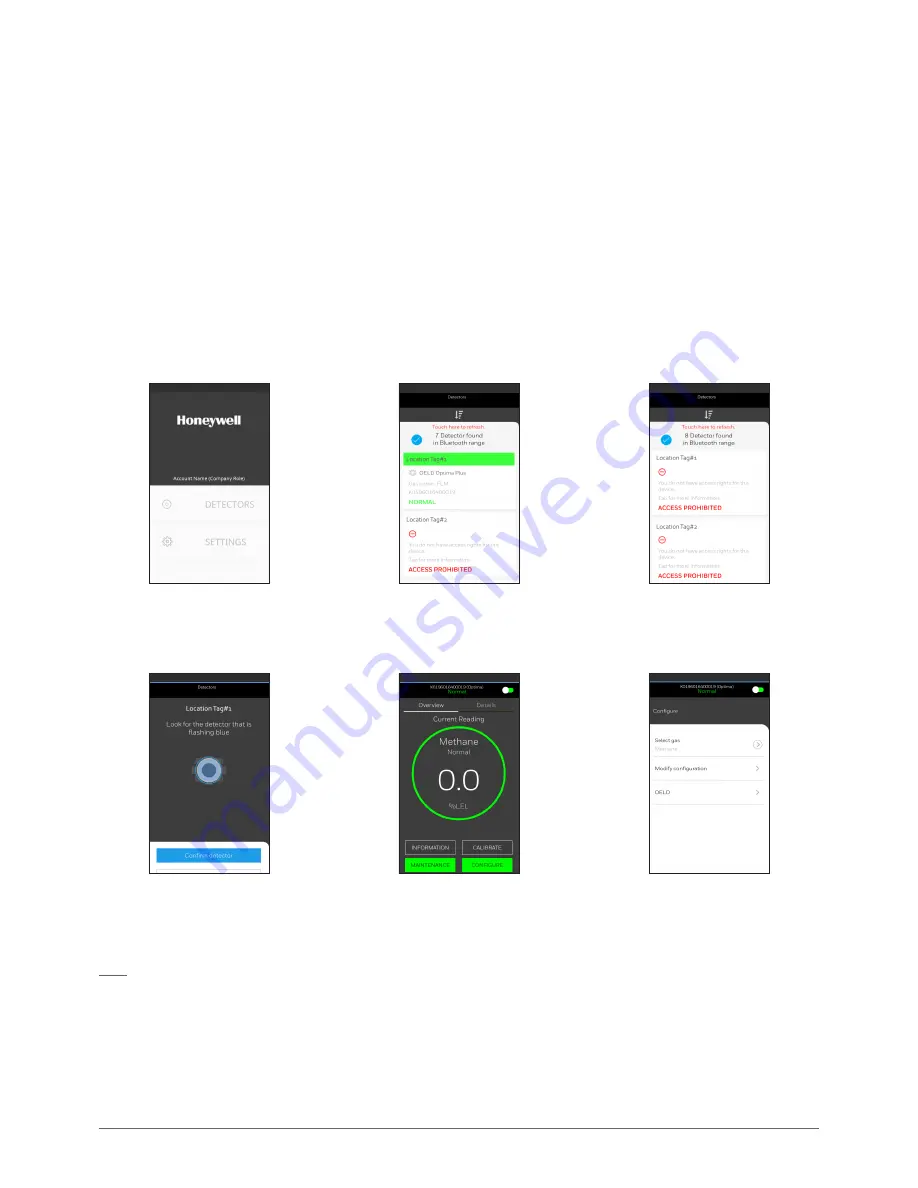
25
OELD Operating Instructions
7 OELD Mobile App
7.3 Connecting to OELD Units
1. Standing in proximity to the OELD to which you want to connect, tap on the Detectors button on the main screen of the OELD
App
2. A list of detectors to which you have access will be shown. Should you require access to a detector that is currently restricted, tap
on the device and simply scan the QR code of that device. This can be found on both the Registration Sheet that was supplied
with the detector and on a label attached to the side of the electronics module
3. Follow the on-screen prompts and click on Confirm Detector to complete the connection process
4. Once connected to the OELD, it is possible to configure it and the Searchpoint Optima or Searchline Excel gas detector that is
connected to it.
Main Screen
Detector List Example :
Available Devices
Detector List Example :
Prohibited Devices
Confirming Detector
flashing Blue
Device Main Screen
Configure Screen
Note
A user can connect to any OELD devices that have been registered to the user account.
For detailed configuration procedure using a mobile device, refer to OELD App User Manual or the on-line help of the OELD App.



























