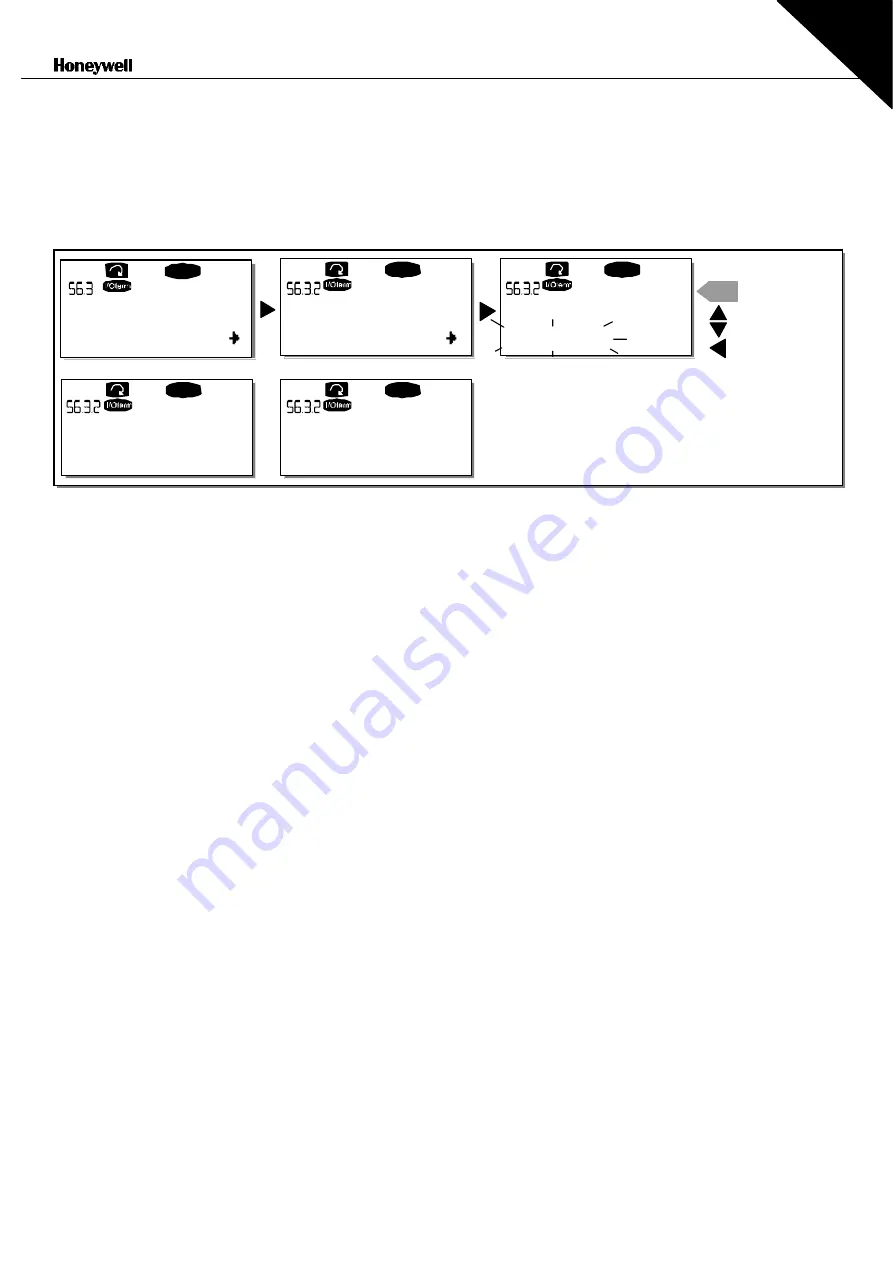
CONTROL
KEYPAD
93(110)
7
Upload parameters to keypad (To keypad, S6.3.2)
This function uploads
all
existing parameter groups to the keypad provided that the drive is stopped.
Enter the
To keypad
page (S6.3.2) from the
Parameter copy menu
. Push the
to enter the
to select the option
All parameters
and press the
until 'OK' appears on the display.
Figure 7-12. Parameter copy to keypad
Download parameters to drive (From keypad, S6.3.3)
This function downloads
one
or
all parameter
groups uploaded to the keypad to a drive provided that the
drive is in STOP status.
Enter the
From keypad
page (S6.3.3) from the
Parameter copy menu
. Push the
to select either the option
All parameters
or
Application parameters
and press the
. Wait until 'OK' appears on the display.
The procedure to download the parameters from keypad to drive is similar to that of from drive to keypad.
See above.
Automatic parameter backup (P6.3.4)
On this page you can activate or inactivate the parameter backup function. Enter the edit mode by pressing
the
Yes
or
No
When the Parameter backup function is activated NX control keypad makes a copy of the parameters of
the presently used application. Every time a parameter is changed the keypad backup is automatically
updated.
When applications are changed, you will be asked if you wish the parameters of the
new
application to be
uploaded to the keypad. For this to happen, push the
. If you wish to keep the copy of the
parameters of the
previously used
application saved in the keypad push any other button. Now you will be
able to download these parameters to the drive following the instructions given in chapter 7.3.6.3.
If you want the parameters of the new application to be automatically uploaded to the keypad you have to
do this for the parameters of the new application once on page 6.3.2 as instructed.
Otherwise the panel
will always ask for the permission to upload the parameters.
Note:
Parameters saved in the parameter settings on page
S6.3.1
will be deleted when applications are
changed. If you want to transfer the parameters from one application to another you have to upload them
first to the keypad.
P1
Î
P4
READY
READY
READY
enter
READY
READY
Copy Parameters
Up to keypad
Up to keypad
Select
CANCEL
CONFIRM
Up to keypad
Wait...
Up to keypad
OK
All param.
CHANGE VALUE






























