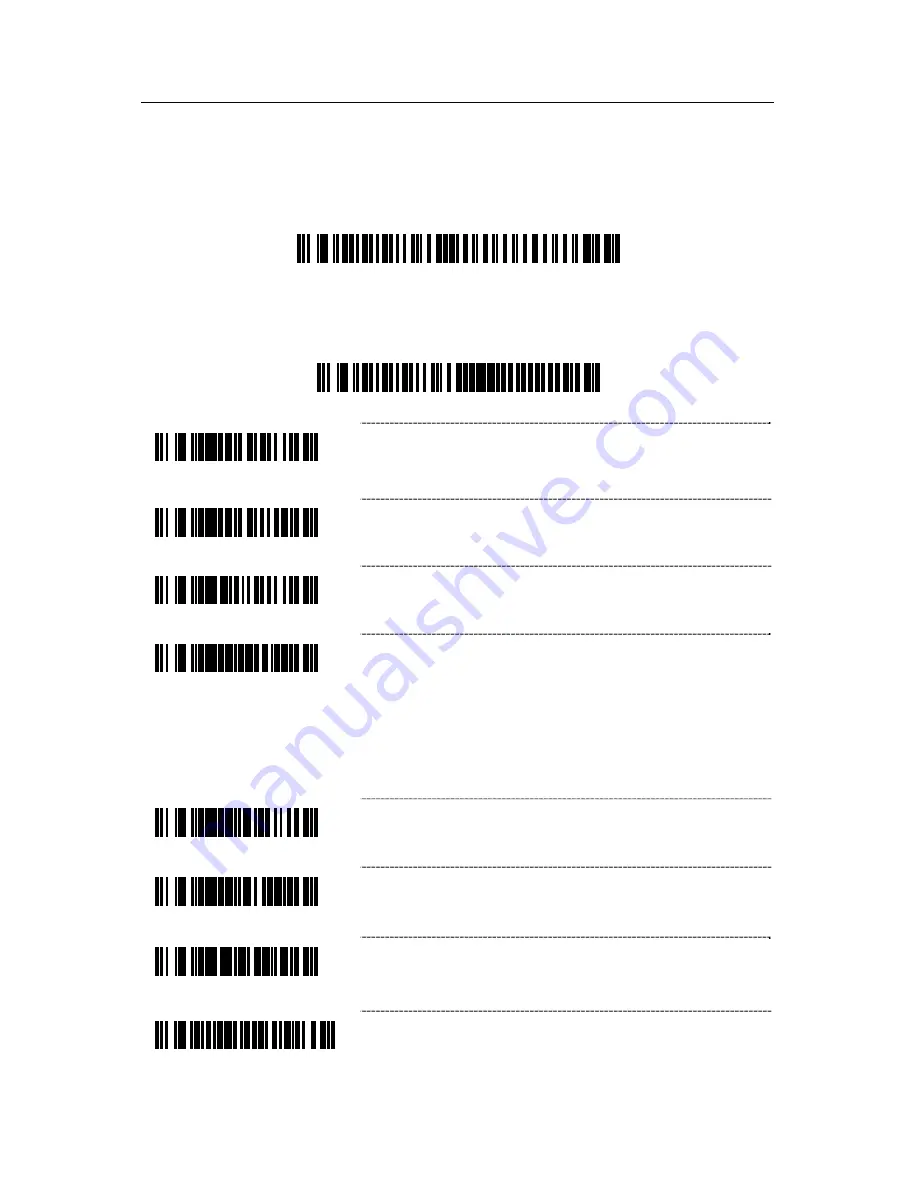
83
MS9535
V
OYAGER
BT
®
When the MS9535 acts as a client to other Bluetooth devices that have a
Bluetooth address that is NOT headed with FNC3 but is just a common 12-digit
hex value (e.g. 000CA700118), scan the
Get Bluetooth Address
code first, then
scan the devices address bar code.
Get Bluetooth Address
³
0
0
0
C
A
7
F
F
F
F
F
F
Scan the
Provide Service
bar code to place the MS9535 into service mode. In this
mode, other Bluetooth-enabled devices can initiate a connection to the scanner.
Provide Bluetooth Service
³
0
0
0
C
A
7
0
0
0
0
0
0
³
1
2
4
3
1
6
Bluetooth PIN Required –
the MS9535 will require
a valid Bluetooth PIN when Bluetooth-enabled
devices try to initiate a communication connection.
³
1
2
4
3
0
6
* Bluetooth Pin Not Required
³
8
4
0
9
0
0
Bluetooth PIN Default Value –
the default PIN ID
will be the last 4 digits of the serial number
³
9
9
9
9
1
8
Next Bar Code is Bluetooth Pin
– when scanned
this feature enables the scanner to store the next
scanned bar code as the Bluetooth PIN ID. The
Bluetooth PIN ID must be numeric and be 4 to 16
characters in length.
The
Bluetooth PIN Required bar code (shown
above) must also be scanned to utilize the PIN ID.
³
9
9
8
0
4
5
Enable Bluetooth Address Transmission
³
9
9
8
0
4
4
Enable Bluetooth Software Version Transmission
³
8
1
9
5
6
0
Sleep in 1 Minute
- The scanner will go into sleep
(power save) mode after the laser has been off for
1 minute.
³
8
1
9
5
1
2
0
Sleep in 2 Minutes
- The scanner will go into sleep
mode after the laser has been off for 2 minutes.
Summary of Contents for MS9544
Page 2: ...METROLOGIC INSTRUMENTS INC MetroSelect Single Line Configuration Guide ...
Page 98: ......
Page 99: ......
Page 100: ......
Page 101: ...April 2007 Version 01 Printed in the USA 0 0 0 2 5 4 4 H ...












































