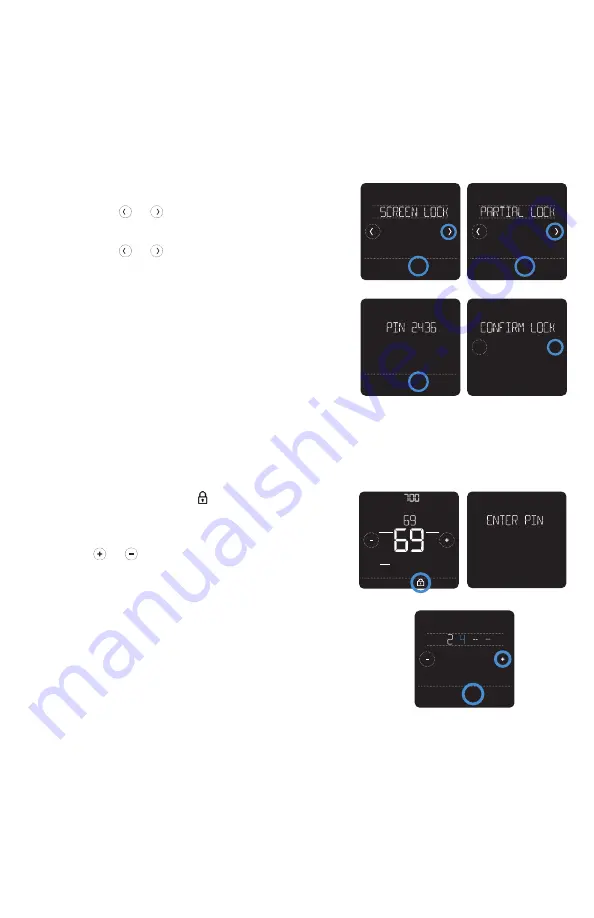
19
To prevent unauthorized access to the thermostat, or to limit changes to the system
settings, there are two screen lock settings you can apply.
•
Partial lock:
Only the temperature can be changed.
•
Full lock:
No access is allowed without a PIN number.
Screen lock settings
Applying a screen lock setting
1 Touch
Menu
on the thermostat home screen.
2 Touch the or arrows until you see
SCREEN LOCK, then touch
Select
.
3 Touch the or arrows to select your
desired screen lock setting, then touch
Select
.
4 A PIN number will appear on screen. Write it
down and keep it in a safe place.
5 Touch
Select
, and confirm your screen lock
setting by touching Yes.
A partially or fully locked screen will be indicated
by a lock symbol at the bottom of the thermostat
screen.
Unlocking the screen
1 Touch the lock symbol on the thermostat
home screen.
2 When prompted to enter a PIN number,
touch or to select the first number of
the PIN code. Touch Select to confirm, and
repeat for the remaining numbers.
When you enter the correct PIN, you’ll return
to the thermostat home screen. To re-lock the
screen after you’re done making changes, follow
the steps above to apply a lock setting.
Back
Select
Back
Select
No
Yes
Back
Select
AM
Fan
Auto
Mode
Heat
Wake Away Home Sleep
Following Schedule
Back
Select






























