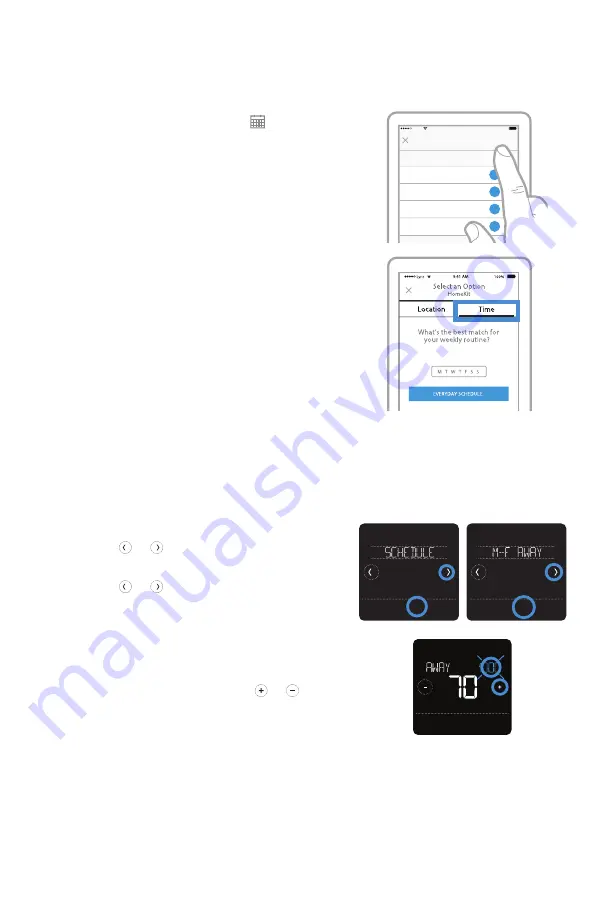
16
Setting a time-based schedule in the Lyric app
To select a schedule type and set a time-based
schedule in the Lyric app, follow the steps below.
1 Tap the
scheduling (calendar)
icon
, tap
OPTIONS
in the upper-right corner and then
tap
Create New Schedule
.
2 Make sure the Time tab is selected, then
choose the schedule type that best matches
your weekly routine.
3 A default schedule will appear. Tap the period
you want to edit (Wake, for example), then
choose the time you want the period to start
and your preferred temperatures for cooling
and heating. Tap
SAVE
to finish and move on
to other periods.
4 After you’re done editing your schedule, tap
DONE
.
Setting a time-based schedule on the thermostat
To edit a time-based schedule on the thermostat,
follow the steps below.
1 Touch
Menu
on the thermostat home screen.
2 Touch the or arrows until you see
SCHEDULE, then touch
Select
.
3 Touch the or arrows to select a period in
a day or set of days, then touch
Select
on the
period you want to edit. (You can only edit
a period of days according to the schedule
type selected. To change schedule type, use
the Lyric app.)
4 Touch the time area, then touch or to
adjust when the period starts. Touch
Select
to
confirm.
Back
Select
Sched.
On/Off
Back
Select
AM
Heat
To
Back
Select
10:00 pm
Sleep
62
82
6:00 pm
Home
70
78
8:00 am
Away
62
85
70
78
6:00 am
Wake
Monday - Friday
Schedule
Thermostat Name
OPTIONS
100%
9:41 AM
Lyric
8






























