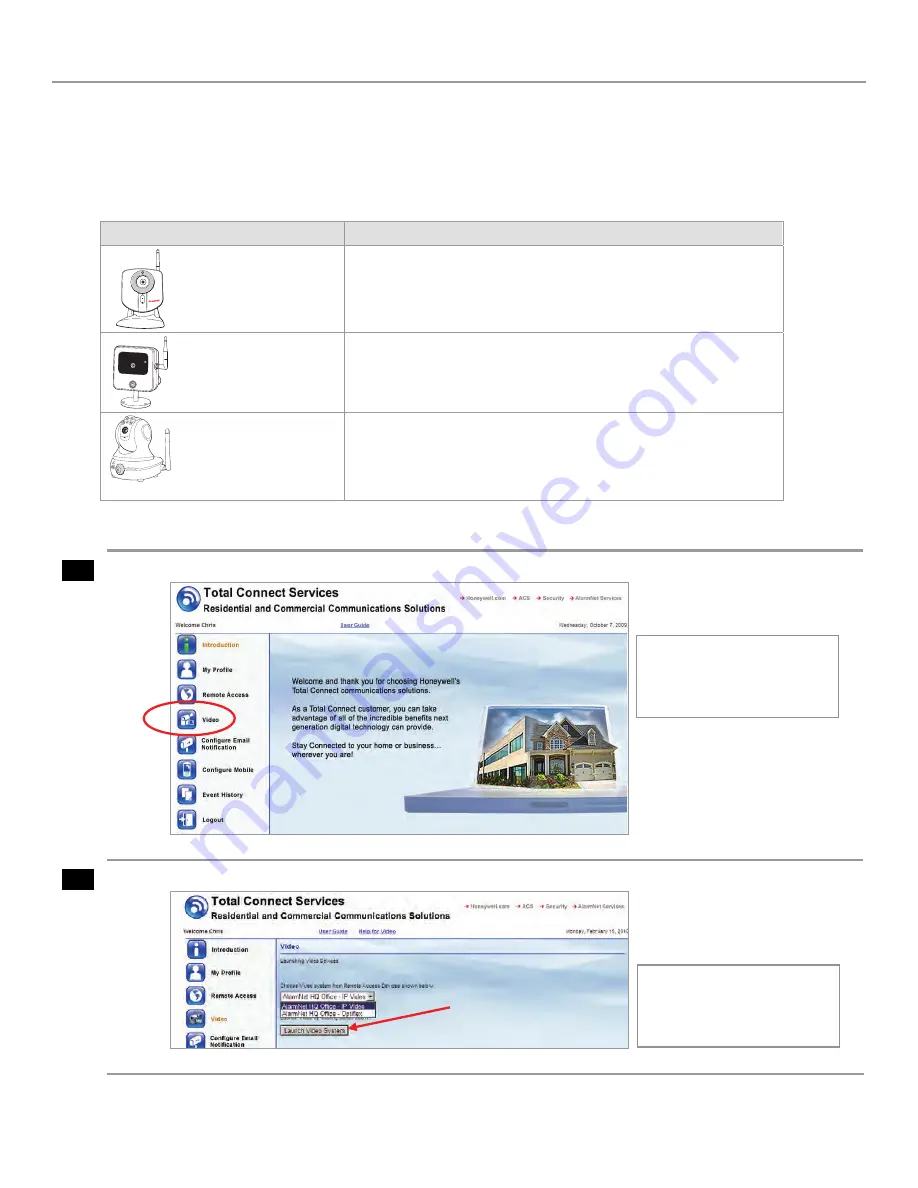
iP Cameras Online Help Guide
– 1 –
This guide covers the operation of Honeywell's iP Cameras for use with the Total Connect website. The various cameras
each have different features that can be controlled from the Total Connect website.
When a particular camera is
selected, only the operating switches for that model camera will appear.
Refer to the topics at the end of this
guide for details on the tool buttons and how to set your preferences for each camera. The table below highlights the
features of each internet camera model:
Camera
Features
POWER
NETWORK
iPCAM-WI Camera
Wired or Wireless
Fixed Lens
Video Motion Detection
iPCAM-WO Camera
Wired or Wireless
Fixed Lens
Video Motion Detection
PIR Motion Detection
Outdoor use
iPCAM-PT Camera
Wired or Wireless
Fixed Lens
Video Motion Detection
PIR Motion Detection
Pan and Tilt with presets
Aux Lighting
1
After logging into Total Connect, click Video.
2
From the drop-down menu, choose the video system you want to view. Click Launch Video System.
Note:
After approximately
30-minutes of inactivity, the
Video session will time out
and disconnect.
If your PC does not have
QuickTime and Flash You will
be prompted to install or
update these applications.










