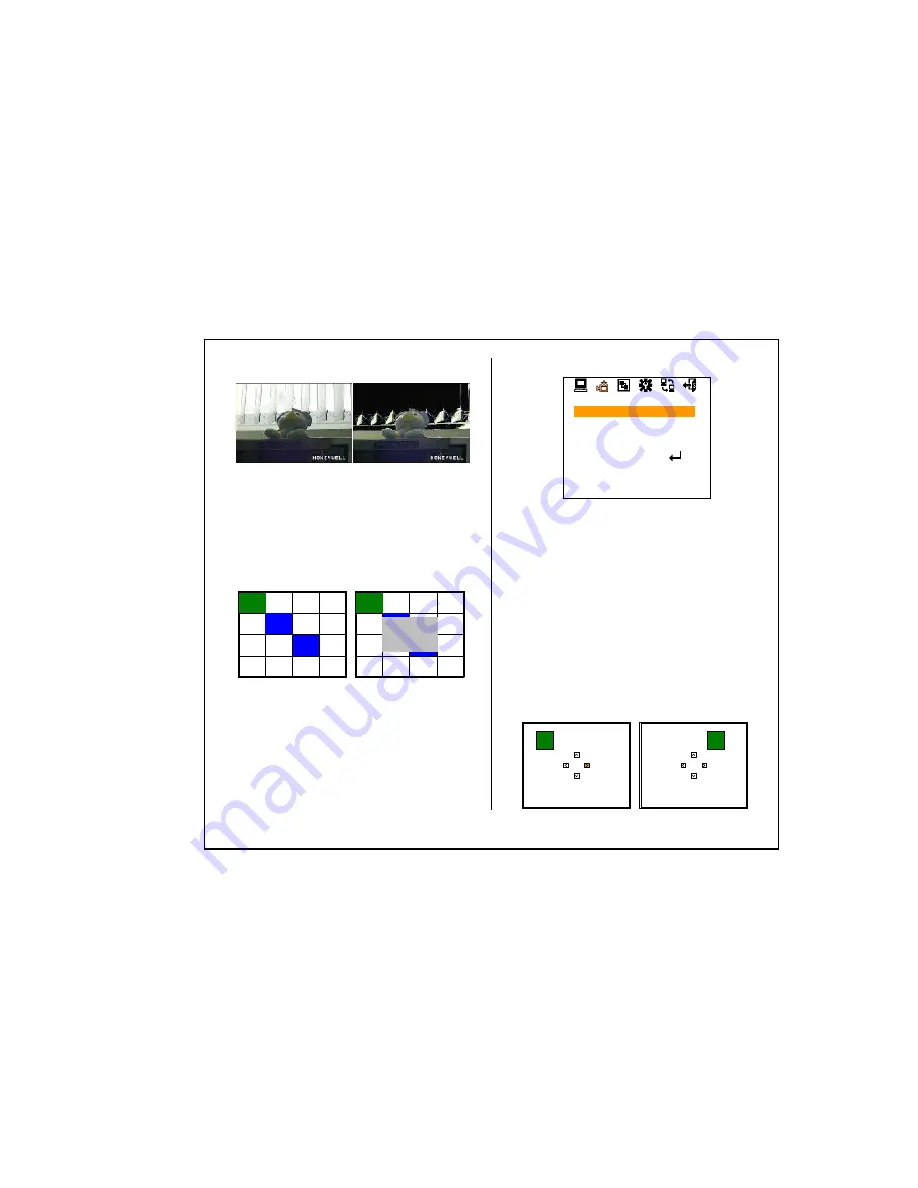
- 17
-
AREA SEL : User can select area for BMB.
If you press MENU at AREA SEL, you can configure the area
of BMB. To exit area selection menu, press the MENU button
for more than 2 seconds.
-. ALL SET : Select all area
-. ALL CLEAR : Clear all area
-. AREA SELECT : Back to area select mode
-. RETURN MENU : Exit AREA SEL, and return to BLC MODE
②
PZM display
:
Set ON/OFF for each PZM Zone.
CONTROL OFF
→
ON
③
PZM Horizontal center starting point
: Set PZM for the starting point of Horizontal center.
H SIZE 60 ~ 496
④
PZM Vertical center starting point
: Set PZM for the starting point of vertical center.
V SIZE 24 ~ 198
⑤
Moving PZM area
: Configured PZM area can be moved by this menu.
If you press MENU button at MOVE CONTROL, below
screen will appear. You can move PZM area by TELE,
WIDE, NEAR, FAR buttons. To exit MOVE CONTROL menu,
press MENU button for more than 2 seconds.
<Fig5-17. PZM position move >
<< PZM MODE >>
ZONE NUMBER
DISPLAY
H SIZE
V SIZE
MOVE CONTROL
COLOR
ALPHA
RETURN
1
ON
60
24
BLUE
1
5.10 PRIVACY ZONE
①
Set Privacy ZONE
: PZM(Privacy Zone Mask) is to hide the unwanted view to protect
privacy invasion. It works with Zoom/PAN/TILT operation. Select
PZM zone upto 8 zones.
ZONE NUMBER 1
→
2
→
…
.
→
8
<Fig5-16. PZM MODE change >
<Fig5-15. BMB MODE areas setting >
ALL SET
ALL CLEAR
AREA SELECT
RETURN MENU
③
BMB Color selection: User can select masking color of BM
B
BMB MASKING BLACK
→
D.GRAY
→
…
→
WHITE
<Fig5-14. WDR and BMB >
























