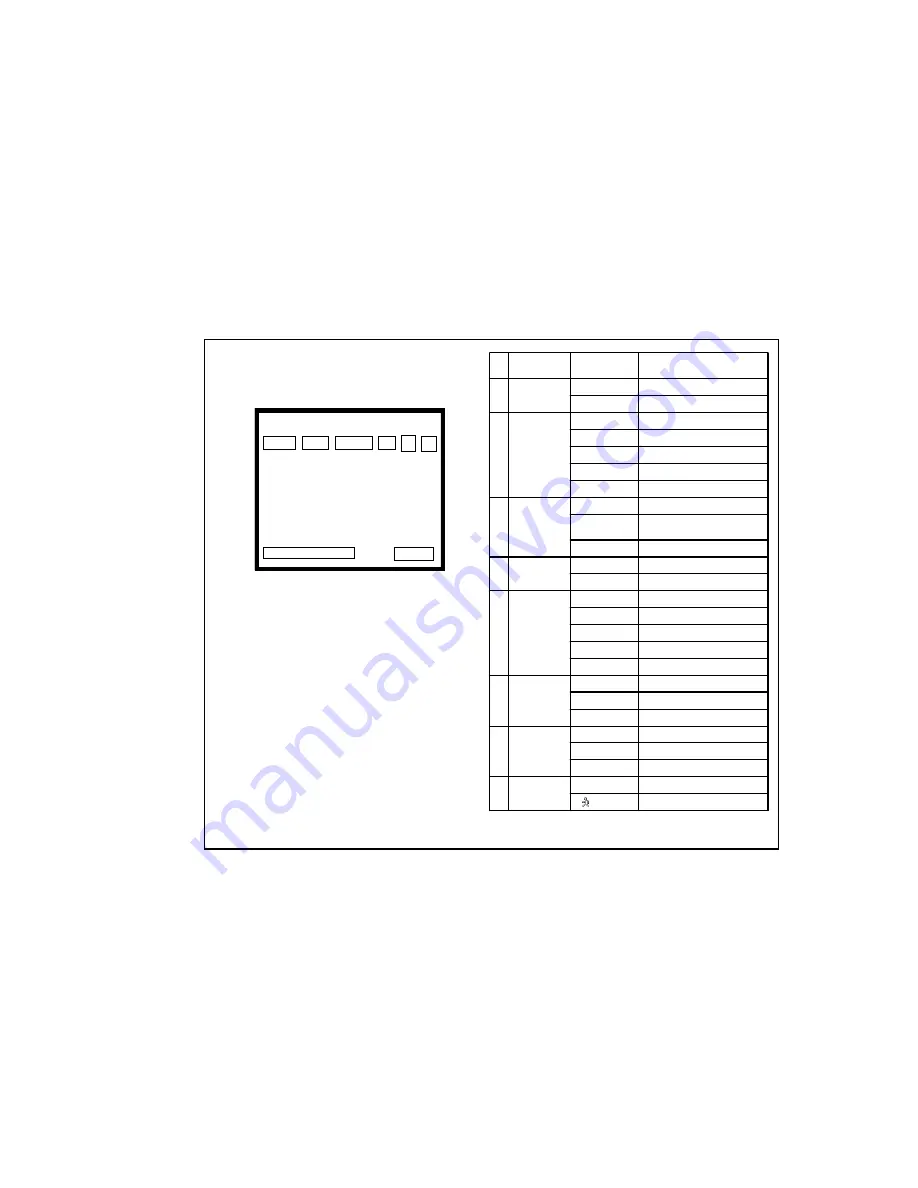
- 10
-
5. On Screen Display
<Fig5-1. Operating OSD display position>
5.1 How to display Operating OSD
a. Press the MENU key softly to confirm current Operating OSD.
It will disappear after about five seconds if there are no more key actions.
b. When it zoom-in or out by pressing TELE(up) or WIDE(down) key,
all Operating OSD is displayed and then disappears.
When NEAR(+) , FAR(-) key is pressed, only upper part of Operating
OSD ( for displaying camera mode ) is displayed and then disappeared.
(It is for checking current camera mode and zoom position )
c. Even though Operating OSD disappears,
it keeps displaying ID in lower part of the screen.
One way of not displaying ID is by changing EEPROM data
of Camera, while the other way is to use external communication
through RS-232C.
d. By using RS-232C communication, display position of ID changes
as following order;
Bottom Right -> Top Left -> Top Right -> Non display.
* If display Operating OSD is not requested by special reason, such as
using external text overlay board, it can be OFF mode at all times
through external communication control as RS 232C.
<Table5-1. Operating OSD description>
•
Motion Detection is ON
•
Motion Detection is OFF
•
Non display
•
MD Mode
⑧
•
DISPLAY set as TITLE
•
TITLE
•
In case that ID is 1 ~ 255
•
ID: 002
•
In case that ID is 0
•
Non display
•
CAMERA
ID/TITLE
⑦
•
Zoom OUT
•
<<WIDE
•
Zoom IN
•
>>TELE
•
Digital Zoom
•
Dx90
•
Zoom
Display
⑥
•
One Push Mode
•
AWC
•
Manual WB mode
•
MWB
•
Outdoor Preset(5400
°
K)
•
OUT
•
Indoor Preset (3200
°
K)
•
IN
•
Auto Trace WB mode
•
Non display
•
WB Mode
⑤
•
Night ON
•
IR
•
Night OFF
•
Non display
•
Night Mode
④
•
1/100 (NTSC), 1/120 (PAL)
•
FL
•
variable steps
•
1/250
1/100000
•
NTSC: 1/60, PAL:1/50
•
Non display
•
Shutter
Speed
③
•
WDR ON
•
W
•
BMB ON
•
B
•
Auto Backlight ON
•
A
•
Backlight ON
•
O
•
Back Light
②
•
Backlight OFF
•
Non display
•
Manual Focus Mode
•
MF
•
Oneshot Focus Mode
•
Non display
•
Focus Mode
①
•
DESCRIPTION
•
OSD
FORMAT
•
FUNCTION
①
②
③
⑤
⑥
⑧
⑦
④
①
②
③
⑤
⑥
⑦
④
⑧

























