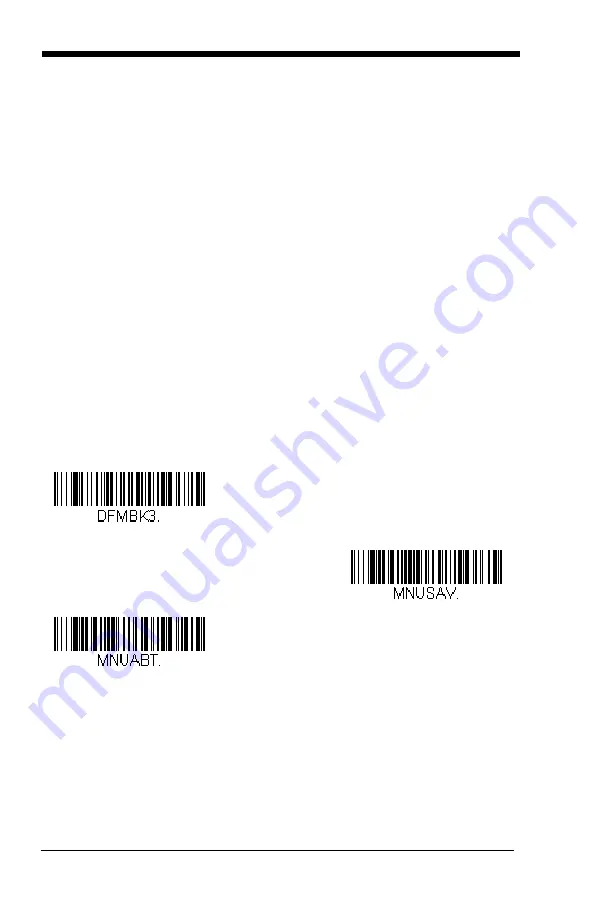
5 - 2
Step 3. Terminal Type
Refer to the Supported Terminals Chart (
) and locate the Ter-
minal ID number for your PC. Scan three numeric bar codes on the
inside back cover to program the scanner for your terminal ID (you must
enter 3 digits). For example, scan
0 0 3
for an AT wedge.
Note: The wildcard for all terminal types is 099.
Step 4. Code I.D.
In
find the symbology to which you want to apply the data
format. Locate the Hex value for that symbology and scan the 2 digit
hex value from the inside the back cover of this manual.
Step 5. Length
Specify what length (up to 9999 characters) of data will be acceptable
for this symbology. Scan the four digit data length from the inside the
back cover of this manual. (Note: 50 characters is entered as 0050.
9999 is a universal number, indicating all lengths.)
Step 6. Editor Commands
Refer to the Format Editor Commands Chart (
). Scan the
symbols that represent the command you want to enter.
Step 7.
Scan
Save
from the inside the back cover of this manual to save your
entries.
Other Programming Selections
•
Clear One Data Format
This deletes one data format for one symbology. Scan
0
from the inside the
back cover of this manual to indicate you are clearing your primary format.
Scan the Terminal Type (refer to the Supported Terminals Chart on
on page A-1), and the bar code
Enter Data Format
Save
Discard
Summary of Contents for Hyperion 1300G
Page 1: ... Hyperion 1300g General Purpose Handheld Linear Scanner User s Guide ...
Page 10: ...viii ...
Page 53: ...3 9 Left of Centering Window Right of Centering Window Centering Off Centering On ...
Page 60: ...3 16 ...
Page 70: ...4 10 ...
Page 86: ...5 16 ...
Page 133: ...6 47 Label Code The standard Label Code is used in library situations Default Off On Off ...
Page 134: ...6 48 ...
Page 138: ...7 4 ...
Page 142: ...8 4 ...
Page 168: ...10 4 ...
Page 172: ...11 4 ...
Page 189: ...Programming Chart 1 0 2 3 6 7 5 4 8 9 ...
Page 191: ......






























