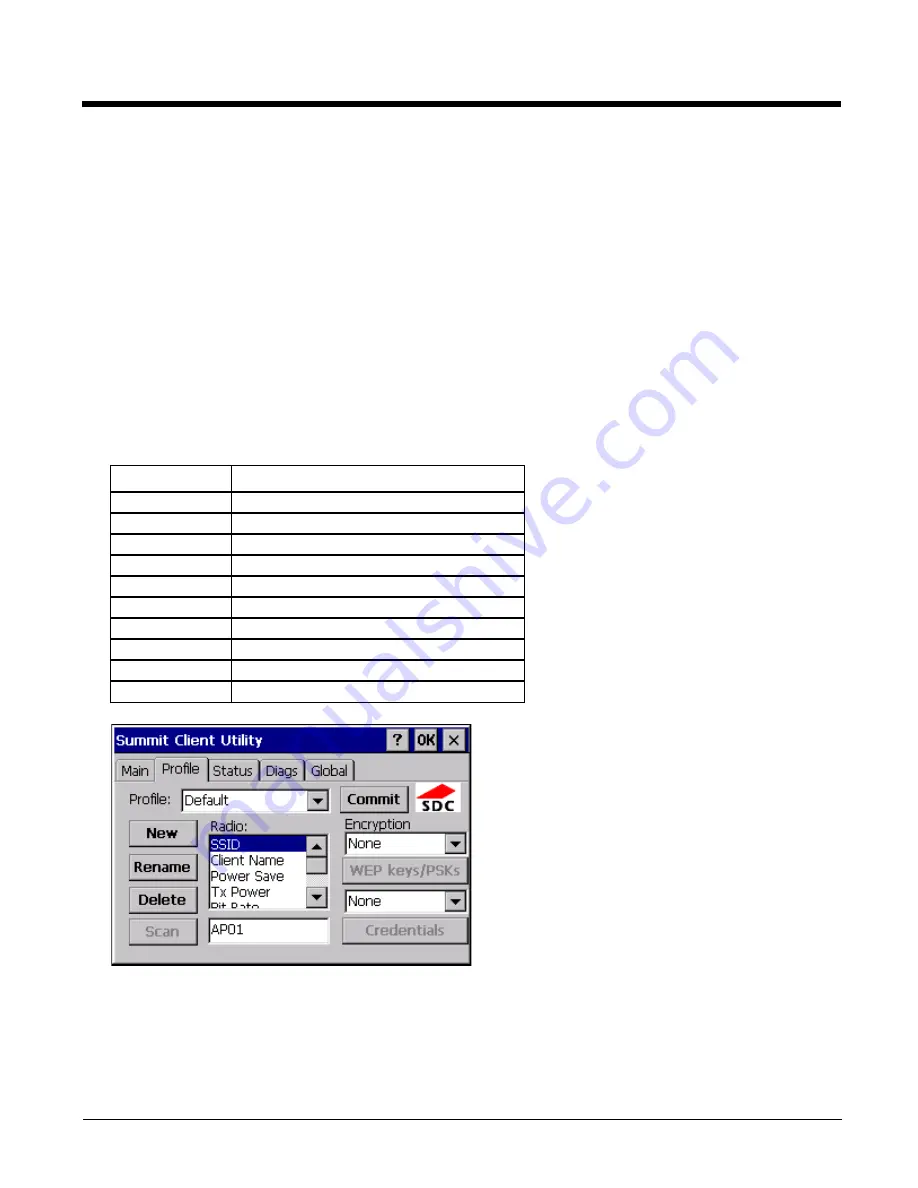
9 - 5
• Turn the radio on or off on the Main tab.
• Select an active Profile on the Main tab.
• View the current parameter settings for the profiles on the
• View the global parameter settings on the
• View the current connection details on the
• View radio status, software versions and regulatory domain on the
• Access additional troubleshooting features on the
After Admin Login, the end-user can also:
• Create, edit, rename and delete profiles on the
• Edit global parameters on the
• Enable/disable the Summit tray icon in the taskbar.
Profile Tab
Note: Tap the Commit button to save changes before leaving this panel or the SCU. If the panel is exited before tapping
the Commit button, changes are not saved!
When logged in as an Admin, use the Profile tab to manage profiles. When not logged in as an Admin, the parameters can
be viewed, and cannot be changed. The buttons on this tab are dimmed if the user is not logged in as Admin. The Profile
tab was previously labeled Config.
Buttons
Commit
Saves the profile settings made on this screen. Settings are saved in the profile.
Setting
Default
Profile
Default
SSID
Blank
Client Name
Blank
Power Save
Fast
Tx Power
Maximum
Bit Rate
Auto
Radio Mode
See
(page 9-7) for default
Auth Type
Open
EAP Type
None
Encryption
None
Summary of Contents for HX3
Page 1: ...HX3 Wearable Computer User s Guide ...
Page 36: ...3 4 ...
Page 40: ...4 4 ...
Page 87: ...5 47 ...
Page 110: ...6 18 ...
Page 126: ...7 16 Hat Encoding ...
Page 127: ...7 17 ...
Page 128: ...7 18 ...
Page 189: ...9 37 9 Click the Request a certificate link 10 Click on the advanced certificate request link ...
Page 190: ...9 38 11 Click on the Create and submit a request to this CA link ...
Page 198: ...10 2 ...
Page 220: ...12 12 ...
Page 229: ......






























