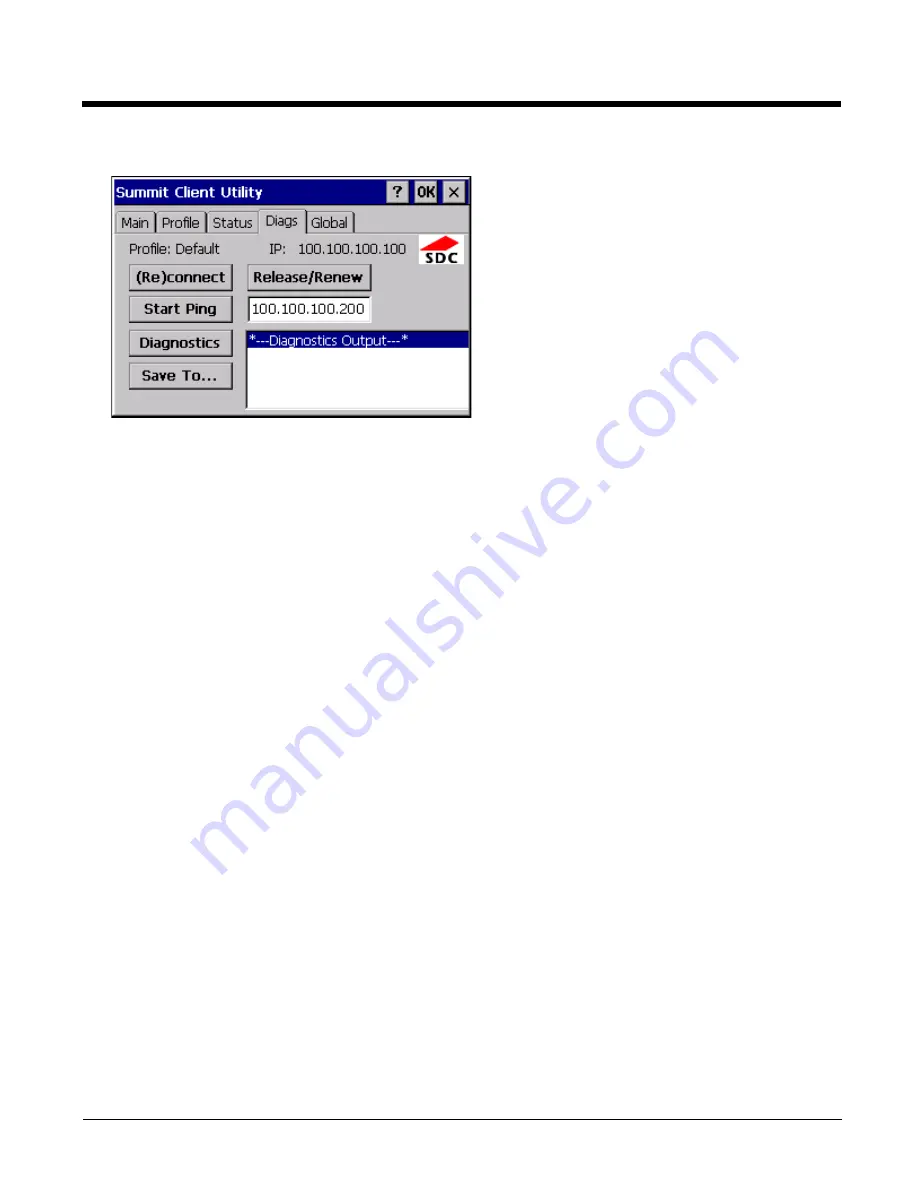
9 - 10
Diags Tab
The Diags screen can be used for troubleshooting network traffic and radio connectivity issues.
(Re)connect
Use this button to apply (or reapply) the current profile and attempt to associate or authenticate to the wireless LAN. All
activity is logged in the Diagnostic Output box on the lower part of the screen.
Release/Renew
Obtain a new IP address through release and renew. All activity is logged in the Diagnostic Output box. If a fixed IP
address has been assigned to the radio, this is also noted in the Diagnostic Output box. Note that the current IP address is
displayed above this button.
Start Ping
Start a continuous ping to the IP address specified in the text box to the right of this button. Once the button is clicked, the
ping begins and the button label changes to Stop Ping. Clicking the button ends the ping. The ping also ends when any
other button on this screen is clicked or the user browses away from the Diags tab. The results of the ping are displayed in
the Diagnostic Output box.
Diagnostics
Also attempts to (re)connect to the wireless LAN. However, this option provides more data in the Diagnostic Output box
than the (Re)connect option. This data dump includes radio state, profile settings, global settings, and a list of broadcast
SSID APs.
Save To…
Use this to save the results of the diagnostics to a text file. Use the explorer window to specify the name and location for
the diagnostic file. The text file can viewed using an application such as WordPad.
Summary of Contents for HX3
Page 1: ...HX3 Wearable Computer User s Guide ...
Page 36: ...3 4 ...
Page 40: ...4 4 ...
Page 87: ...5 47 ...
Page 110: ...6 18 ...
Page 126: ...7 16 Hat Encoding ...
Page 127: ...7 17 ...
Page 128: ...7 18 ...
Page 189: ...9 37 9 Click the Request a certificate link 10 Click on the advanced certificate request link ...
Page 190: ...9 38 11 Click on the Create and submit a request to this CA link ...
Page 198: ...10 2 ...
Page 220: ...12 12 ...
Page 229: ......






























