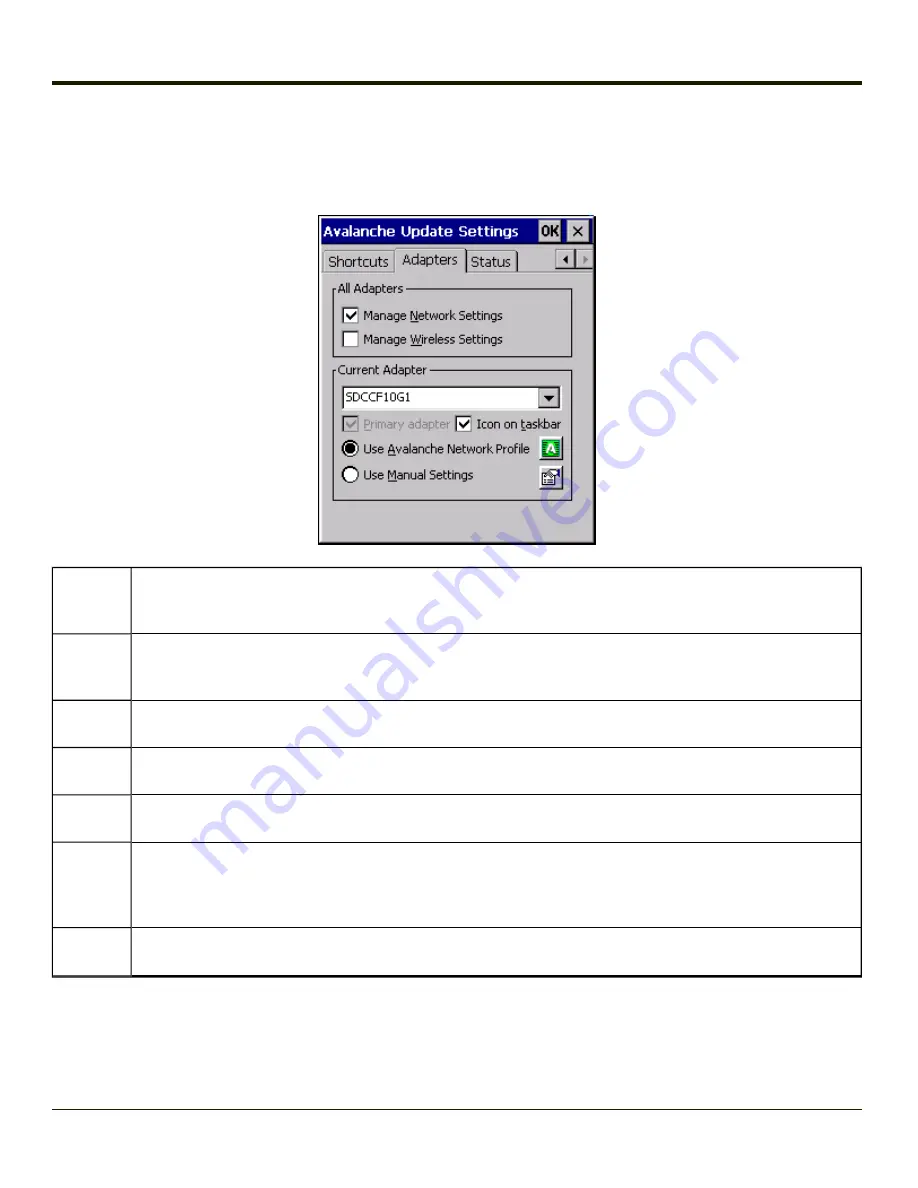
Adapters
Note:
Review the network settings configuration utilities and the default values before setting All Adapters to Enable in the
Adapters applet.
Manage
Network
Settings
When enabled, the Enabler will control the network settings. This parameter cannot be configured from the Ava-
lanche Mobility Center Console and is enabled by default.
Manage
Wireless
Settings
When enabled, the Enabler will control the wireless settings. This parameter cannot be configured from the Ava-
lanche Mobility Center Console and is disabled by default. For Summit clients, Manage Wireless Settings should
not be checked as configuration packages provide more radio configuration options.
Current
Adapter
Lists all network adapters currently installed on the HX2.
Primary
Adapter
Indicates if the Enabler is to attempt to configure the primary adapter (active only if there are multiple network
adapters).
Icon on
taskbar
Places the Avalanche icon in the Avalanche taskbar that may, optionally, override the standard Windows task-
bar.
Use Ava-
lanche
Network
Profile
The Enabler will apply all network settings sent to it by the Mobile Device Server.
Avalanche Selecting the Avalanche Icon will access the Avalanche Network Profile tab which will display current network
settings.
5-21
Summary of Contents for HX2
Page 1: ...HX2 Wearable Computer Microsoft Windows CE 5 Operating System Reference Guide ...
Page 14: ...xii ...
Page 28: ...1 14 ...
Page 42: ...3 6 ...
Page 142: ...4 100 ...
Page 160: ...Enter user name password and domain to be used when logging into network resources 4 118 ...
Page 166: ...4 124 ...
Page 192: ...Hat Encoding 4 150 ...
Page 193: ...4 151 ...
Page 230: ...5 30 ...
Page 273: ...6 43 ...
Page 278: ...Click the Request a certificate link Click on the advanced certificate request link 6 48 ...
Page 279: ...Click on the Create and submit a request to this CA link 6 49 ...
Page 286: ...6 56 ...
Page 302: ...7 16 ...
Page 306: ...8 4 ...
Page 309: ...9 3 ...
















































