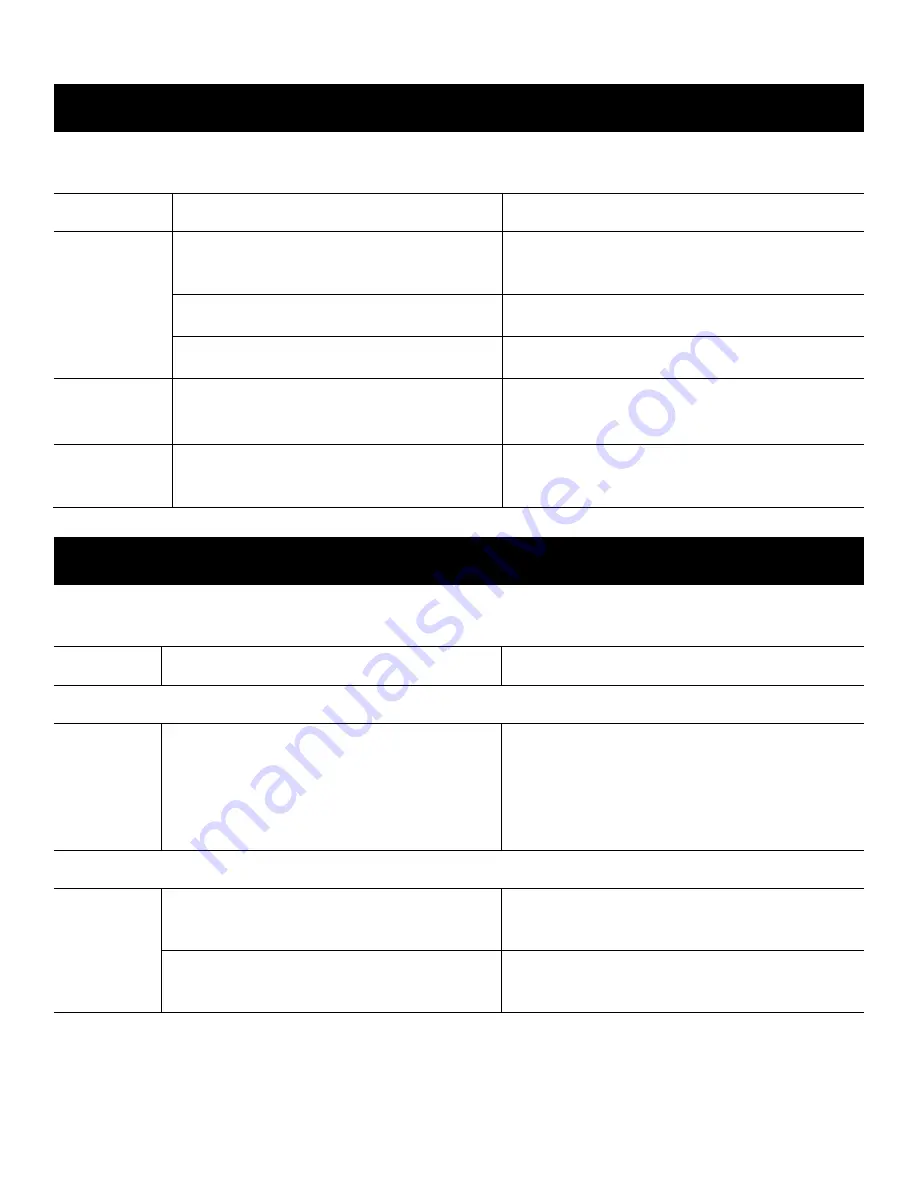
8
Troubleshooting
Connection Troubles
Resolved Status Indication
: The Communicator LED starts flashing. Continuous ON indicates a good
connection.
LED Status
Possible Causes
Corrective Actions
OFF
The communicator is not connected to the
panel.
Ensure that the wirings are as per the wiring
diagrams.
The panel is not supplying power.
Measure the AUX output of the panel.
The communicator device is damaged.
Replace with an undamaged communicator.
Flashing Slow
Trying to establish connection.
No cellular signal available.
Reposition the antenna.
Flashing every
5 seconds
Low signal connectivity
Reposition the antenna.
LAN Network Troubles
Resolved Status Indication
: The RJ45 connector’s flashing LED indicates data transfer. Continuous ON
indicates a good connection with the panel and router.
LED Status
Possible Causes
Corrective Actions
Yellow LED
OFF
The LAN cable is not plugged into the
communicator.
Ensure that the wirings are as per the
wiring diagrams.
Measure the AUX output of the panel.
Replace with an undamaged
communicator.
Green LED
OFF
The router is not providing an IP via DHCP. Check your DHCP server settings, if DHCP is
in use.
There is no Internet access.
Use another device in the same network and
check your router settings.



























