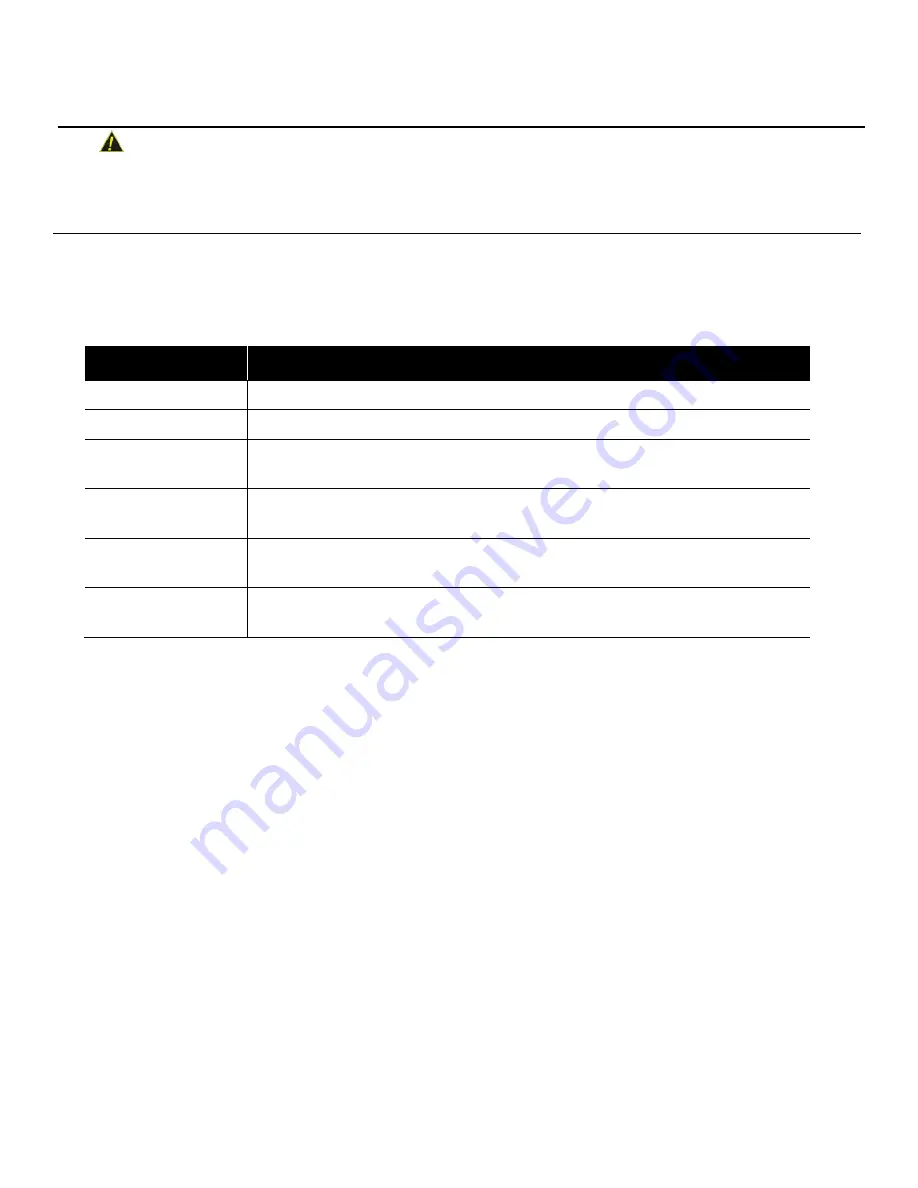
5
Wiring for Dry Contact Relay Outputs
The communicator can be wired to monitor dry contact relay outputs. This wiring is done without connecting to
a dialer interface.
CAUTION
-
All wiring must be within a conduit.
-
Do not use resettable power terminals.
To Wire for the Dry Contact Relay Outputs
01. Install a 10K resistor between the communicator ground and its each input.
02. Connect the panel relay terminals and the communicator as in the Figure 3.
03. Ensure that the connections are as in the below table:
Panel’s Terminal
Connections at the CLSS Pathway
AUX
Connect to AUX (+) of the Communicator.
GND
Connect to GND of the Communicator.
Trouble Relay
Output
Connect to the IN1 port of the Communicator.
Fire Alarm Relay
Output
Connect to the IN2 port of the Communicator.
Supervision
Alarm Relay
Connect to the IN3 port of the Communicator.
Waterflow Relay
Output
Connect to the IN4 port of the Communicator.



























