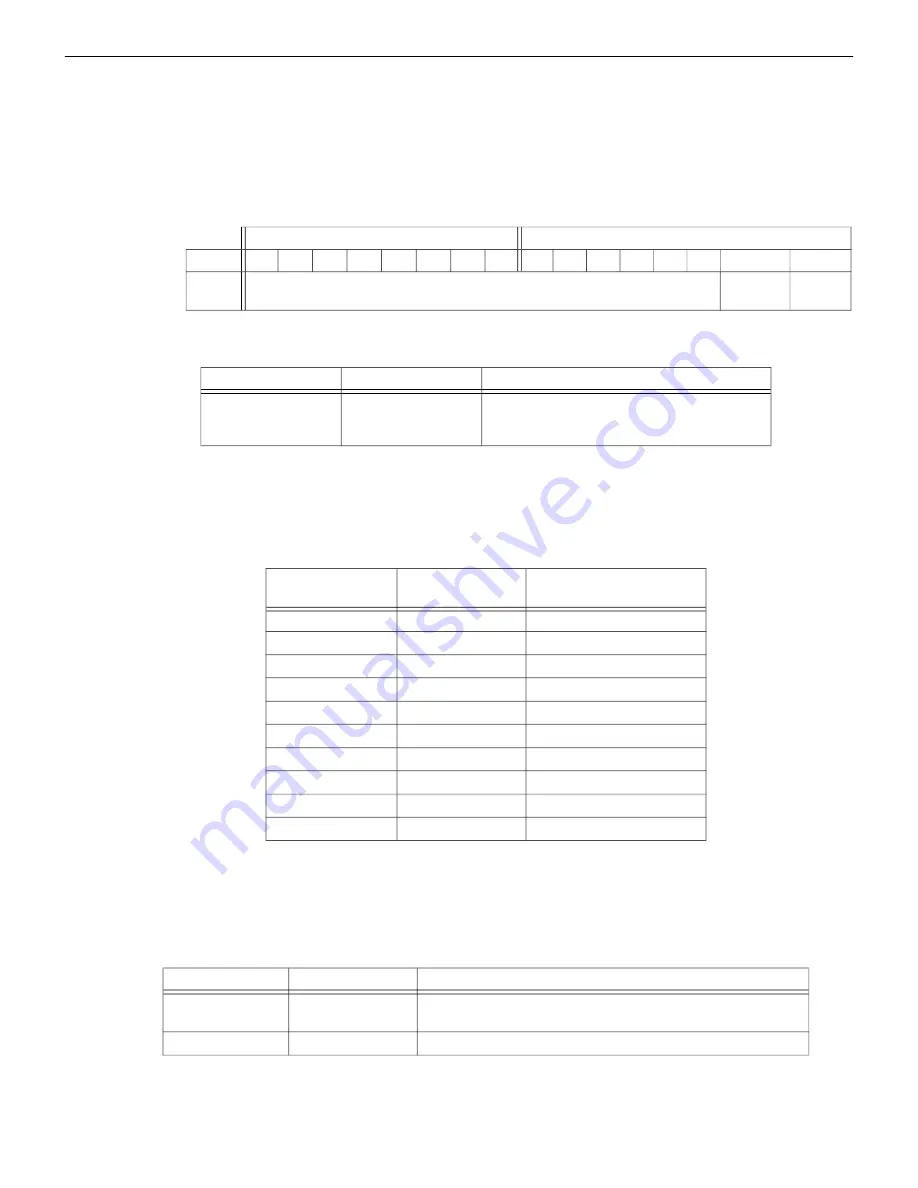
CLSS Gateway - Installation and Users’ Manual | P/N:LS10248-000HW-E | REV. F | FEB/11/2022
67
Analog Values Input Registers
Modbus Communications
7.22.7 Panel Status Holding Register
The panel status holding register is divided into an upper and lower byte as described
below and in
Table 7.21, “Panel Status Holding Register Bit Definitions”
representing one
Table 7.22, “Panel Status Holding Register Addresses”
.
•
Silence
: The fire alarm control panel is silenced when this bit is set to 1.
•
Reset
: Not used.
Table 7.21: Panel Status Holding Register Bit Definitions
7.23 Analog Values Input Registers
Table 7.23, “Input Register Analog Values”
are only available for 4–
20 mA modules. Refer to
Table 7.23, “Input Register Analog Values”
for details regarding
analog values.
7.23.1 Panel and System Troubles Holding Registers
One hundred 16-bit registers are reserved for panel troubles and one register is assigned
as an overall panel trouble indicator as shown in
Table 7.24, “Panel and System Troubles
A single bit is reserved for each trouble in the system. The assignment of bits to trouble
codes is shown in
Table 7.33: "System Troubles Register Map"
.
Upper Byte
Lower Byte
Bit No.
15 14 13 12 11 10
9
8
7
6
5
4
3
2
1
0
Bit
Name
Not Used
Silence
Reset
Table 7.22: Panel Status Holding Register Addresses
Start Address
End Address
Description
420001
420001
Panel Status Holding Register
Table 7.23: Input Register Analog Values
Start Address
End Address
Analog Value
(16 bits)
310001
310300
L1M1–L1M300
310301
310600
L2M1–L2M300
310601
310900
L3M1–L3M300
310901
311200
L4M1–L4M300
311201
311500
L5M1–L5M300
311501
311800
L6M1–L6M300
311801
312100
L7M1–L7M300
312101
312400
L8M1–L8M300
312401
312700
L9M1–L9M300
312701
313000
L10M1–L10M300
Table 7.24: Panel and System Troubles Holding Register Addresses
Start Address
End Address
Description
460000
460000
Panel Trouble Summary
(Total number of Trouble bits set for the node)
460001
460100
Panel Troubles
















































