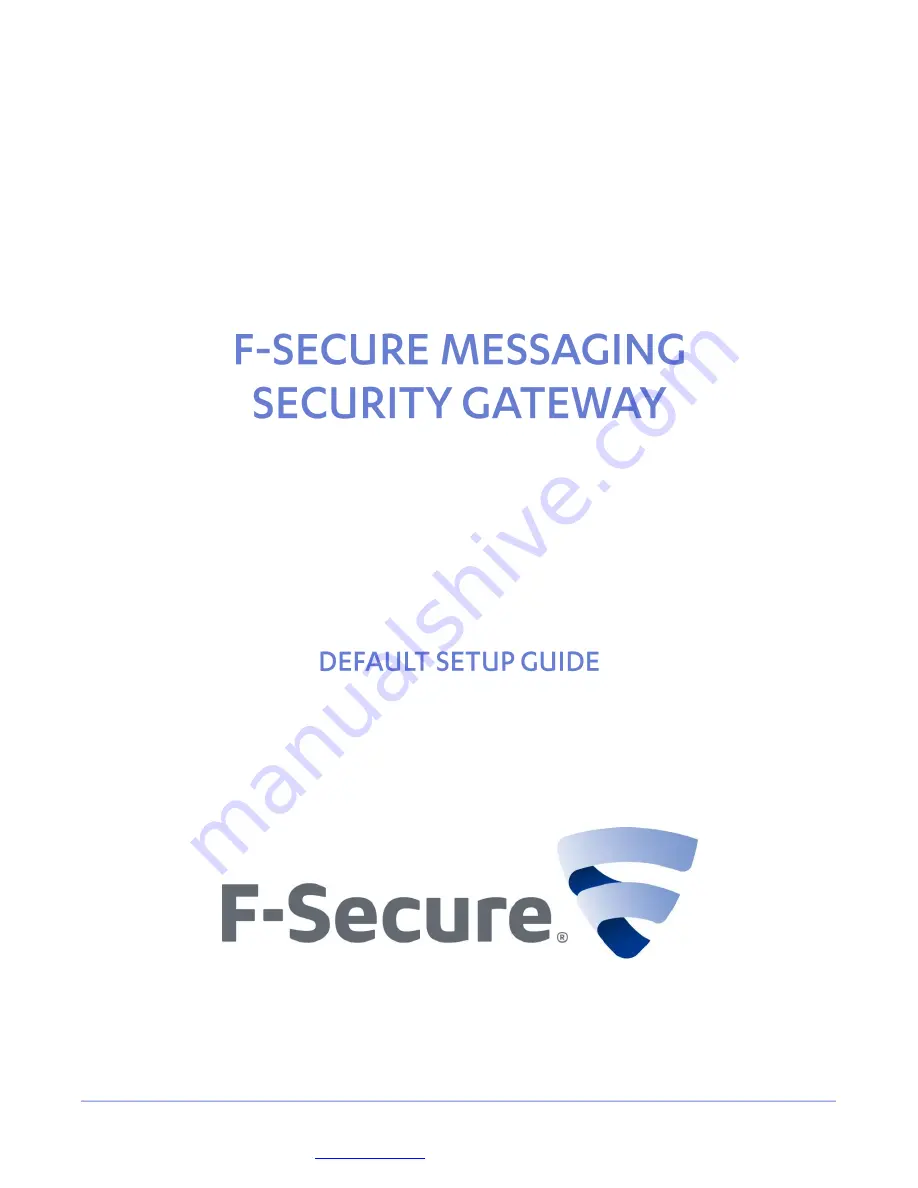
F-Secure Corporation | Tammasaarenkatu 7 | PL 24 | 00180 Helsinki | Finland | Tel. +358 9 2520 0700 |
www.f-secure.com
| Protecting the irreplaceable
This guide describes how to set up and configure the F-Secure Messaging Security Gateway
appliance in a basic Microsoft Exchange e-mail server environment.
Содержание MESSAGING SECURITY GATEWAY -
Страница 9: ...9 2 Select Remote SSH Access Press ENTER 3 Select Enable Remote SSH Access for all Press ENTER...
Страница 11: ...11 7 Select Return to the Main Menu Press ENTER 8 Select Logout of the F Secure Appliance Press ENTER...
Страница 13: ...13 Finalizing Setup on the Web Interface 1 Login to the appliance 2 Read the introductory screen...
Страница 16: ...16 7 Proxy Settings 8 Inbound Mail settings...


































