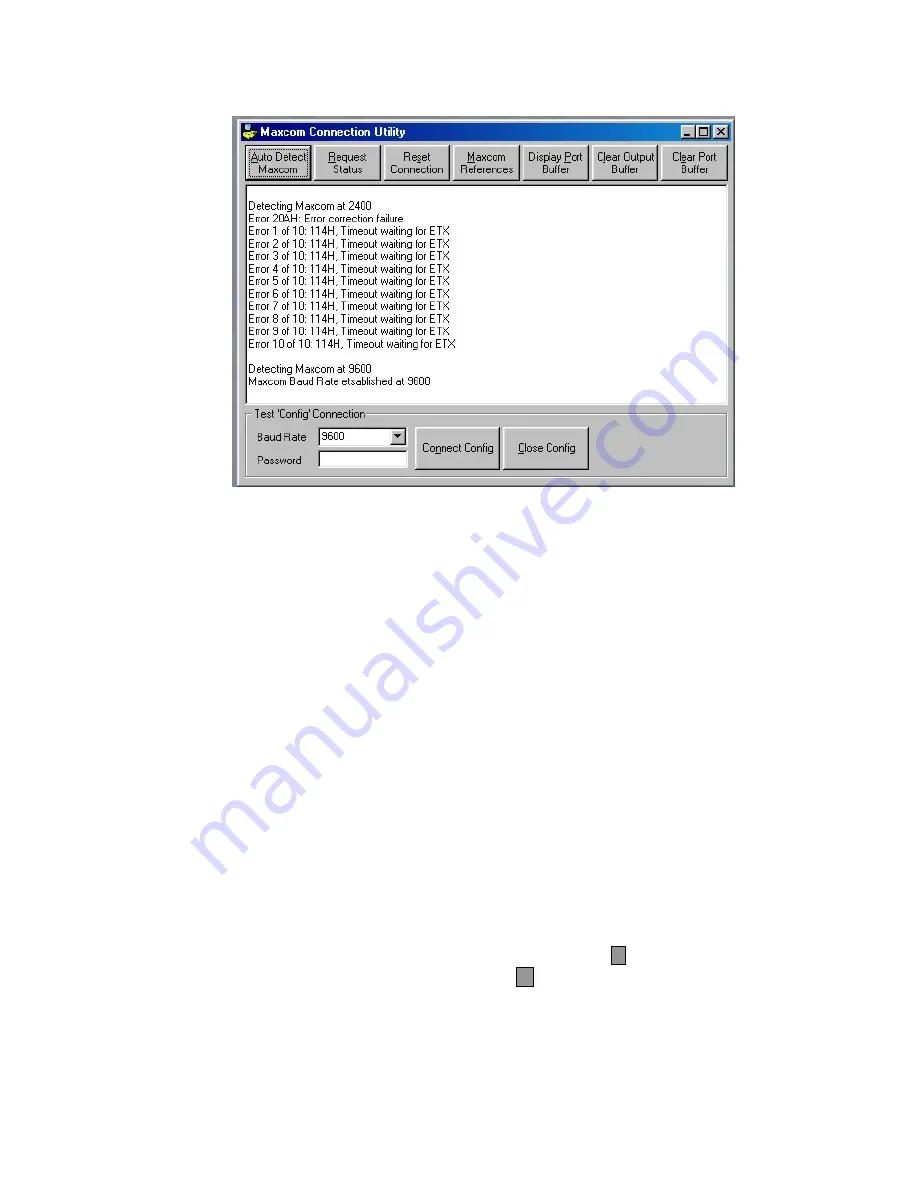
8.2.1.1 Auto Detection Connection
1. To have the PC attempt to establish connection between itself and the MaxCom at
the available baud rates, click on the Auto Detect Maxcom button. The software will
attempt to solicit a status request response from the MaxCom to find out what Baud
rate it is currently using. i.e. if a config connection is already open at 115k - then this
option will report this and leave the screen configured at this speed.
In the above display, the PC was unable to detect MaxCom at 2400 baud, thus the
display of error messages. However, the PC was able to establish the maximum
Baud rate at 9600 baud.
Note:
The MaxCom will power up and set baud rate to 9600. This setting must
always be used to start communication with a MaxCom (from a programming
perspective) but a high-speed config session may be requested, which when
closed will return the MaxCom back to 9600.
2. To connect at the baud rate detected, click on
Connect Config.
If the PC connects
to the MaxCom Gold, the message, “Connected Successfully”, is displayed in the
window. If it is unable to connect to the MaxCom Gold, error messages are
displayed.
After connecting successfully, the connection utility window can be closed or
minimized.
To close the connection utility window, left click on the
X
in the upper right corner.
To minimize the window, left click on the
_
in the upper right corner.
Rev. 1
49
900.0560
18-July-2005






























