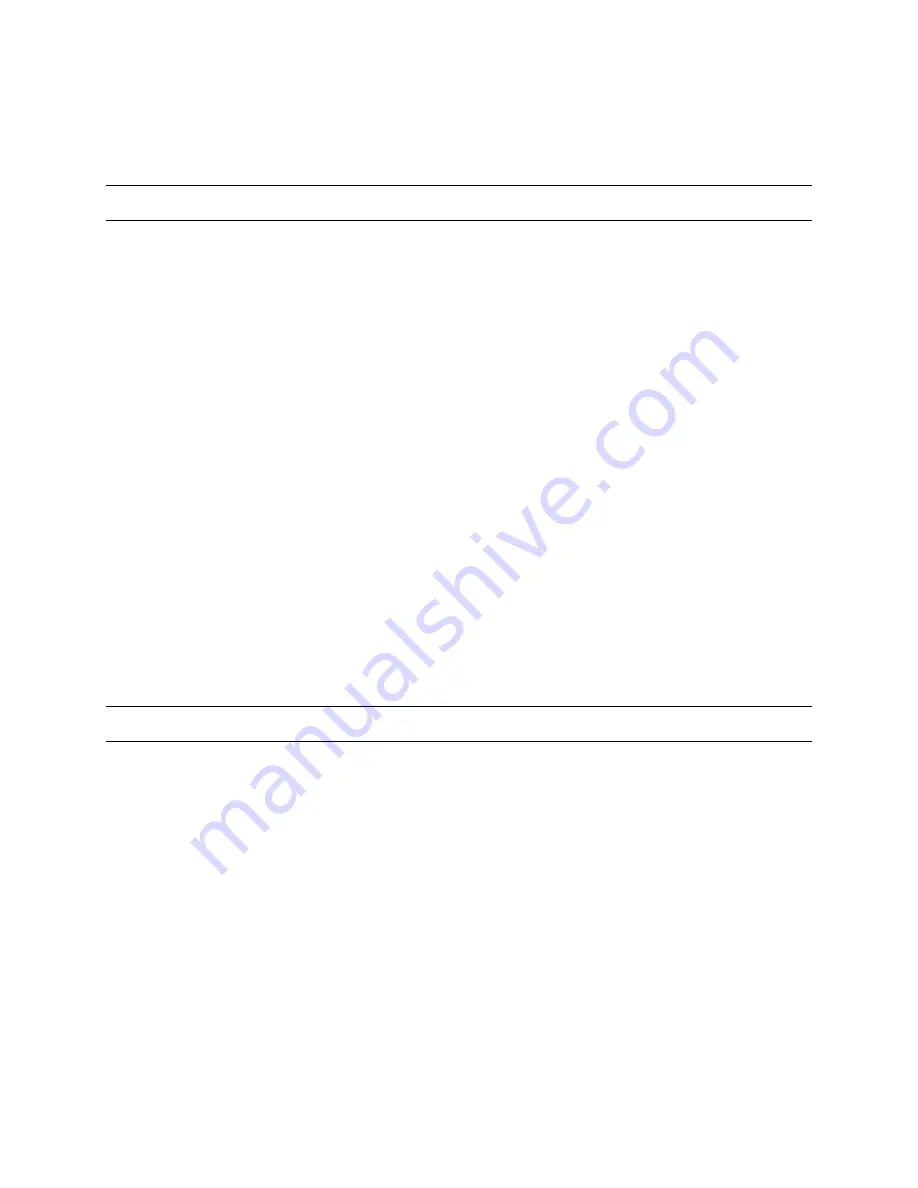
SECTION 8:
SOFTWARE CONFIGURATION UTILITY
8.0 INTRODUCTION
A software configuration utility is provided on a CD with every unit. The software is PC-
compatible with Microsoft
®
Windows operating systems. This utility allows the user the
same set-up and programmability available through the MaxCom Gold menu options.
The MaxCom Gold is shipped with a default configuration. There is a default
configuration available for each type of MaxCom. (16x2, 16x1, 8x2, 8x1.) The default
configuration can be received by the PC software utility. An operator can change the
default configuration to the site’s specific needs using the software configuration utility
then transmit the configuration to the MaxCom Gold. If there are multiple sites that
require the same configuration, the configuration can be saved on the user’s PC and
transmitted to other MaxCom Gold units.
The following sections have mouse and keyboard instructions for navigating through the
fields in a Microsoft
®
Windows environment.
The term “click” means to point the mouse at a field or option, then press and release
the left mouse button.
The term “right click” means to point the mouse at a field or option, then press and
release the right mouse button.
Pressing the “Tab” key on the keyboard moves the cursor forward one field in a dialogue
box. Pressing the “Shift and Tab” keys at the same time moves the cursor backward
one field in a dialogue box.
8.1 INSTALLING THE SOFTWARE
Perform the following steps to install the software on a Windows-based PC.
8.1.1 Auto-Run
If Auto-Run is enabled on your computer, the software installation program will be
activated when the CD is placed in the CD-rom drive. Follow the prompts on the screen
to install the software on your computer.
Perform steps 7 through 10 in section 9.1.2 Manual Installation.
Rev. 1
39
900.0560
18-July-2005
















































