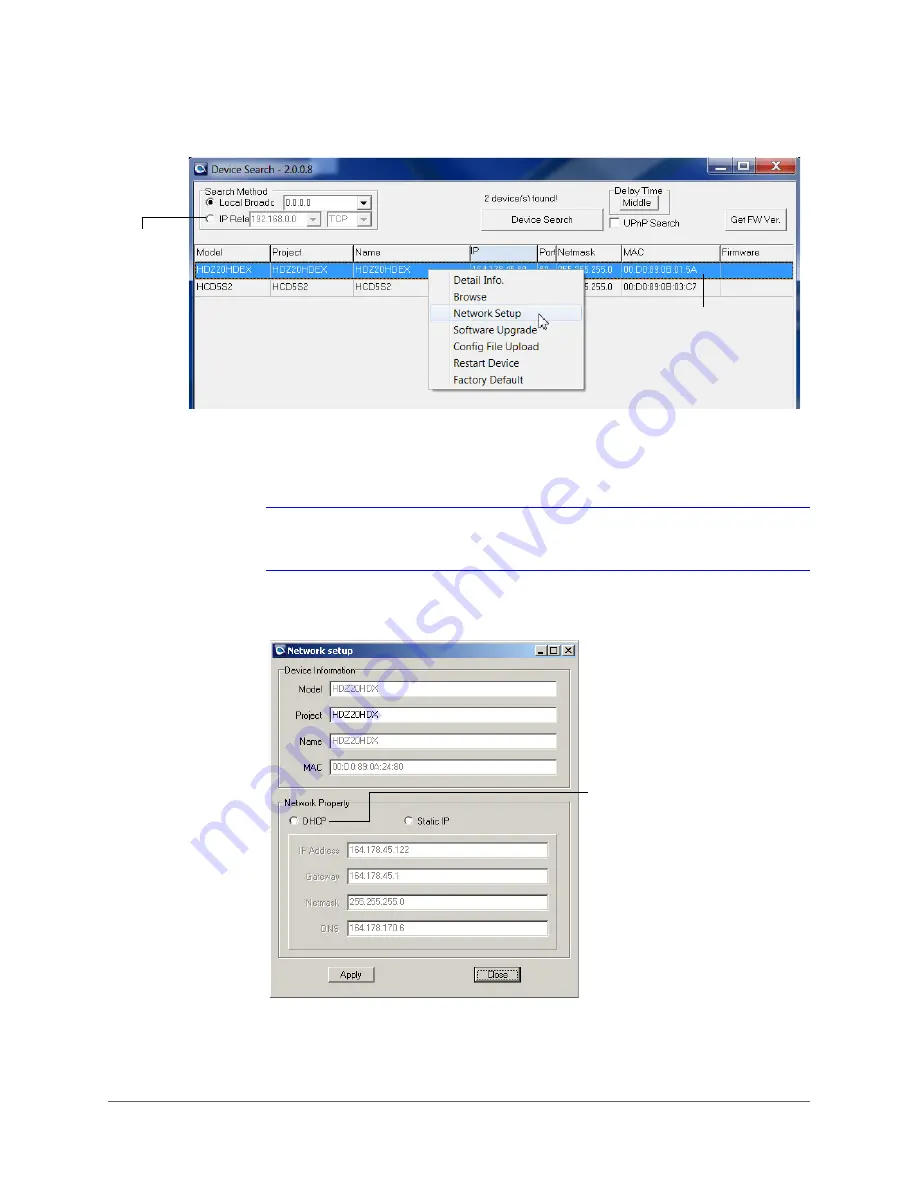
Accessing the Camera | 37
800-11873V4 - A - 07/2014
Figure 3-2
Right-Click Menu on Device Search Application
3.
In the
Network setup
), select the
Static IP
Network Property
option.
4.
Fill in the
IP Address
,
Gateway
,
Netmask
, and
DNS
fields, and then click
Apply
.
Note
Contact your network administrator for advice on filling in the IP Address,
Gateway, Netmask and DNS fields.
Figure 3-3
Device Network Setup Window
5.
Wait one minute for the new settings to take effect, and then click
Device Search
to
refresh the list of network cameras (see
).
Record the MAC address
for future reference
Note
The
IP Relay
function is
reserved.
If a static IP address is
assigned, users can select
the
DHCP
option to assign
the PTZ camera a dynamic
IP address.
Summary of Contents for HDZ20HD
Page 14: ...www honeywell com security 14 HDZ Series IP PTZ User Manual ...
Page 16: ...www honeywell com security 16 HDZ Series IP PTZ User Manual ...
Page 34: ...www honeywell com security 34 HDZ Series IP PTZ User Manual ...
Page 106: ...www honeywell com security 106 HDZ Series IP PTZ User Manual ...
Page 140: ...www honeywell com security 140 HDZ Series IP PTZ User Manual ...
Page 158: ...www honeywell com security 158 HDZ Series IP PTZ User Manual ...
Page 162: ...www honeywell com security 162 HDZ Series IP PTZ User Manual ...
Page 163: ......






























