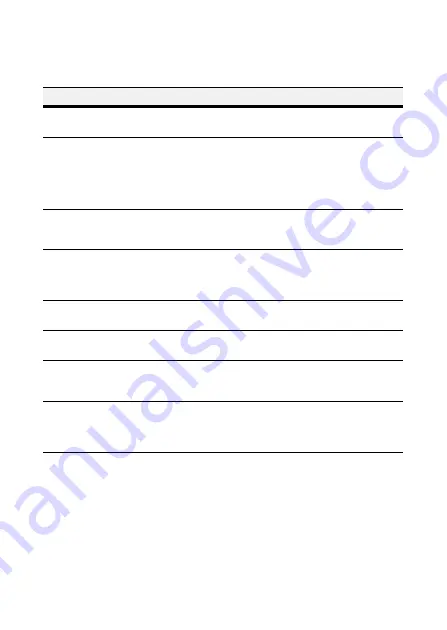
30 | Performance Series Fixed Minidome Camera Configuration Guide
www.honeywellvideo.com
Troubleshooting
Problem
Possible Cause
Nothing appears on the
screen
Check the power cable, power supply output and video
connection between the camera and monitor.
The image on the
screen is dim
•
Are the camera lens or the lens glass dirty? Clean the
lens / glass with a soft, clean cloth.
•
Adjust the monitor controls, as required.
•
If the camera is facing a very strong light source,
change the camera position.
•
Adjust the lens focus.
The image on the
screen is dark
•
Adjust the contrast control of the monitor.
•
If there is an intermediate device, correctly set the 75
ohms/Hi-z.
The camera is not
working properly and
the surface of the
camera is hot
Check the camera is correctly connected to an appropriate
regulated power source.
Motion Detection is not
working
•
Has MOTION DET been set to ON in the menu?
•
Has an MD AREA been properly defined?
The color of the picture
is not correct
Check the settings in the WHITE BALANCE menu.
The image on the
screen flickers
Make sure that the camera is not facing direct sunlight or
fluorescent lighting. Change the camera position, if
necessary.
The SENS-UP does not
work
•
The AGC setting in the EXPOSURE menu may be set to
OFF.
•
Check the EXPOSURE menu and make sure SHUTTER
is set to ----- (not a fixed shutter speed).



































