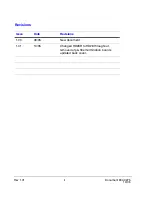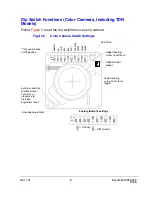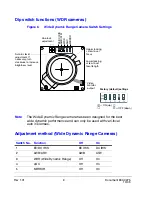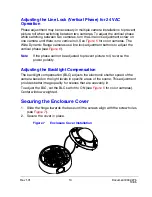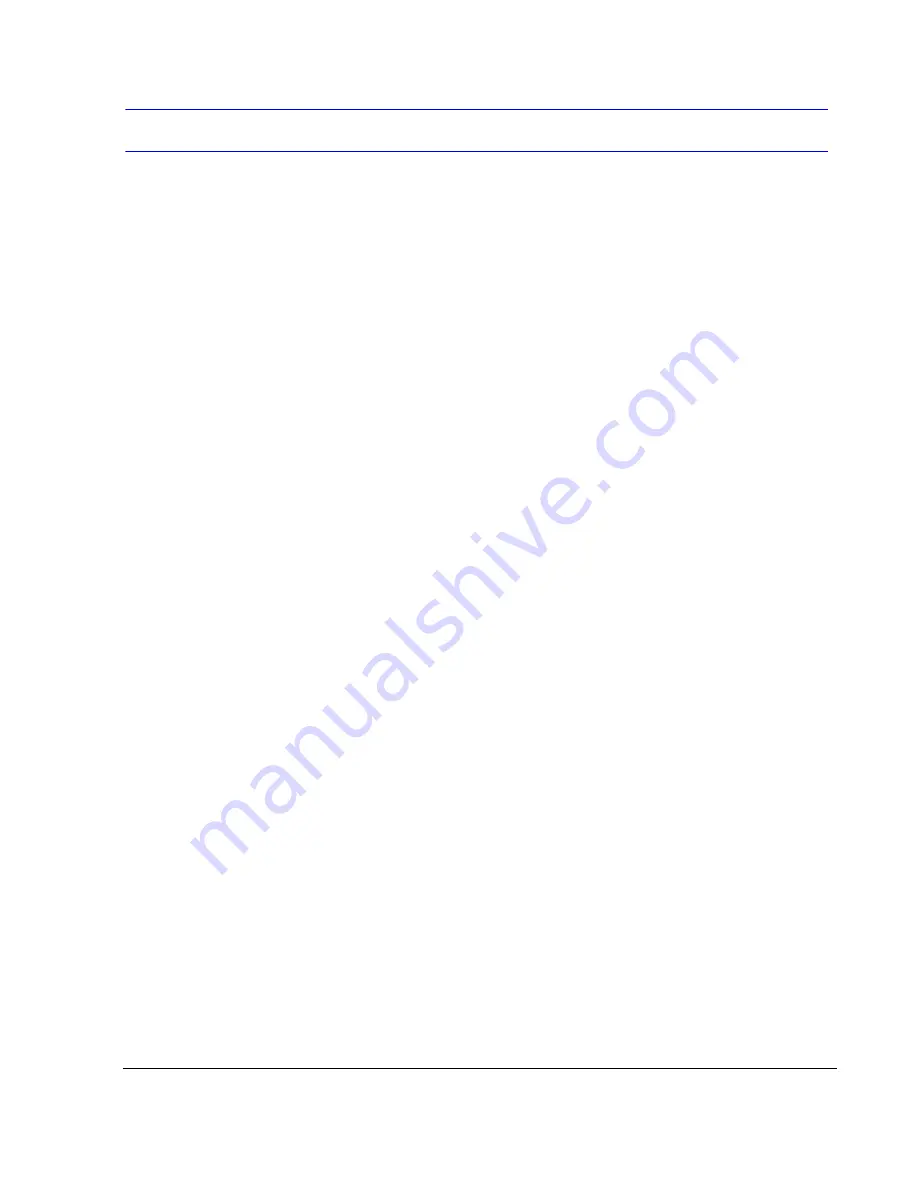
Rev 1.01
Document 900.0275
10/05
Contents
Introduction . . . . . . . . . . . . . . . . . . . . . . . . . . . . . . . . . . . . . . . . . . . . 1
Before You Begin . . . . . . . . . . . . . . . . . . . . . . . . . . . . . . . . . . . . . . .1
Unpack Everything . . . . . . . . . . . . . . . . . . . . . . . . . . . . . . . . . . . .1
Equipment Required . . . . . . . . . . . . . . . . . . . . . . . . . . . . . . . . . .1
Installation . . . . . . . . . . . . . . . . . . . . . . . . . . . . . . . . . . . . . . . . . . . . 2
Mounting the Camera . . . . . . . . . . . . . . . . . . . . . . . . . . . . . . . . . . . .2
Preparing the Mounting Surface. . . . . . . . . . . . . . . . . . . . . . . . . 2
Installing the Conduit Plug . . . . . . . . . . . . . . . . . . . . . . . . . . . . . .3
Wiring Options . . . . . . . . . . . . . . . . . . . . . . . . . . . . . . . . . . . . . . .4
Connecting the Wiring . . . . . . . . . . . . . . . . . . . . . . . . . . . . . . . . .4
Adjusting the Camera . . . . . . . . . . . . . . . . . . . . . . . . . . . . . . . . . . . .5
Dip Switch Functions (Color Cameras, Including TDN Models) .6
Adjustment Method (Color Cameras) . . . . . . . . . . . . . . . . . . . . .7
White Balance Adjustment Method (Color Cameras) . . . . . . . . .7
Manually Setting Shutter Speed (Color Cameras) . . . . . . . . . . .8
Dip switch functions (WDR cameras) . . . . . . . . . . . . . . . . . . . . . 9
Adjustment method (Wide Dynamic Range Cameras) . . . . . . . .9
Adjusting the Line Lock (Vertical Phase) for 24 VAC Operation 10
Adjusting the Backlight Compensation . . . . . . . . . . . . . . . . . . .10
Securing the Enclosure Cover . . . . . . . . . . . . . . . . . . . . . . . . . . . .10
Routine Maintenance . . . . . . . . . . . . . . . . . . . . . . . . . . . . . . . . . . .11
Troubleshooting . . . . . . . . . . . . . . . . . . . . . . . . . . . . . . . . . . . . . . . 11
Warranty and Service . . . . . . . . . . . . . . . . . . . . . . . . . . . . . . . . . . . 12
Specifications . . . . . . . . . . . . . . . . . . . . . . . . . . . . . . . . . . . . . . . . . 13
Cable Guidelines . . . . . . . . . . . . . . . . . . . . . . . . . . . . . . . . . . . . . . . 14