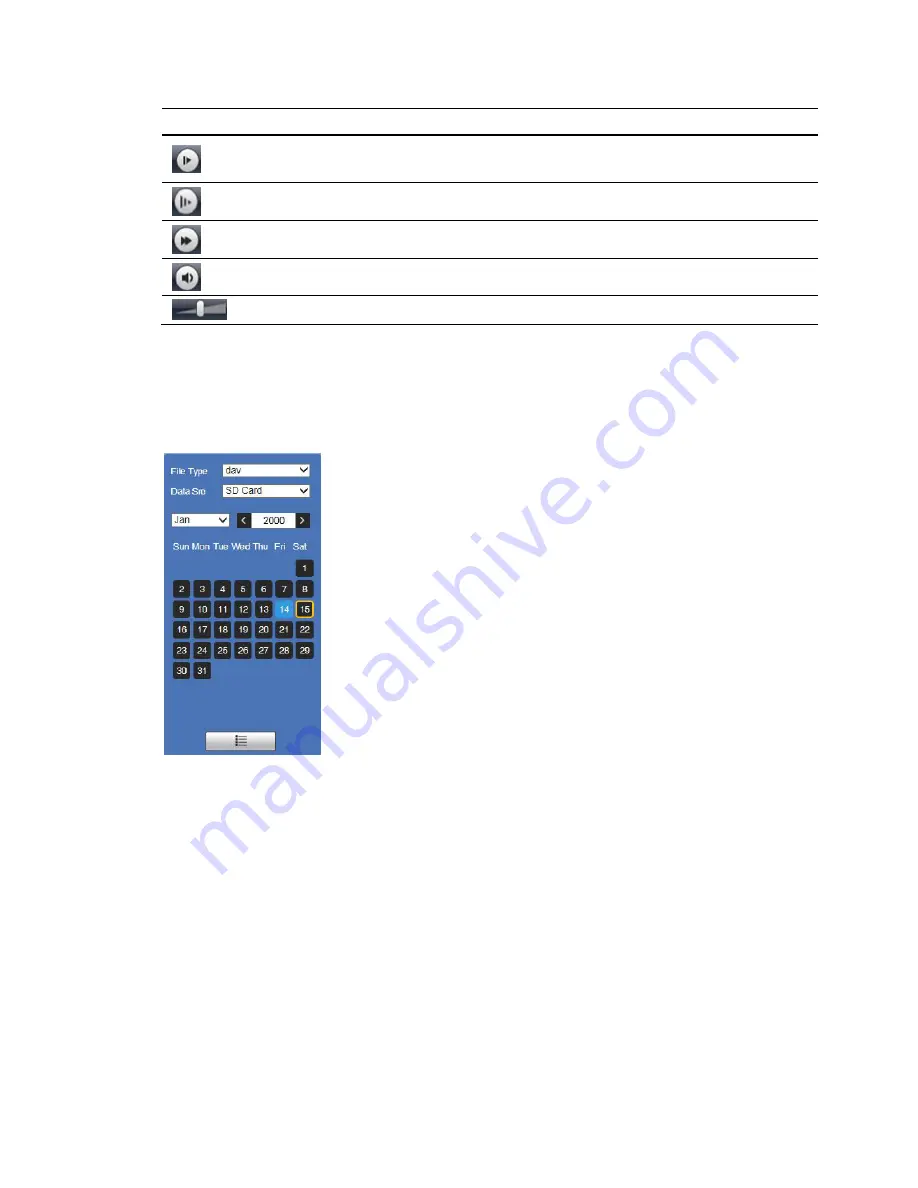
Performance Series IP Camera Software Configuration Guide
18
Control
Description
Click to go to next frame.
Note
Video playback must be paused before you can use this function.
Slow playback
Fast playback
Mute sound
Volume control
Playing a Recorded File from the Calendar
On the playback calendar, a day in
BLUE
indicates a day on which video was recorded.
Figure 4-3 Playback Calendar
For the
File Type
, select
dav
for video playback and
jpg
for snapshots. The default
Data Source
is
SD
Card
.
Playing a Recorded File
1.
In the Playback interface, in the calendar area, use the options to find a recording:
a.
In the
File Type
box, select
dav
.
b.
In the
Data Src
box, select
SD Card
.
c.
Select the month and year that you want to search. Dates with recorded video are shown in
blue.
d.
Click the date (in blue) that you want to view video for. The timeline (
) displays the
recordings for that day as color-coded bars.
•
Green indicates normal recording.
•
Yellow indicates motion detection recording
•
Red indicates alarm-triggered recording.






























