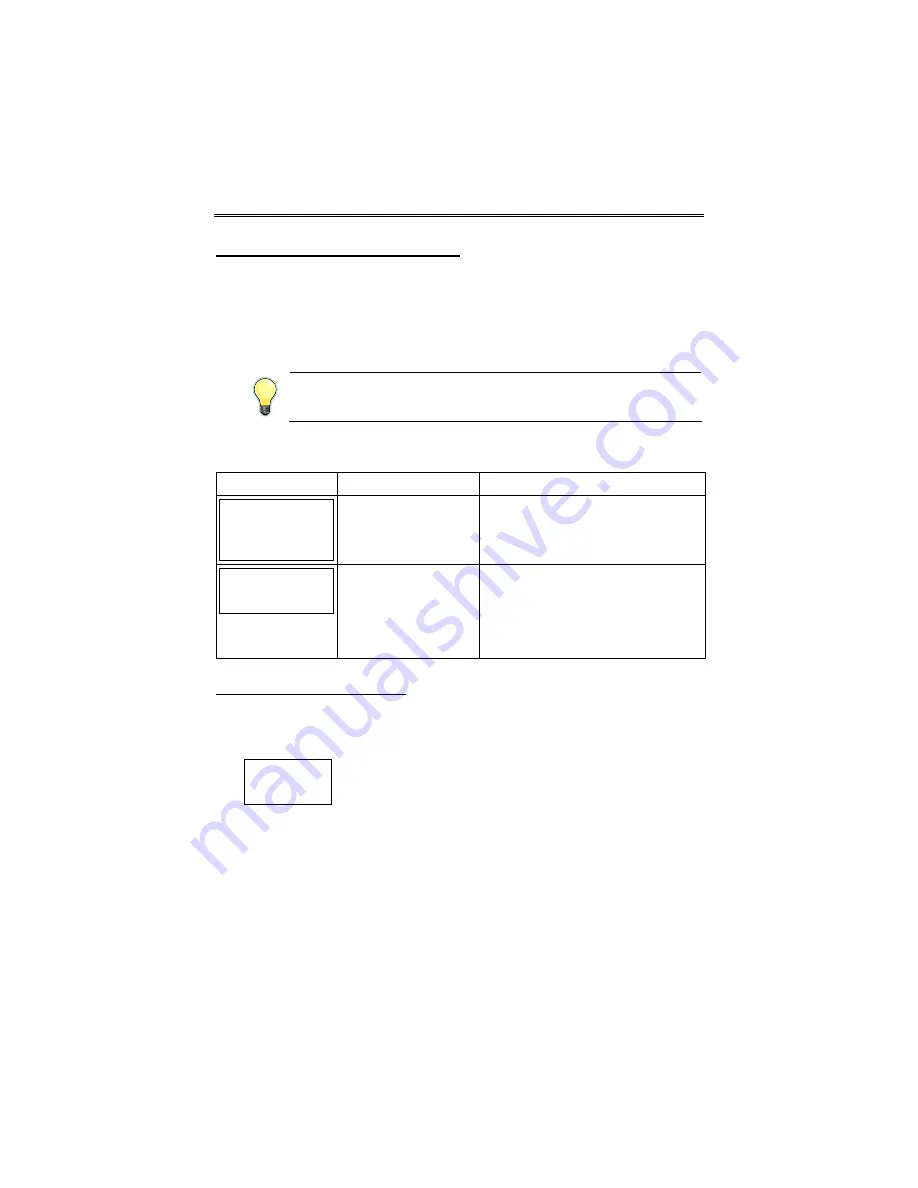
GSMX Installation and Setup Guide
– 19 –
Exiting the Programming Mode
To exit the programming mode, press [N] in response to the "REVIEW?"
question. Then press [Y] to the "Exit Prog Mode?" question. Upon exiting,
the message “Checking Root File TX Path” will be displayed, and the
configuration file at the server is updated to log the changes made. When
complete, the message "DONE" is displayed to indicate the file was
successfully uploaded.
If critical configuration changes were made, such as the
mode of operation, the GSMX will reset to ensure that the
programming features are enabled.
If the file is not successfully uploaded, one of the following prompts will be
displayed. Follow the steps shown below until the upload is successful.
Display
Description
What to do
Cannot Upload
Try Again?
Y/N_
GSM
Communicator has
not yet initialized.
Wait for SIGNAL (green) LED to
be lit.
Press [Y].
Failed to Update
Root File!
Network problem,
or you answered
"N" to "Cannot
Upload Try Again?"
prompt.
Initiate the Force Server Update
command by pressing the [0] key.
Setting Factory Defaults
To reset the programming options to factory-default values, press [ESC] at
the "Exit Prog Mode?" prompt.
Set Default?
Y/N_
Press [Y] to reset factory default values.
Press [N] to cancel this function.
If you press [Y], all programmed values are reset to the original factory
settings.
PLEASE NOTE THAT THIS WILL ERASE ANY PASSWORD THAT MAY
HAVE BEEN ENTERED. After pressing [Y], the Create Password prompt
appears (see Programming step 4).
Summary of Contents for GSMX
Page 30: ...NOTES ...


























