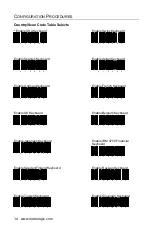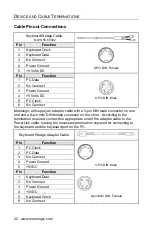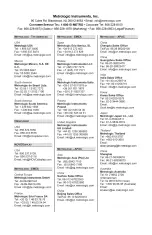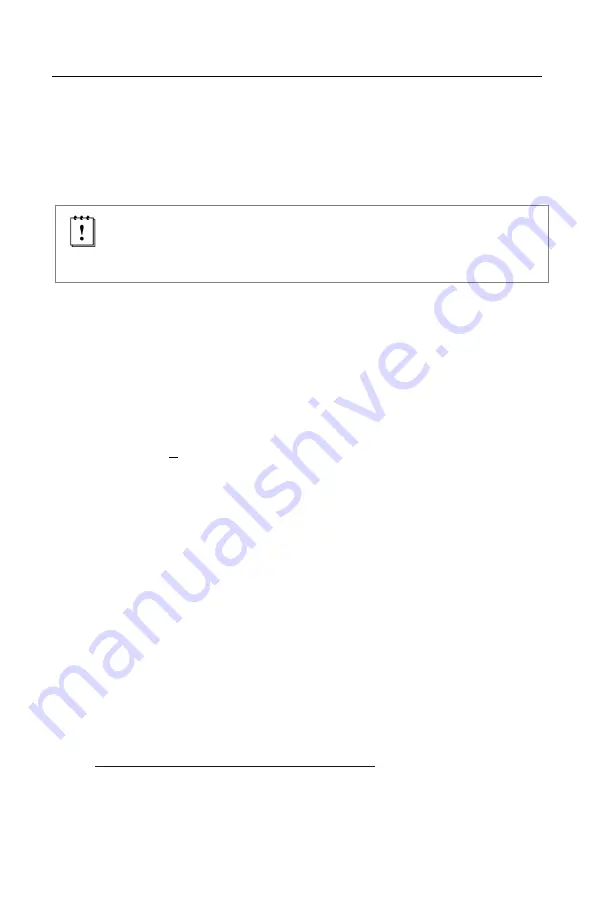
17
U
PGRADING THE
F
IRMWARE
Upgrading the Firmware in the Access Point Device
The access point device is part of Metrologic's product series with flash
upgradeable firmware. The upgrade process requires, a new firmware file
supplied to the customer by a customer service representative
and Metrologic's
MetroSet
2
software
. A personal computer running Windows 95 or greater with
an available RS232 serial or USB port is required to complete the upgrade.
Do not
use the standard cable supplied with Keyboard Wedge or
RS485
Access Point interface kits for firmware upgrades. If using USB
or RS232 for the upgrade process, the standard USB or RS232 cable
provided with the scanner can be used.
To upgrade the firmware in the
access point device:
1. Plug the unit into a serial communication port
on the host system.
2. Start the MetroSet
2
software
.
3. Click on the plus sign (+) next to
POS Scanners
to expand the supported
scanner list.
4. Choose
the
Focus BT with Access Point
from the list.
5. Click on the
Configure
Focus BT with Access Point Scanner
button.
6. Select the interface from the Prompt Window.
7. Choose
AP NEC
or
AP Silabs
from the options list located on the left side
of the screen to upgrade firmware in Access Point device.
8. Click on the
Select File
button in the window.
9. Locate and open the flash upgrade file supplied by Metrologic.
10. Select the COM port that the scanner is connected to on the host system.
11. Verify the settings listed in the Flash Utility window.
12. Click on the
Flash Scanner
button to begin the flash upgrade.
13. A message will appear on the screen when the upgrade is complete.
Metrologic's customer service department can be reached at
1-800-ID-METRO or 1-800-436-3876.
MetroSet
2
is available for download, at no additional cost, from
http://www.metrologic.com/corporate/download
.