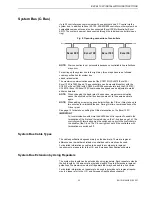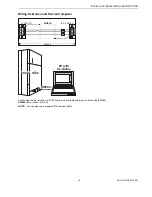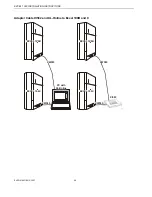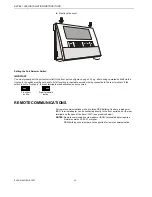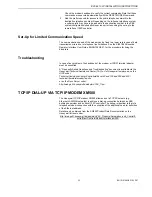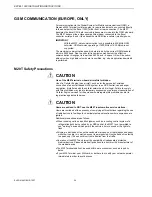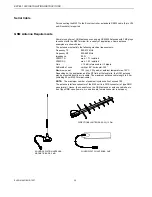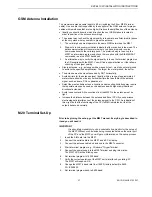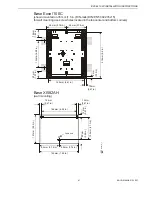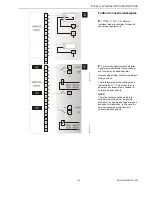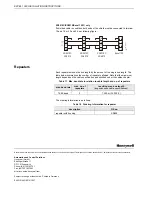EXCEL 100C INSTALLATION INSTRUCTIONS
37
EN1R-0144GE51
R1007
GSM Antenna Installation
The maximum antenna cable length is 8.0 m (including the 20 cm M20 Terminal
cable). Use a cable that is specified by the supplier of the GSM antenna. Improper
cables with resistances that are too high will reduce the amplification of the antenna.
•
Ideally you should know in which direction the next GSM station is located in
order to position of the antenna accordingly.
•
The easiest way to check the signal quality is to operate a cellular (mobile) phone
at the very place where you want to place the antenna.
1. The cellular phone must operate in the same GSM network as the M20T.
2. Drop-outs in voice communication indicate that the reception is too weak. The
data communication will never work where you have drop-outs in voice
communication with the cellular phone. The preferred way is to set-up the
M20T on a terminal program and check the reception with the SIEMENS AT
commands – see the M20T handbook.
3. An alternative way to verify the signal quality is to use the terminal program on
the CD supplied with the M20T. You will find a special button on it that allows
checking of the signal quality.
•
Dipole antennas - e.g., antennas with a magnetic foot - must sit on metal ground
to achieve the specified amplification. The larger the metal ground, the better.
•
The antenna must be mounted vertically, NOT horizontally.
•
Avoid barriers for the antenna signal. Ideally, within a range of approximately 3
meters there should not be any vertical barriers that would block the antenna
signal, such as doors, PCs, cupboards, etc.
•
Select the most suitable antenna. Location and mounting limitations may require
that special antennas be used, such as antennas with higher amplification or
directional antennas.
•
Avoid loose contacts. All connections from the M20T to the antenna must be
tight.
•
Increase the distance between the antenna and Excel CPU if you experience
electromagnetic interference of the antenna signal to the CPU. An indication of
this might be that the functioning of the CPU's MMI is disturbed or that the
outputs behave abnormally.
M20 Terminal Set-Up
Prior to beginning the set-up, get the M20T manual. Everything is described in
it and you will need it.
IMPORTANT
It is absolutely mandatory to use a serial data line monitor for the set-up of
the M20T. Without such a device being connected between the serial port
of the PC and the M20T, you will get no information on the set-up process.
1. Insert the SIM card into the M20T.
2. Connect the serial cable to the M20T and a PC or laptop.
3. Connect the antenna cable and antenna to the M20T connector.
4. Start a terminal program, e.g., Windows™ HyperTerminal
5. Connect the power supply to the M20 Terminal and plug into mains.
The M20T LED will be blinking now.
6. Set terminal program to 19200 baud.
7. Verify the correct operation of the M20T serial interface by entering: AT.
The M20T will respond: OK.
8. Change the M20T’s baud rate from 19200 (factory default) to 9600:
AT+IPR=9600.
9. Set terminal program back to 9600 baud.