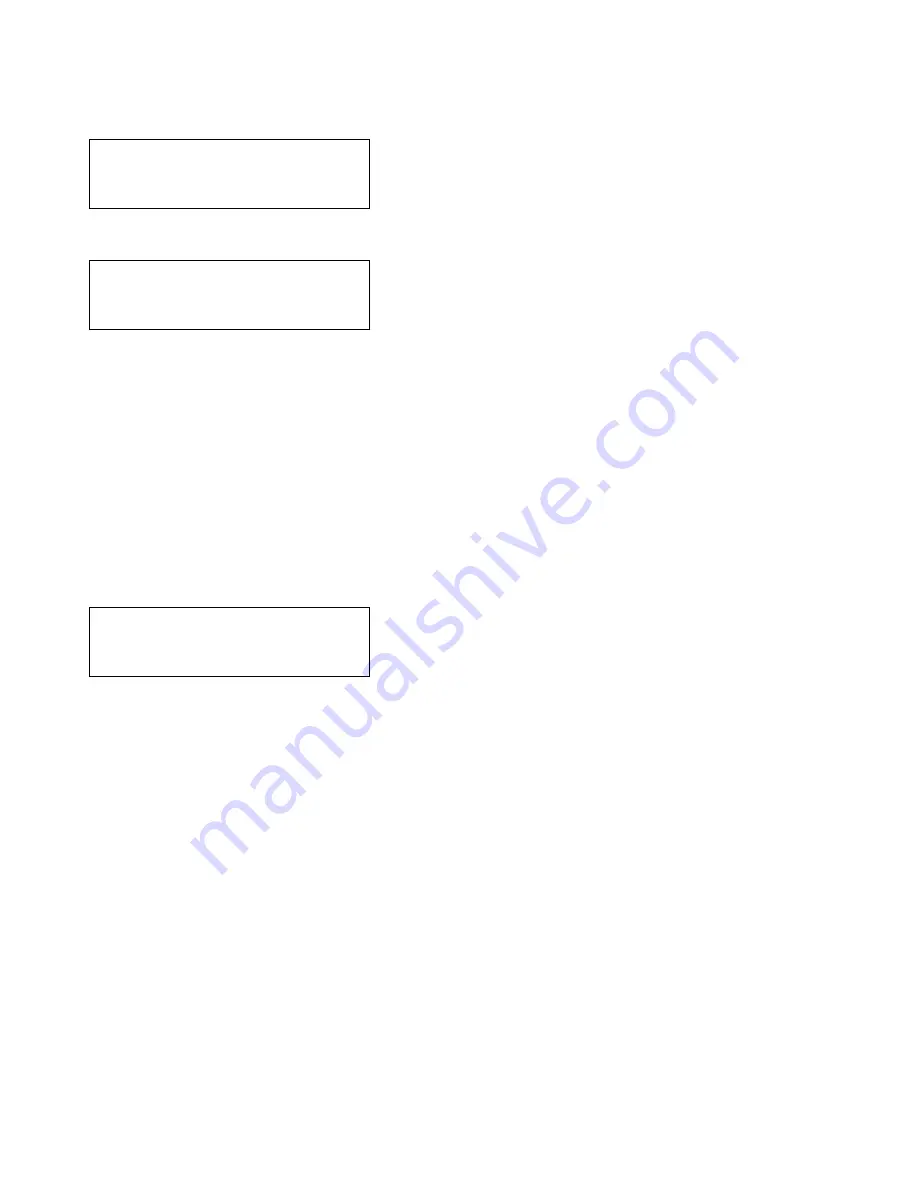
16
Log Settings
The EVCS-CMPT9 has three independent Logs: Faults, Events and Calls. For each of these logs there is a menu to allow you to
set the visibility to non-logged in users, or to clear the log (engineer only).
Scroll through the root menu using the navigation keys until
Log settings
is selected. Press TICK to show the
Log Settings
Menu.
Log settings
Back
>Fault log settings
Event log settings
Call log settings
For each log, the following options are available.
Fault Log settings
Show Log >No
Clear log: No
:Next
The cursor will be on the first option,
Show log
. Use navigation keys to select either yes or no then press TICK to move to the
Clear log
option. Pressing TICK again moves cursor to
Next
option.
Unlike other menus, the next option toggles between
Next
,
Exec
, and
Quit
. Use the navigation keys to select the desired option,
and then press TICK.
Next:
Moves cursor back to show log option.
Exec:
Executes command to clear log if clear log option is set to yes, and moves back to root menu.
Quit:
Moves back to root menu.
Panel Settings
Depending upon location of install, the buzzer can operate in different modes, and the access level used to operate the panel can
be set.
Panel settings >Next
Buzzer mode>Faulty
User flt accept:No
User access:No
The buzzer can operate in 3 modes:
Mute
(buzzer does not sound, which is non-compliant to British Standards)
Faulty
(buzzer only sounds when the panel is in fault)
Latched (
buzzer sounds until the faults are accepted)
User flt access
determines if the faults can be accepted at user level. If
Yes
, then anyone can accept faults. If
No
, then only a
manager or engineer who is logged into the panel can accept the faults.
User access
determines who can operate the panel; this includes initiating and receiving calls. If the panel is located in a public
area, to comply with British Standards, this must be set to
No
.
www.acornfiresecurity.com
www.acornfiresecurity.com























