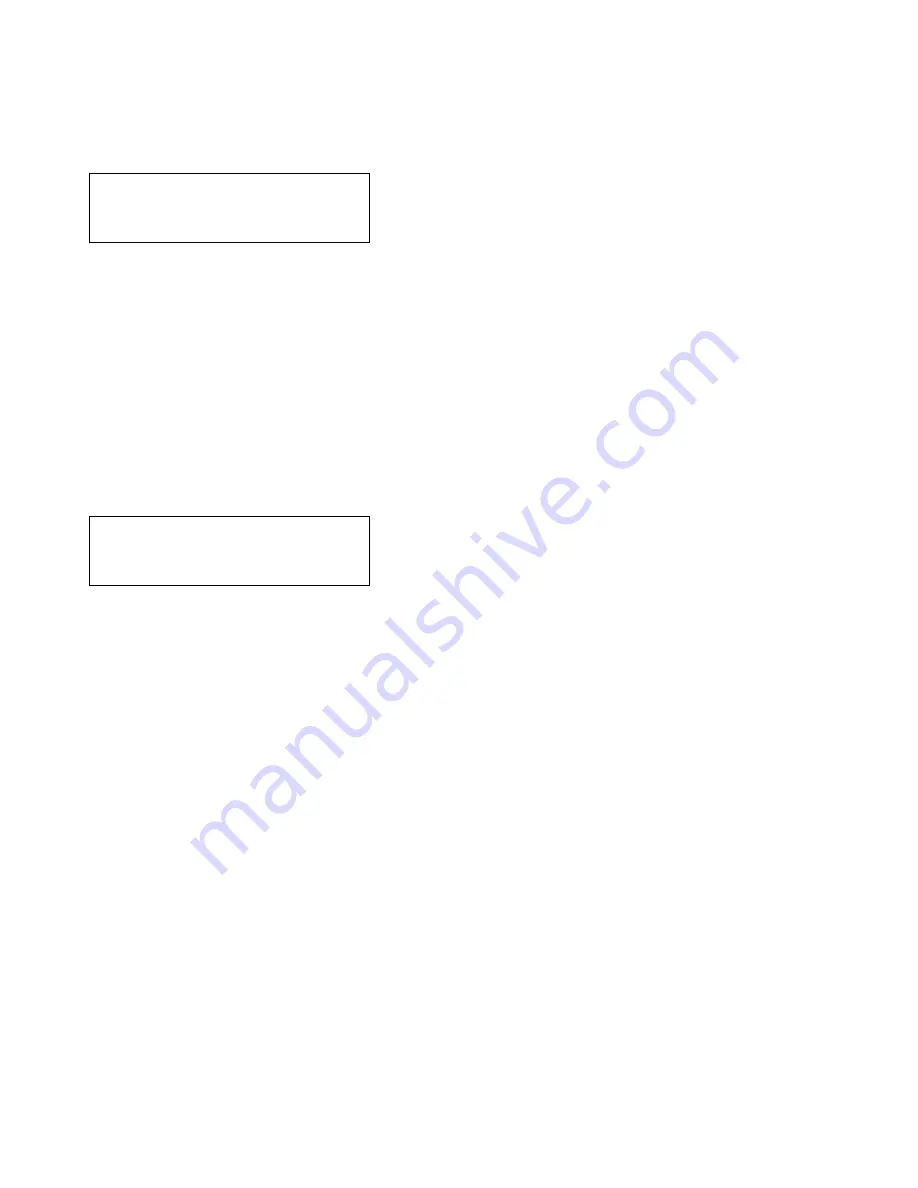
15
Change Manager PIN
The default PIN to access the configuration menus is 3333, but this can be changed.
Scroll through the root menu using the navigation keys until
Change manager Pin
is selected. Press TICK to show the
Change
manager PIN
menu.
There are 2 lines: New PIN and Repeat PIN. The cursor will be on the first digit of the New PIN. Use the navigation keys to
change the digit, and press TICK to move to the next digit. Repeat until all digits have been entered for both the New PIN and the
Repeat PIN, and the
Next
option is selected.
Change PIN
New PIN 0***
Repeat PIN ****
:Next
New PIN
:
PIN number that will be used to access the configuration menus.
Repeat PIN
:
New PIN repeated. If this differs from the new PIN, then the new PIN number will not be ticked, and a warning
message will be displayed on screen.
Use the navigation keys to select
Next
,
Save
, or
Quit
as desired, then press TICK. Both
Save
and
Quit
will go back to the root
menu.
Change Engineer PIN
The default Engineer PIN to access the configuration menus is 0000, but this can be changed.
Scroll through the root menu using the navigation keys until
Change engineer PIN
is selected. Press TICK to show the
Change
engineer PIN
menu.
There are 2 lines: New PIN and Repeat PIN. The cursor will be on the first digit of the New PIN. Use the navigation keys to
change the digit, and press TICK to move to the next digit. Repeat until all digits have been entered for both the New PIN and the
Repeat PIN, and the Next option is selected.
Change PIN
New PIN 0***
Repeat PIN ****
:Next
New PIN
:
PIN number that will be used to access the configuration menus.
Repeat PIN
:
New PIN repeated. If this differs from the new PIN, then the new PIN number will not be ticked, and a warning
message will be displayed on screen.
Use the navigation keys to select
Next
,
Save
, or
Quit
as desired, then press TICK. Both
Save
and
Quit
will go back to the root
menu.
www.acornfiresecurity.com
www.acornfiresecurity.com
























