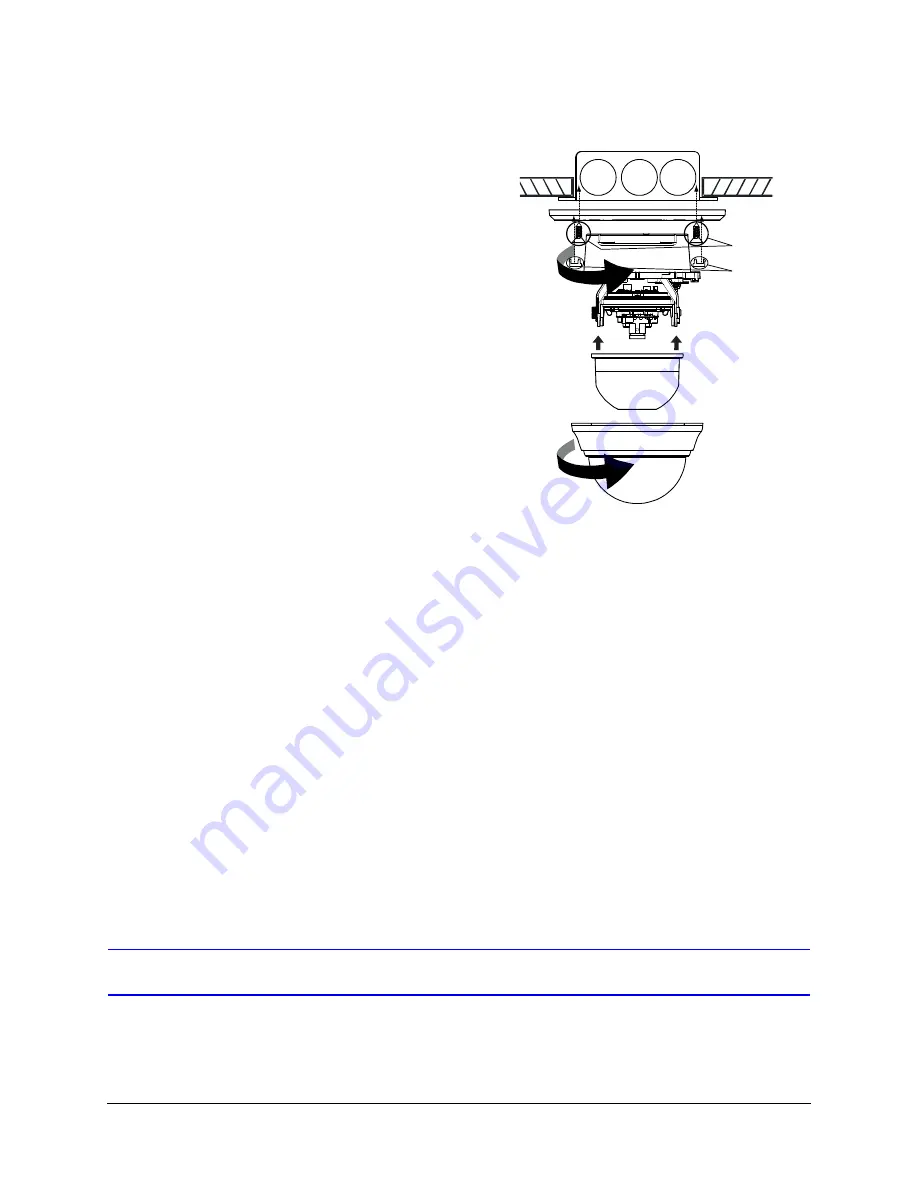
26
Installation and Setup
Flush Mount (with or
without 4S box)
1.
Use the screws (not supplied) to
connect the adapter plate directly
to the ceiling or wall.
Or
Use your own screws to connect
the adapter plate to the 4S box (not
supplied) which is attached to the
ceiling or wall.
Note
You must use screws that are
able to support at least three
times the weight
of the camera.
2.
Connect the wires (see
).
3.
Secure the camera assembly to the
adapter plate by twisting clockwise
until it clicks securely in place.
4.
Adjust the camera’s field of view
(see
5.
Install the turret by clicking it into place.
6.
Install the dome bubble by placing it on the camera with the tabs to the left of the
slots, then turning it clockwise until the tabs click securely into place.
Restore Factory Defaults
Your HD3 series camera has a Factory Reset switch located inside the camera (see
). This switch restores your camera settings and passwords to their
default settings. Press and hold the
Reset
switch for five seconds. This will reset the
factory-configured parameters such as the compression settings, the camera tamper
detection settings, and the Video Motion Detection settings. This will not impact network IP
address configurations.
Adjusting the Camera FOV (Field of View)
To adjust your HD3 series camera:
1.
Verify that power is supplied to your camera.
Dome bubble
Adapter plate
Camera
assembly
Turret
Note
Installation with 4S box shown
4S box (not supplied and optional)
Screws
(supplied)
Screw caps
Summary of Contents for EQUIP HD3HDIHX
Page 8: ...8 Tables ...
Page 44: ...44 Installing the Honeywell IP Utility ...
Page 92: ...92 Surface Mounting Template ...
Page 104: ...104 HD3MDIH X Specifications ...
Page 115: ......






























