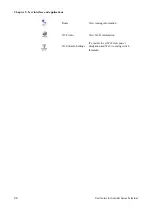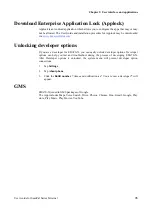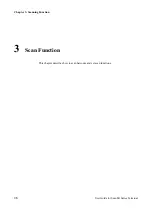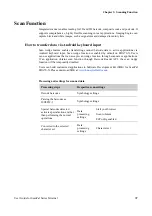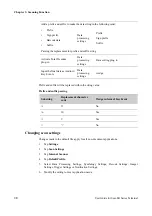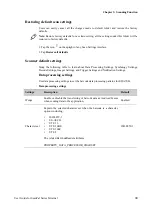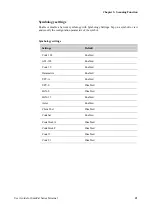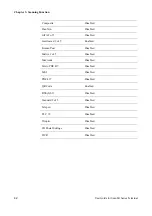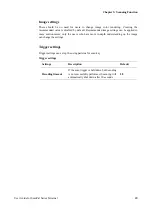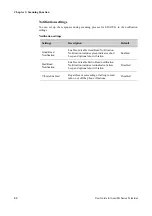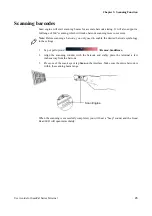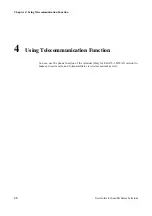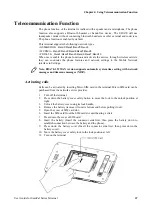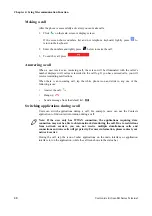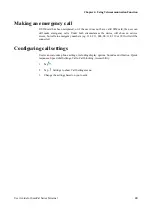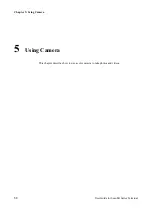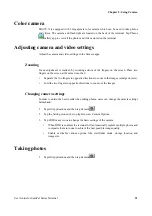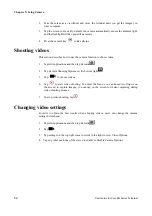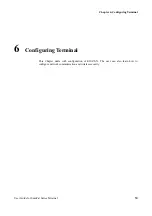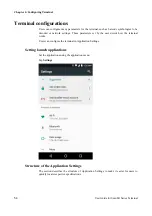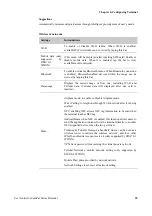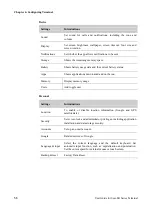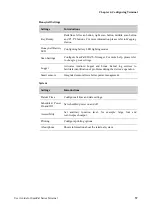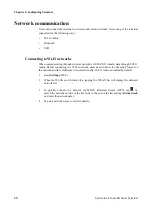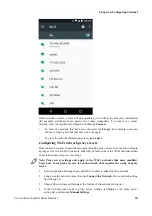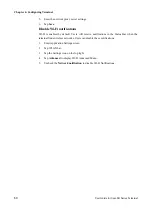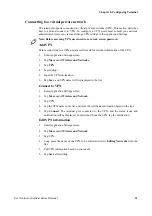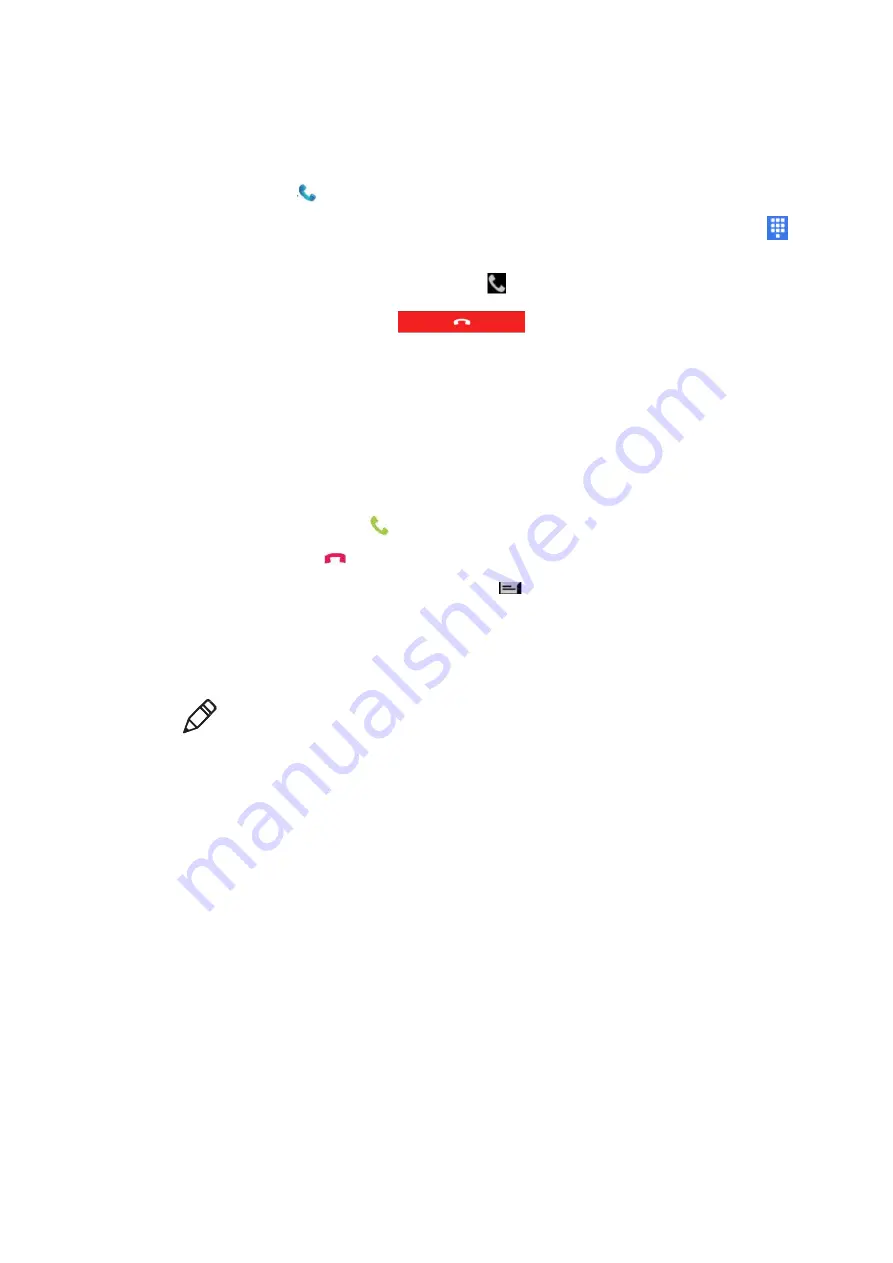
Chapter 4: Using Telecommunication Function
48
User Guide for ScanPal Series Terminal
Making a call
After the phone is successfully activated, you can make calls.
1. Click
on the main screen or display screen.
If the screen shows numbers list and not telephone keyboard, lightly press
to
return to the keyboard;
2. Enter the numbers and lightly press
below to make the call;
3. To end the call, press
.
Answering a call
When a user receives an incoming call, the screen will be illuminated with the caller's
number displayed. All calls are recorded in the call log. If you have missed calls, you will
receive reminding notifications.
When there is an incoming call, tap the white phone icon and slide to any one of the
following icons:
• Answer
the
call:
• Hang
up:
•
Send a message from the default list:
Switching applications during a call
Users can switch applications during a call. For example, users can use the Contacts
application to find contact information during a call.
Note: If the user only has WWAN connection, the applications requiring data
connection may not be able to obtain network data during the call. Due to restrictions
from network carriers, you can not receive multiple simultaneous calls and
connections and voice calls will get priority. For more information, please contact your
network carrier.
During the call, tap the icon of other applications on the main interface or application
interface to run the application, while the call icon shows in the status bar.